In this post, let’s learn how the TEXT Function works in excel, describes the formula syntax, and how you can use the TEXT Function in an excel spreadsheet.
What is the TEXT Function in Excel?
The TEXT function in excel is used to change the way a number appears by applying formatting to it with format codes.
Syntax
=TEXT (value, format_text)
Parameter
- Value– The value that you want to format.
- Format_text– The format code that you simply want to use .
Example
=TEXT(A2,”$#”)
=TEXT(A5,”dddd, mmmm dd”)
How to use the TEXT function in Excel?
The following steps will explain the work of the TEXT Function in an Excel spreadsheet.
- First, prepare an excel spreadsheet with the specified details in it, or open an existing file with the required data.
- Press ctrl+1 to open the format cells dialogue box.
- You can choose the format that you want to apply from the category drop-down list or else custom your format.
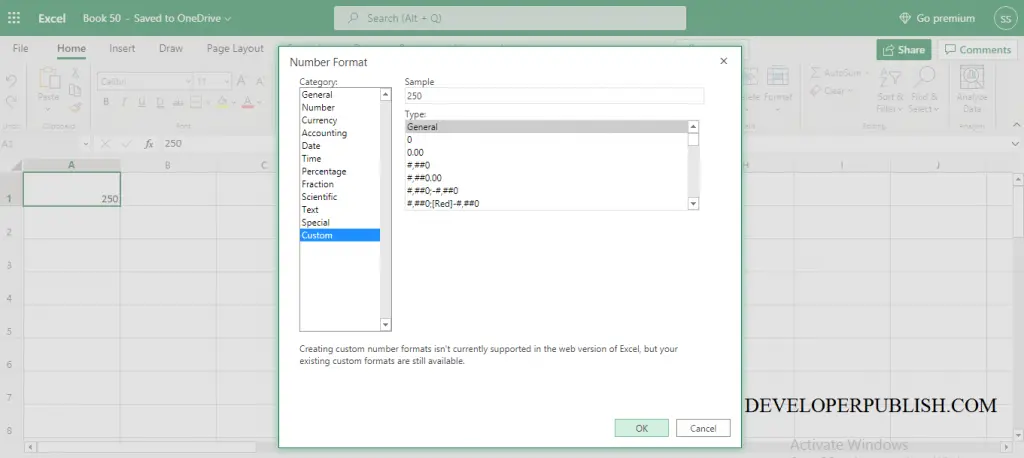
- Another way to use the TEXT Function is, directly entering the syntax of the TEXT function.
- To perform the TEXT Function let’s begin with the TEXT command following the “=” operator and within the parenthesis declare the value and the formatted text.
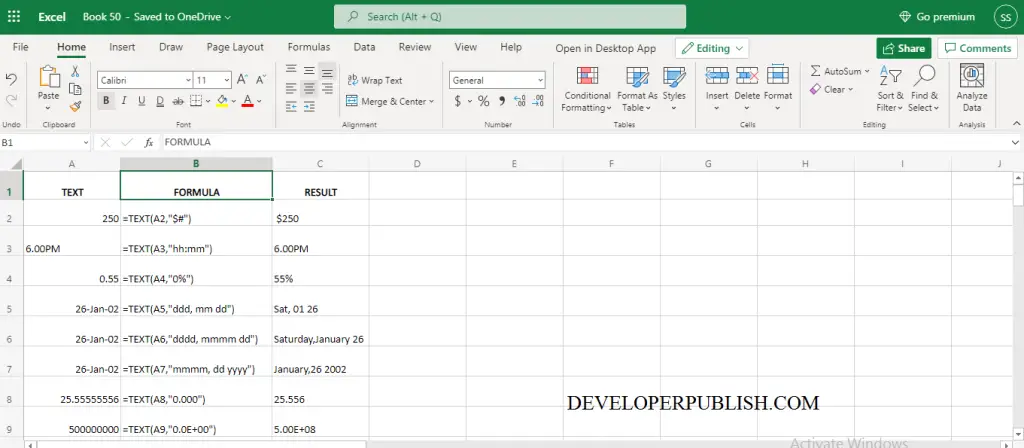
List of the TEXT related Function in Excel
ASC Function– Gives the absolute value of the number.
CHAR Function– Converts a number into a character.
CLEAN Function– Remove all non-printable characters from a text.
CODE Function– Return the ASCII code of characters.
CONCAT Function- Join two or more strings together.
CONCATENATE Function- Combines data from two or more columns.
EXACT Function- Compare two text strings and return TRUE if they are same and returns FALSE if they are not same.
FIND, FINDB Function– Return the position of the string inside another string.
FIXED Function- Rounds a number to text with the given number of decimals.
LEFT, LEFTB Function- Extracts the character from the left side of the string.
LEN, LENB Function- Calculates the number of characters in a string.
LOWER Function– Converts the text into lowercase.
MID, MIDB Function– Finds the number of characters from the middle of the string.
NUMBERVALUE Function- converts a text value into numbers using decimal and group Seperators.
PROPER Function- Converts the first character of the text into uppercase.
REPLACE, REPLACEB Function- Replace the text based on the number of characters you specify.
REPT Function- Repeat a text into a number of specified times.
RIGHT, RIGHTB Function- Extracts the text string from the last.
SEARCH, SEARCHB Function- Looks for a text within a text string.
SUBSTITUTE Function- Replace a given text with another text.
TEXTJOIN Function- Combines to different ranges.
TRIM Function- Removes the extra spaces in the TEXT.
UNICHAR Function- Returns the UNICODE character based on the given number.
UNICODE Function- Returns the first characters corresponding characters.
UPPER Function- Converts all characters into uppercase
VALUE Function- Converts the recognized format into a numeric one.



