In this post, let’s learn how the REPT Function works in excel, describe the formula syntax, and how you can use the REPT Function in your excel spreadsheet.
What is REPT Function in Excel?
The REPT Function in Excel is used to repeat a text into a number of specified times.
Syntax
=REPT(text, number_times)
Parameter
- Text– The text that you want to repeat. (required)
- Number_times– The number of times that you want to repeat text. (required)
Example
=REPT(“THANK”,3)
=REPT(A2,5)
How to use REPT Function in Excel?
The following steps will explain the work of the REPT function in an excel spreadsheet:
- First, prepare an excel sheet with the specified details in it, or open an existing file with data.
- Here, in this example, we are going to perform REPT Function let’s begin with the REPT command following the “=” operator within the parenthesis declare the text you want to display and also declare the number of times you want to display.
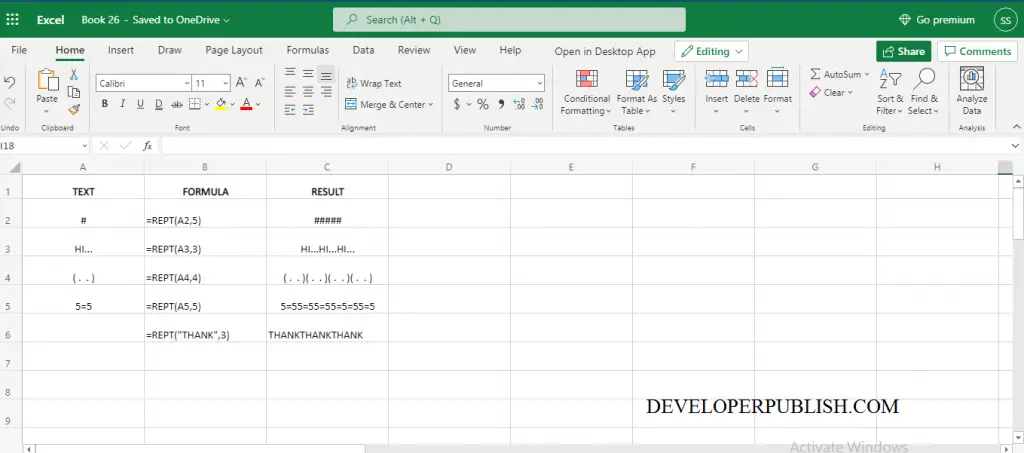
Another method to perform REPT function is,
- In the Formulas ribbon, you can see the text command in it by choosing the text command a dropdown list appears, In the drop-down list now you going to choose REPT function.
- After that, a function argument dialogue box appears in your excel spreadsheet. In the dialogue box by filling the arguments you can perform REPT function. This is another method to perform REPT function.
Note:
- If the number of times is zero, the REPT Function returns empty text.



