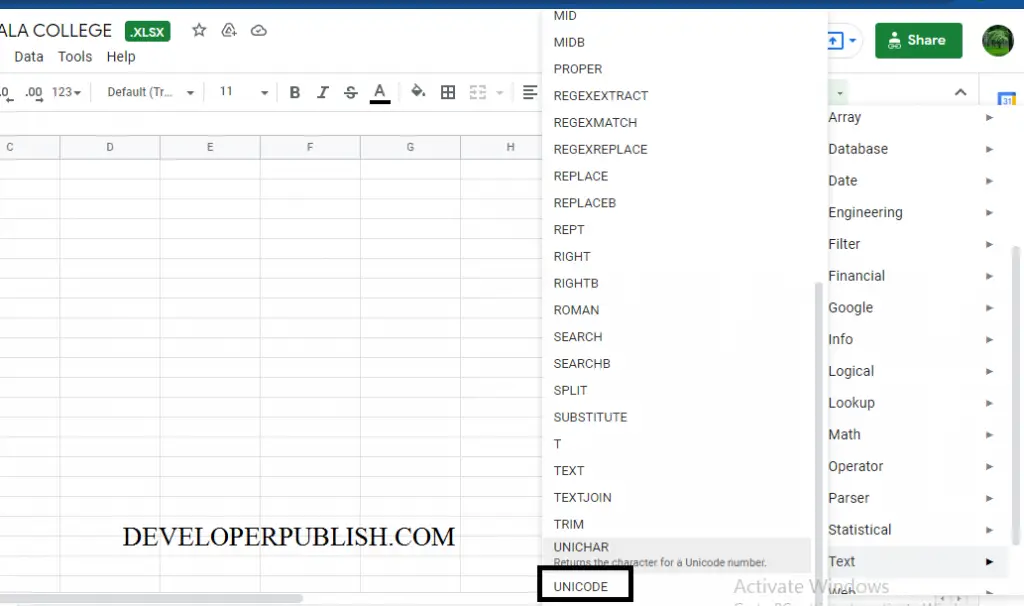In this post, let’s learn how the UNICODE Function works in excel, describes the formula syntax, and how you can use the UNICODE Function in your excel spreadsheet.
What is UNICODE Function in Excel?
The UNICODE function in Excel is used to returns the number corresponding to the first character of the text.
syntax of UNICODE Function
=UNICODE (text)
Parameters
- Text– The text value to be converted to Unicode
Example
=UNICODE(S5)
=UNICODE(“R”)
How to use UNICODE Function in Excel?
The following steps will explain the work of the UNICODE function in an excel spreadsheet:
- First, prepare an excel sheet with the specified details in it, or open an existing file with data.
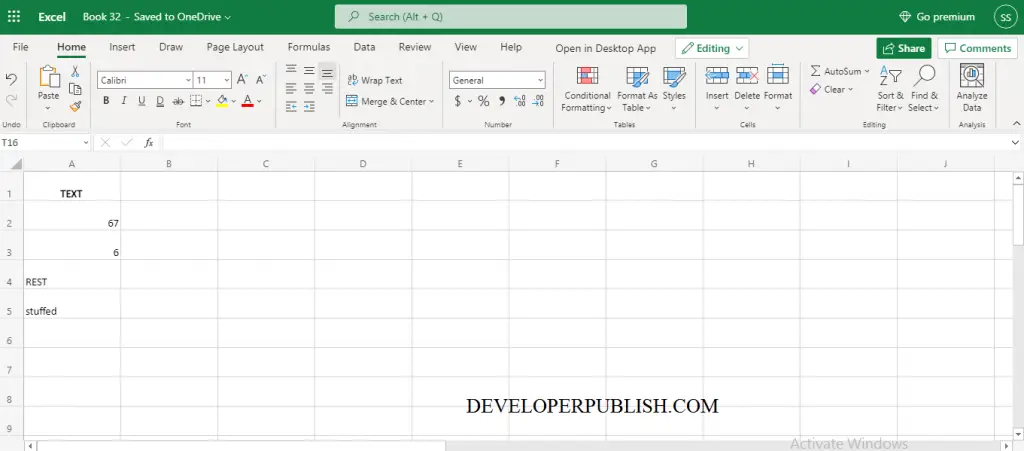
- Enter the syntax of the UNICODE function and fill its arguments in the cell, where you want to display the corresponding character of the text.
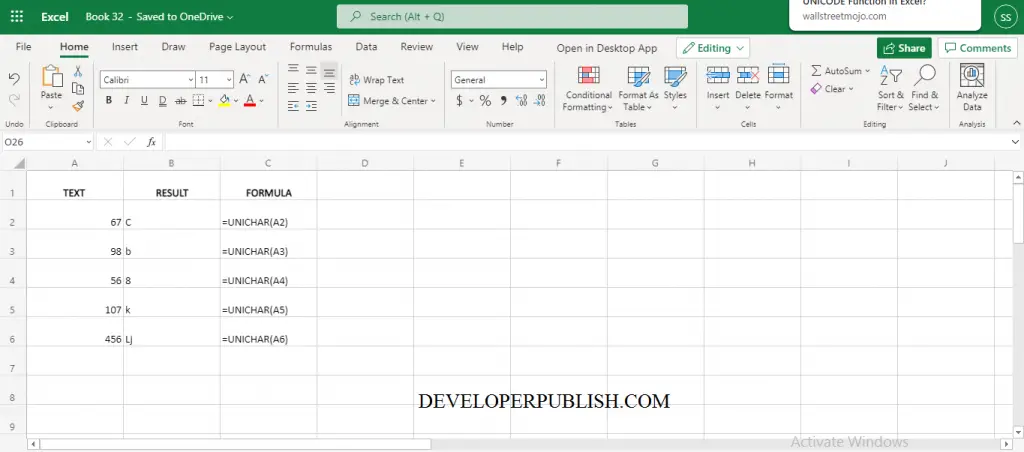
Another method to use the UNICODE function is,
- In the Formulas ribbon, you can see the Functions command in it by choosing the Function command a dropdown list appears. In the drop-down list now you going to choose the TEXT function.
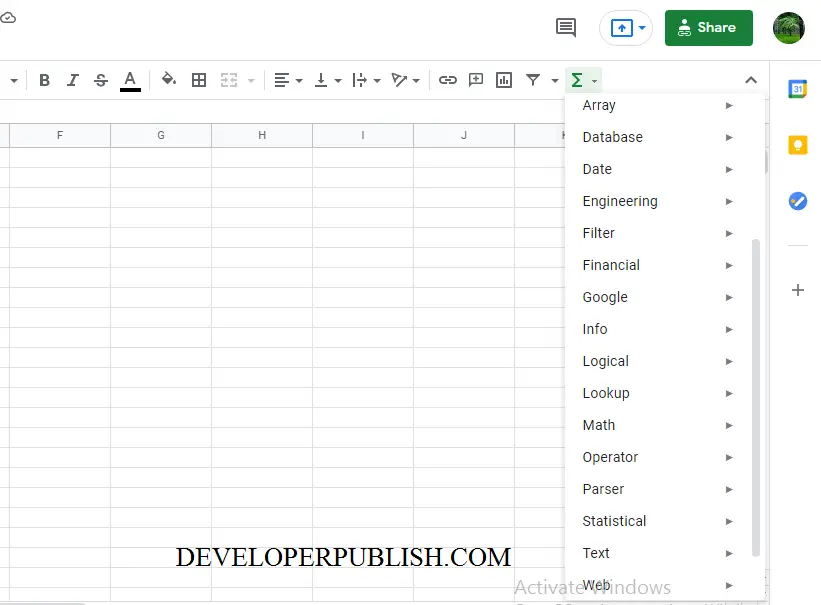
- Under that choose the UNICODE Function and a function argument dialogue box appears in your excel sheet. In the dialogue box by filling the arguments you can perform the UNICODE function. This is another method of using the UNICODE function.