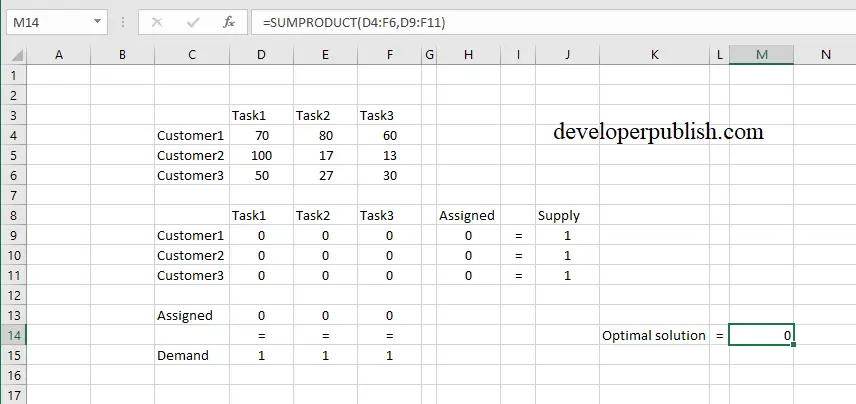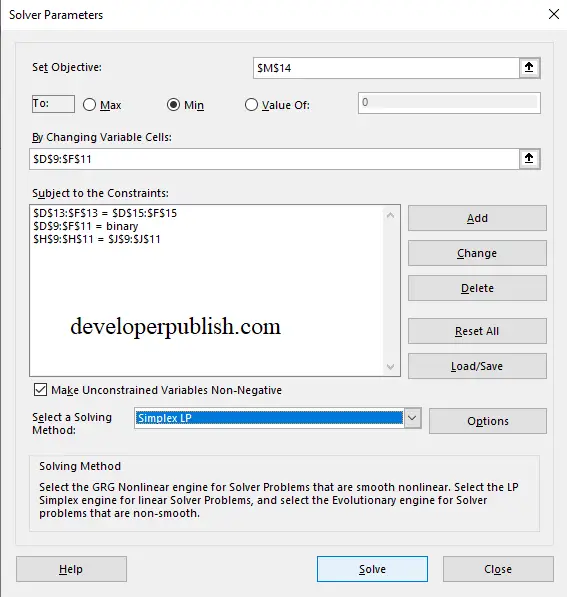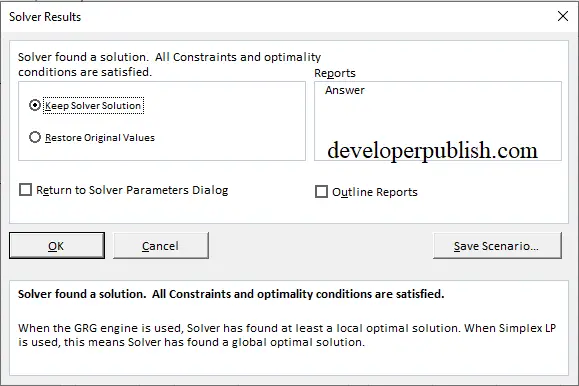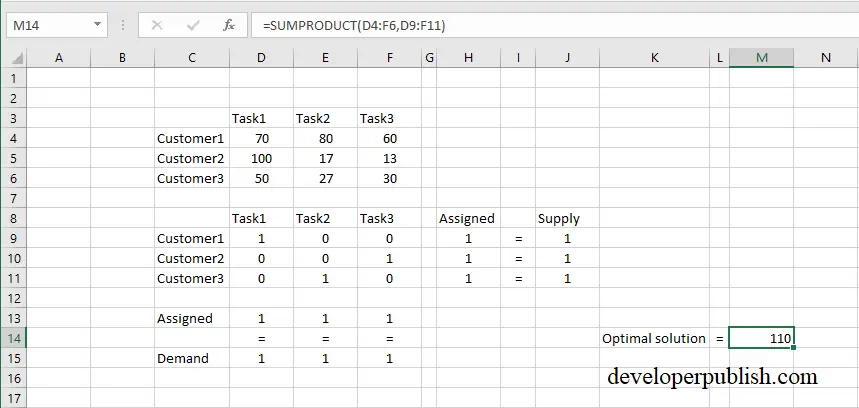In this post, you’ll learn about Assignment problem and know how to solve a assignment problem using Excel Solver Add-In.
Assignment problem
An Assignment problem is a type of linear programming problem, which is about assigning the correct number of resources to various destinations or problems. This gives you the optimal solution which is either maximizing the profit or minimizing the cost of production.
How to Solve Balanced Assignment Problem Using Excel Solver Add-In?
Let’s look at the range of values in the screenshot attached below. We need to minimize the cost of production in this problem.
The Assigned values are the sum of the respective Customer value row, similarly the sum of Task columns for the Assigned. So use the =SUM() formula.
For finding the Optimal solution use the function =SUMPRODUCT().
- After you’re done entering the values, go to the Data tab and under Analyze group select the Solver tool.
- Set the objective in the correct cell. Select Min in the To field.
- Changing variables are the tasks to the respective customer whose values aren’t determined still.
- The Constraints are Assigned = Supply, Assigned = Demand, and the range of the changing variables are binary.
- Finally select the solving method as Simplex LP and click on Solve.
Click on OK to get the solution.
A optimal solution is obtained.