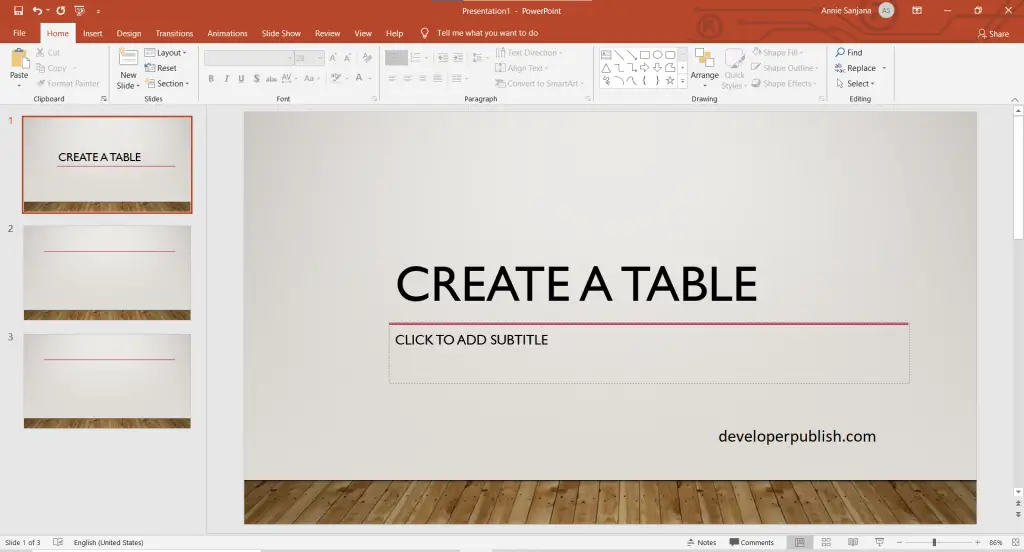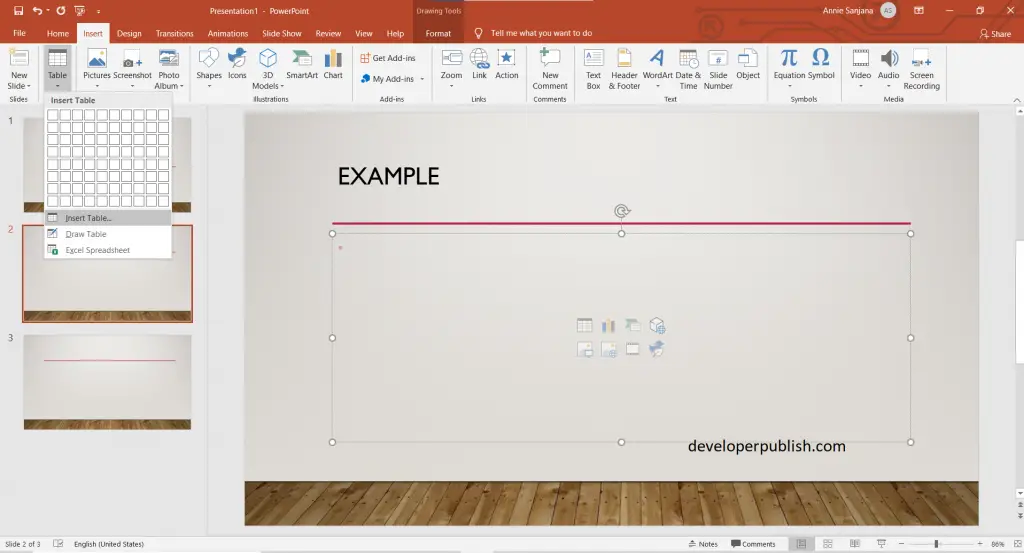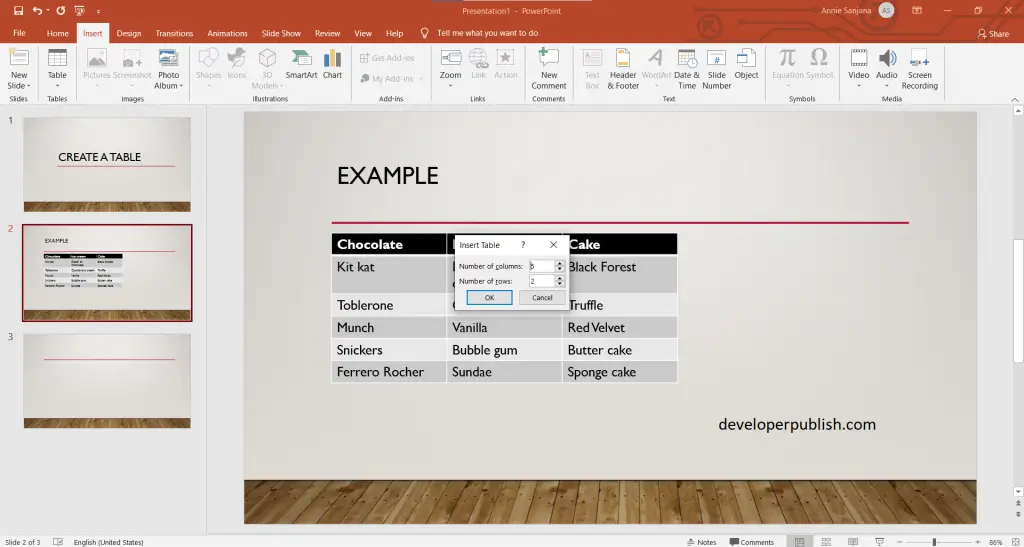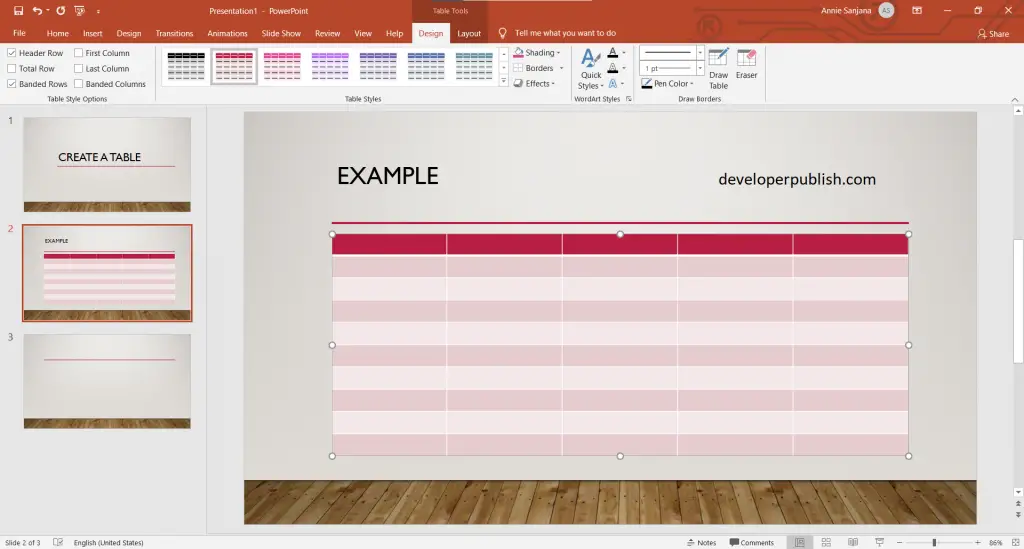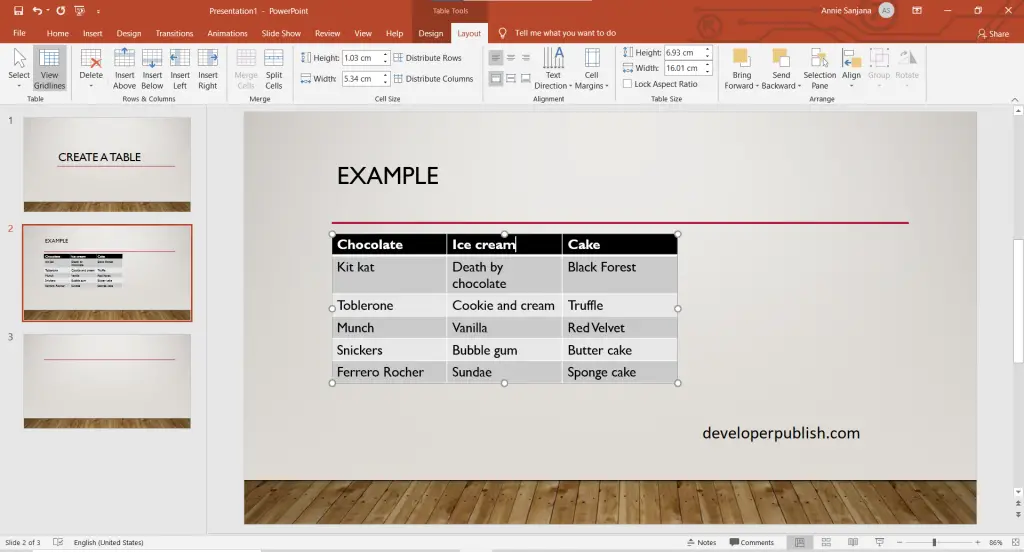Here’s an article that helps to create and format a table in PowerPoint. It can be possibly done, by the following steps mentioned below
Create and format a Table in PowerPoint
- First, create a PowerPoint with the required number of slides.
- Click on insert tab > then on table > and then on the insert table.
- A dialog box appears, where you can add number of columns and rows for the creation of the table.
- Now that the tables are created go to design tab > to preview the styles.
- Now to edit the layout of the table created select layout tab > to change the layout as required.
Above mentioned steps will be helpful and understandable for this article.