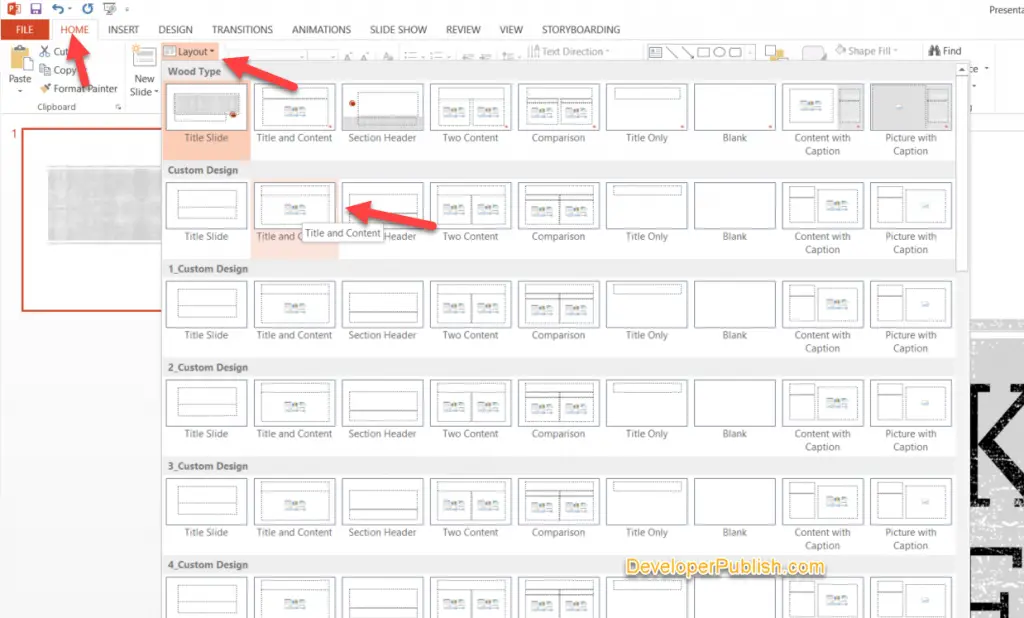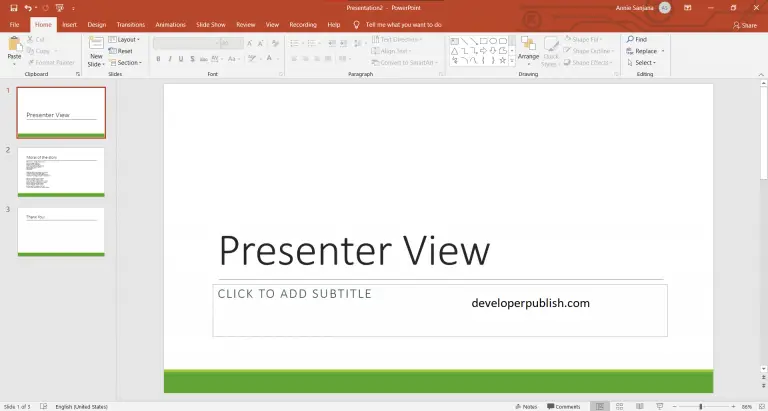This post explains how you can reapply the layout to the slides in PowerPoint after changing the layout.
When you change a layout master and then use the normal view, any new slide you add will have the layout master changes you made recently. If you have any existing slides with-in your presentation, you’ll need to reapply the layout changes to those slides.
How to reapply the layout to Slides in PowerPoint?
Follow the below steps if you want to apply the layout changes to the slides in PowerPoint.
- In the Normal View , select the slide that you wish to reapply the updated layout to from the thumbnails pane. You could select multiple slides by using the CTRL key and then clicking each of these slides.
- Navigate to the Home tab and then click the Layout drop-down menu from the slides group and then select the layout you wish to apply to the existing slides.