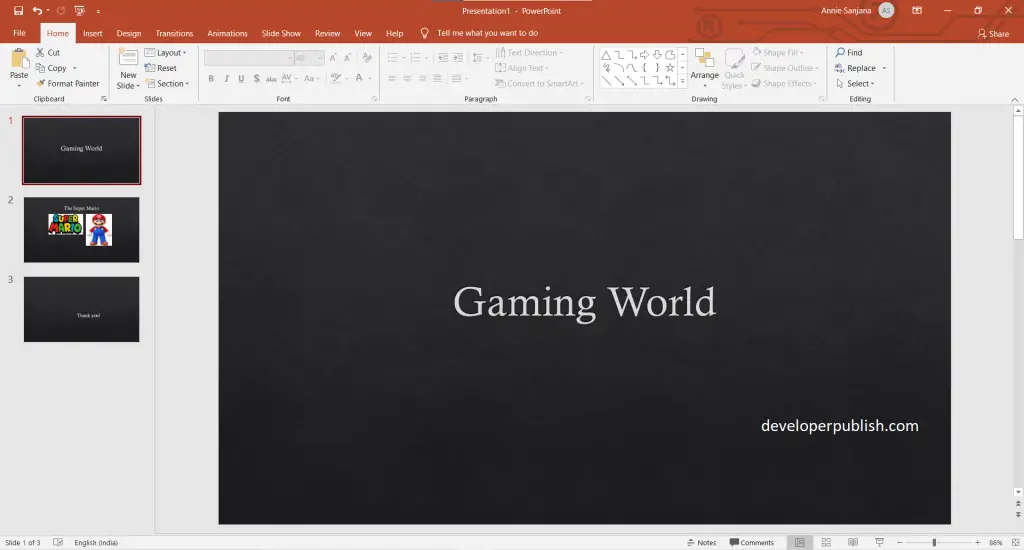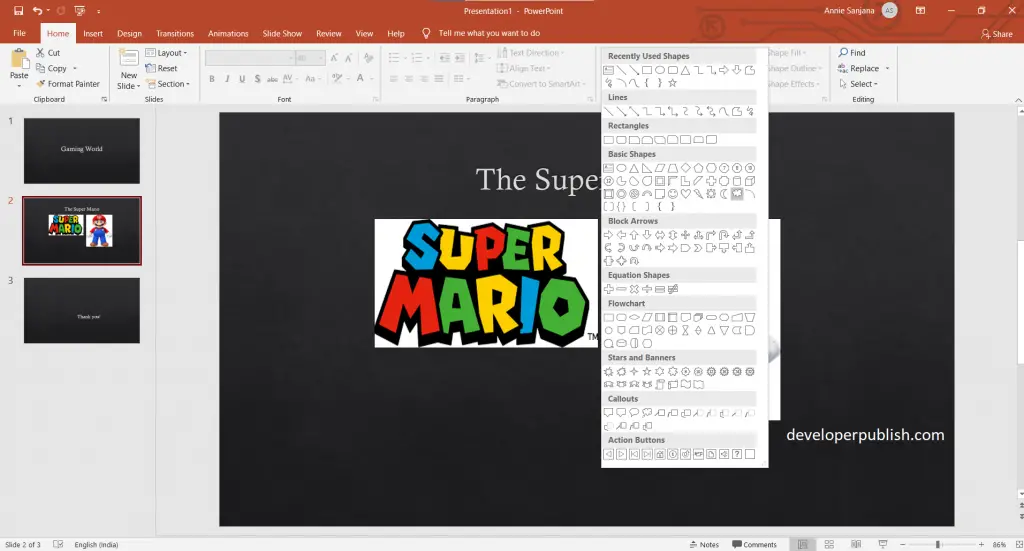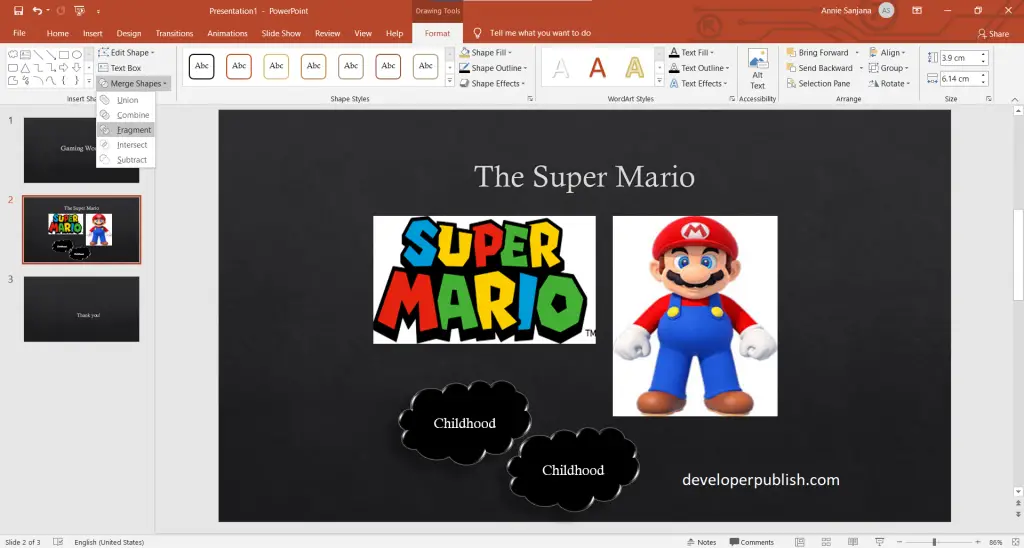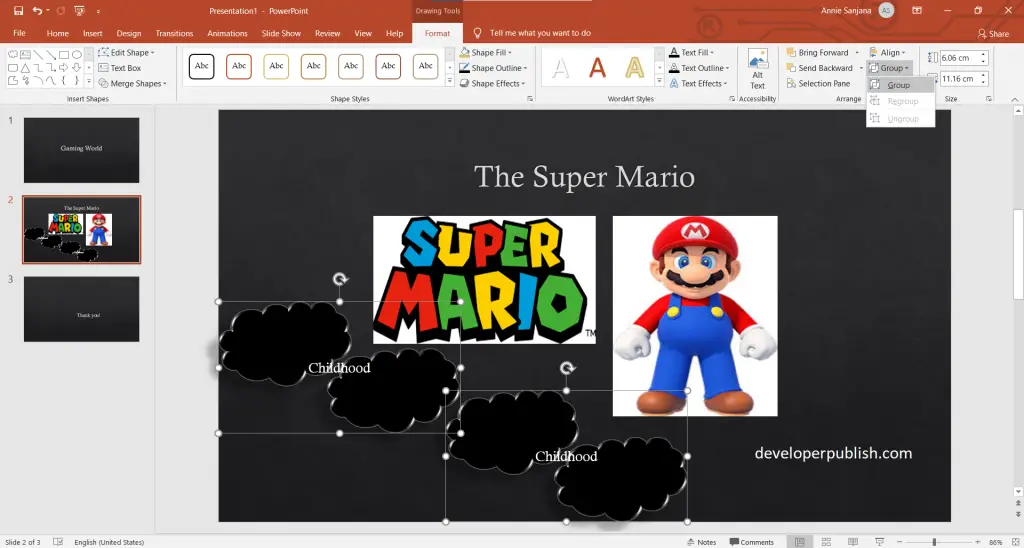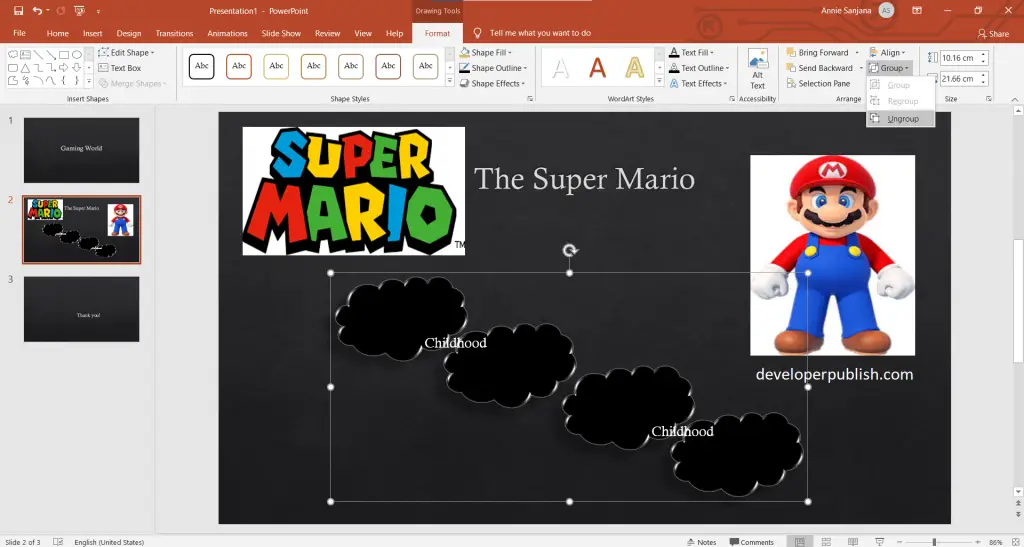This article helps to understand how to create, merge, and group objects on a slide. This is possibly done with the following steps.
How to Create, Merge, and Group objects on a PowerPoint Slide ?
To create, merge, and group objects on a slide, are done with the steps mentioned below, and they are:
- First, prepare a presentation slide with the required number of slides.
- To create shapes, select home tab > shapes on the menu and then click on a shape that you desire. Now with the picked, shape you can change the size, color, add text to it, use the shape outline, shape fill, and shape effect.
- Here proceed to merge the shape selected (to get the duplicate of the shape: select the shape > press ctrl+D). So, select the shapes > drawing format tab > merge shapes(press shift for selecting numerous shapes).
- To group objects, select the shapes > click on the drawing format tab> select the group menu > then click on the group option. Thus the objects are grouped.
- To ungroup objects, select the grouped shape > click on the drawing format tab > select the group menu > then click on the ungroup option. Thus the objects are ungrouped.
We have succeeded in the objective of this article. We hope that this article was helpful and easily understood.