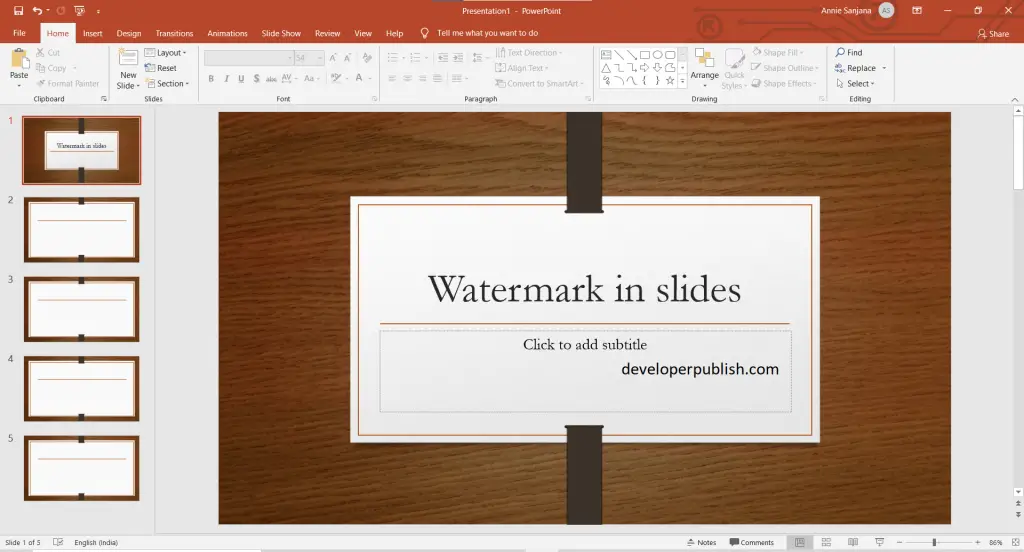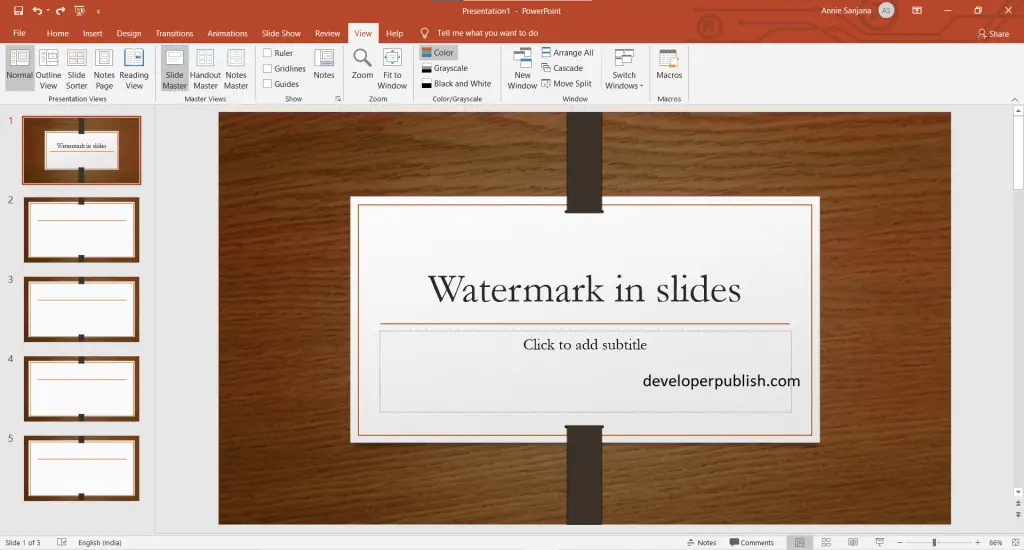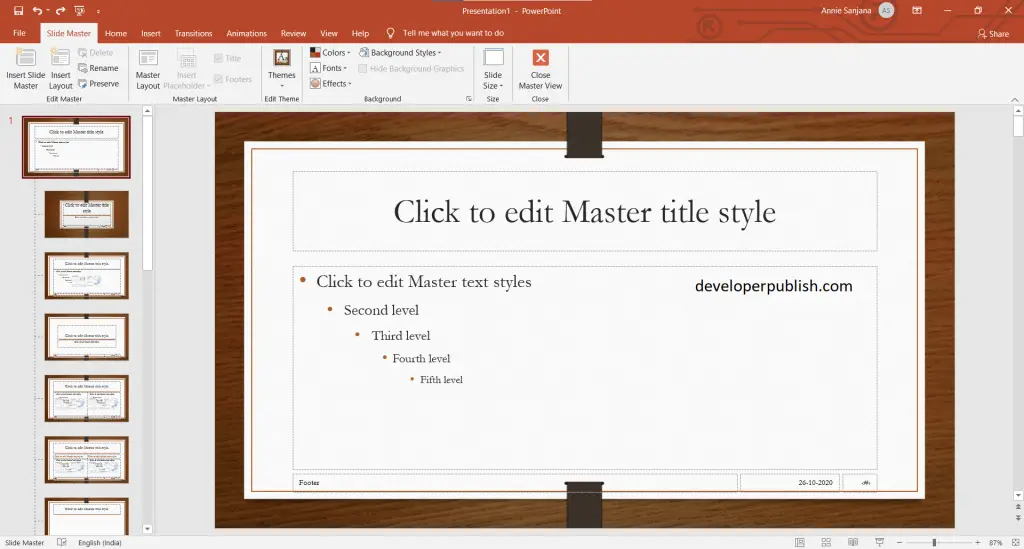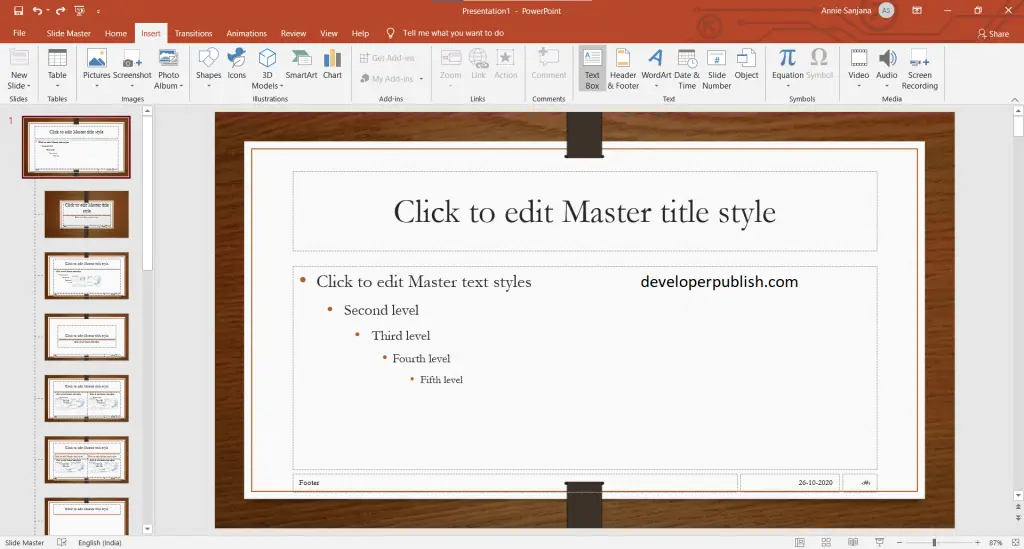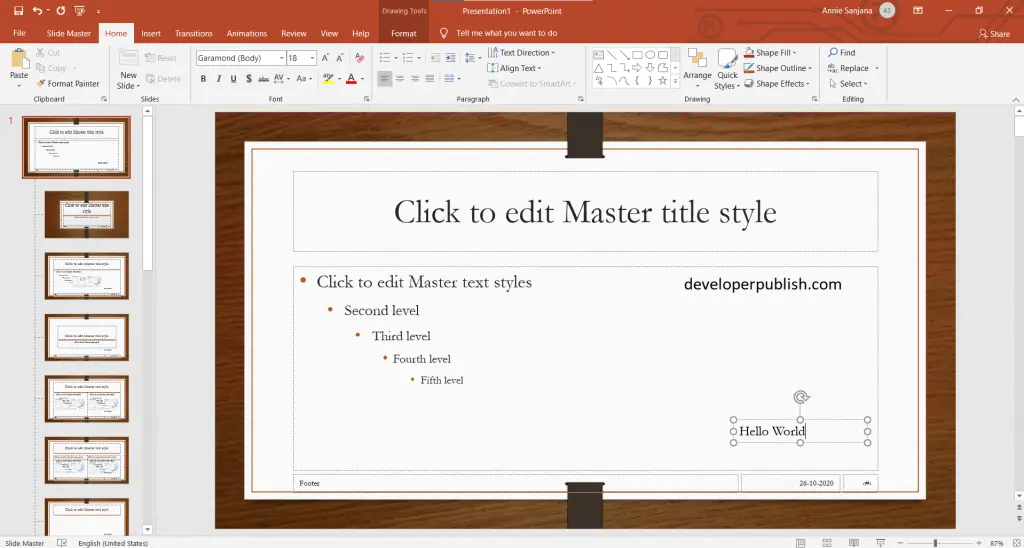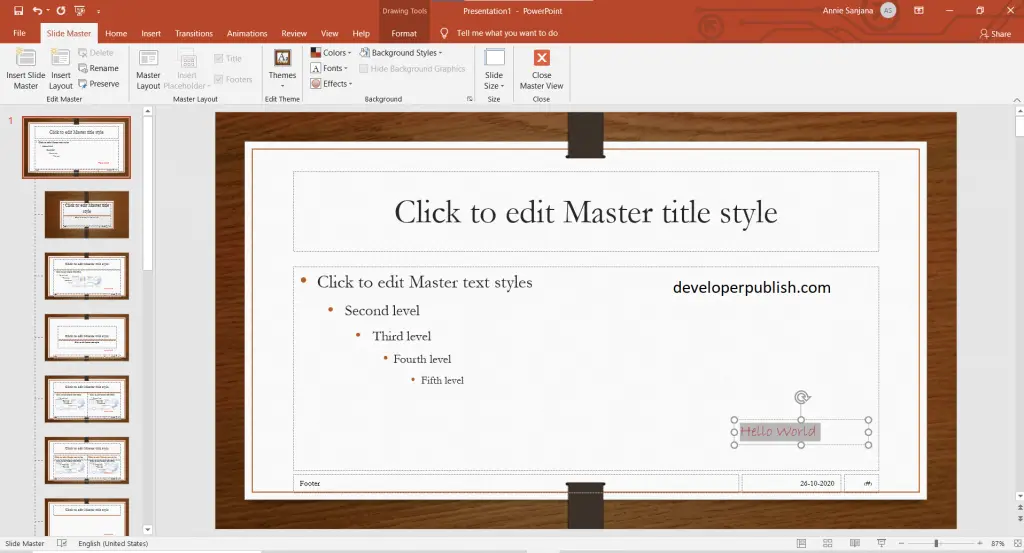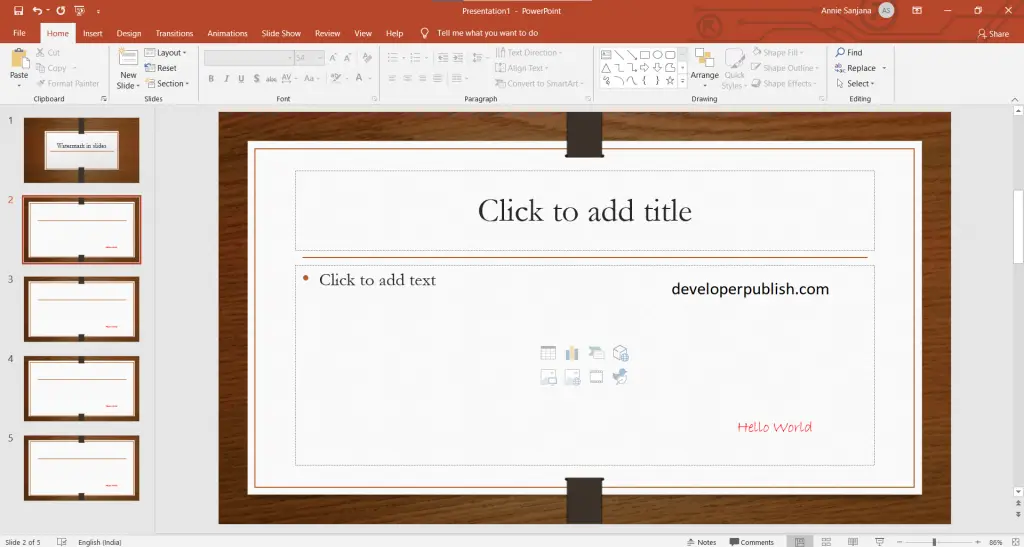Here is an article that helps to understand how to add watermark to the background of slides.
How to add watermark to the background of slides ?
Adding a watermark to the background of slides could be possible with the following steps:
- First, create a presentation with the needed amount of slides in it.
- To add watermark to all slides, Select the view tab and under Master Views group click on Slide master.
- Scroll up to the slide master editing slide.
- Now go to the insert tab from the toolbar and then click on the text box menu, then click and drag to draw the text box on the slide master.
- Now, type the watermark text. You can change the alignment and the color of the text. You can also change the font and the size of the text.
- Click on the slide master tab to close the master view.
- The watermark has been added in all the slides.