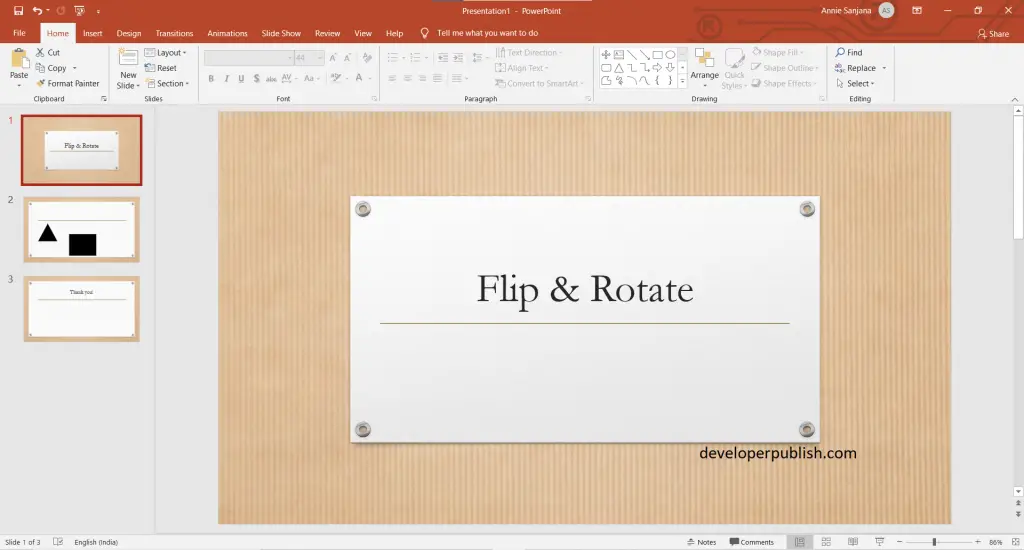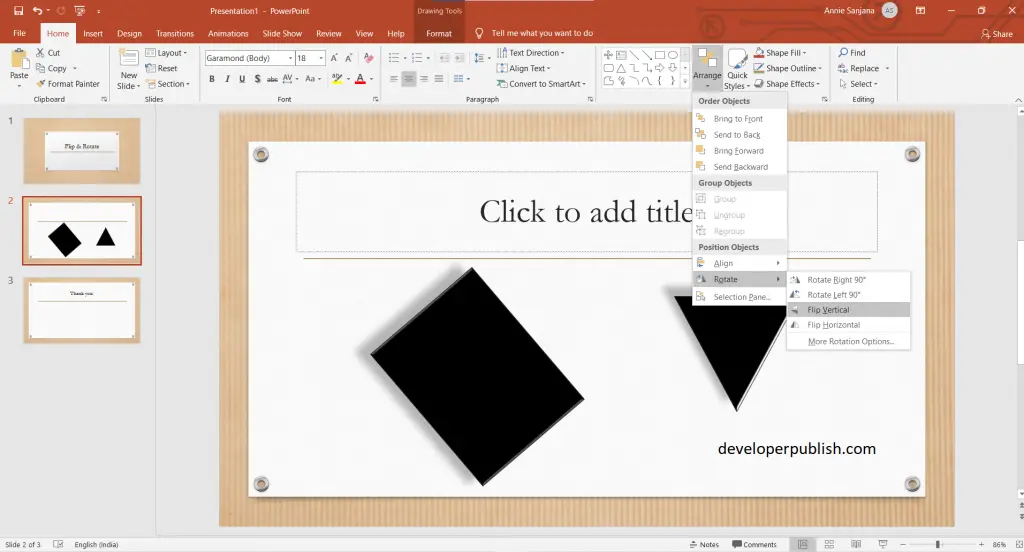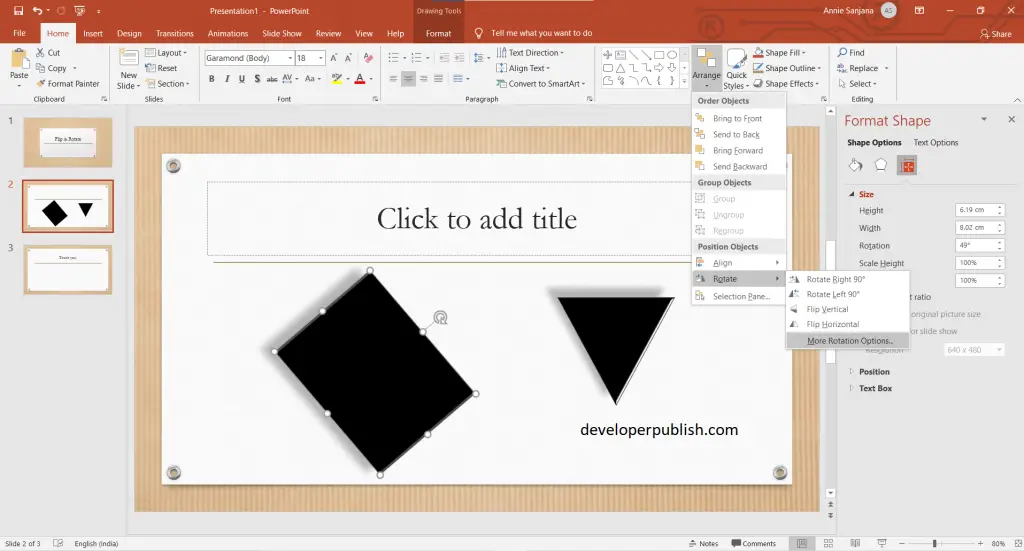Here’s an article that helps to understand how to rotate or flip an object in PowerPoint. It could be possibly done by following the steps below.
How to Rotate or flip an object in PowerPoint ?
- First, create a PowerPoint presentation with the required number of slides.
- Select the object and click on the rotatation handle and move in the direction that you want.
- To flip the object select the object < Home tab / format tab > Arrange option > rotate > flip vertical / Horizontal.
- For more options, select the object > Home tab / format tab > Arrange option > rotate > more rotation option.
We hope that this article was helpful and understandable.