ROMAN Function in Excel
In this post, you will learn about a simple Excel function called ROMAN Function and how to use it in your excel spreadsheets.
What are the Arabic Numbers and the Roman Numbers?
- The Arabic numbers are the ten digits 0,1,2,3,4,5,6,7,8 and 9
- Together they form the present Decimal system
- Roman numbers are certain symbols used in the system of numerical notation.
- They are based on the ancient Roman system
Syntax
=ROMAN(number, form)
The syntax has two arguments
- number – This holds the number to be converted
- form – This holds what type of Roman number you want (optional)
How to use ROMAN Function in Excel?
- The function returns the respective Roman numerals for the given numbers.
- This ROMAN Function is the opposite of the ARABIC Function.
- The form argument specifies what type of Roman number that you want, that is classic, simplified, etc.
- To start, enter the numbers in the excel sheet, and in a new cell enter the syntax and highlight the cell to include it in the syntax.
- Press enter to display the answer and use the fill handle to apply the function to the rest of the data.
The function does not accept negative numbers and returns #NUM! as an error.
When non – numeric values are used in the syntax it returns the #VALUE! error.

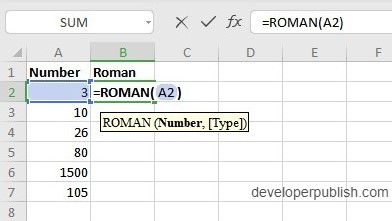
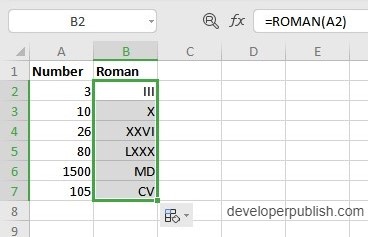
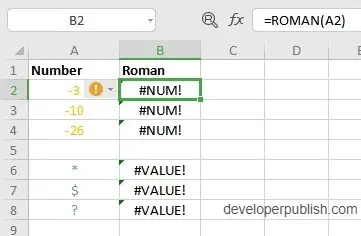




Leave a Review