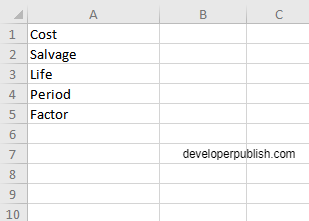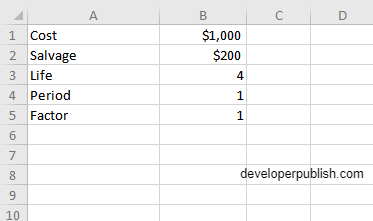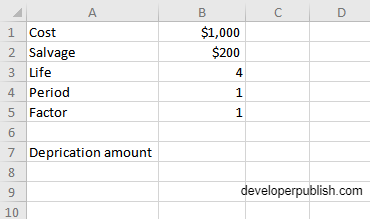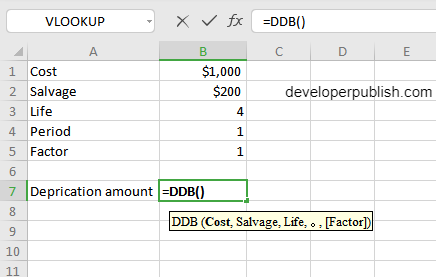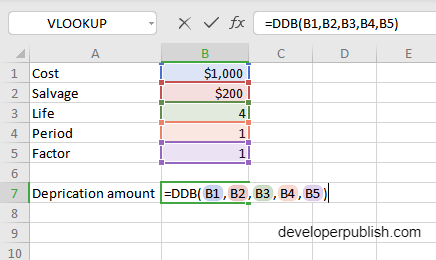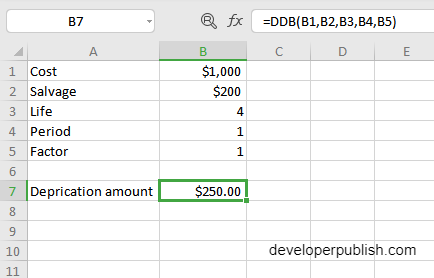In this post, you will be guided through simple and easy-to-follow steps to use the DDB function in Excel.
Microsoft Office Excel provides the DDB function, which returns the depreciation of an asset for a given time period based on the double – declining balance method you specify by changing the factor argument. The DDB function is a built – in function in Excel that is categorized as a Financial Function.
DDB Function Syntax
= DDB( cost, salvage, life, period, [factor] )
The DDB function and arguments
- cost (required) – Initial cost of asset.
- salvage (required) – Asset value at the end of the depreciation.
- life (required) – Periods over which asset is depreciated.
- period (required) – Period to calculation depreciation for.
- factor (optional) – Rate at which the balance declines (defaults to 2).
How to use the DDB function in Excel?
- Open Microsoft excel and launch a workbook or create a new Excel sheet.
- As said in the description, you need the values of all the above arguments to carry out the DDB function and get the correct and depreciation value.
- Enter the arguments in the same order of the syntax, one below the other, as shown in the picture below.
- At this time, in a similar way enter the values of each of the arguments in their corresponding adjacent cells in the worksheet.
- Below the tabulated list of arguments, select a cell and enter “Depreciation amount”, the cell to the right will display the value of the formula (making identification easier).
- When entering the formula, always start with the “=” operator. After entering the “=” operator enter DDB to initiate the formula followed by an open parenthesis. Excel recognizes “=’ as the start of a formula, if not included, excel will not accept and evade the execution of the function.
- With the parenthesis open, select the arguments in the order of syntax. The position of the cell will be visible in the formula. According to the order of the syntax, the value of the argument must be selected followed by a comma. The change in color of the cells aids to identify the name of the cells in the formula.
- To conclude, close the parentheses and click enter. The cell which contains the formula will display the depreciation amount.
- With respect to the data, the period and the factor arguments may ascend or descend in value, which changes the depreciation value accordingly.