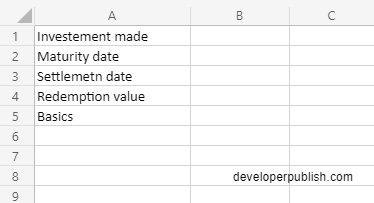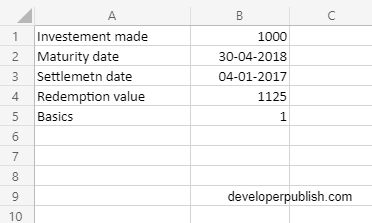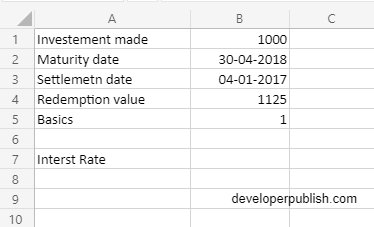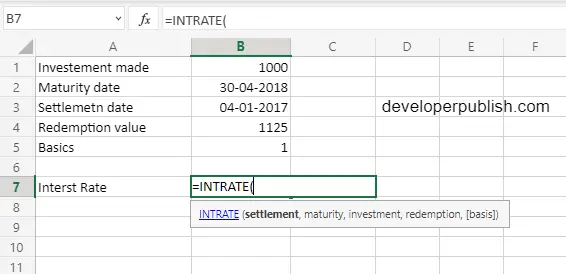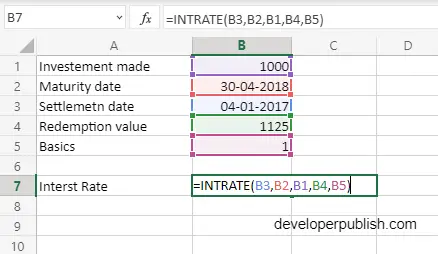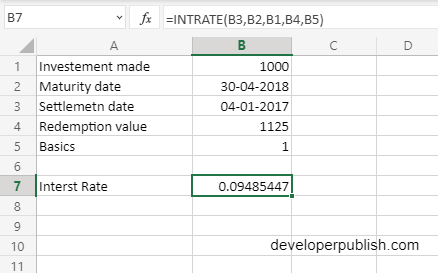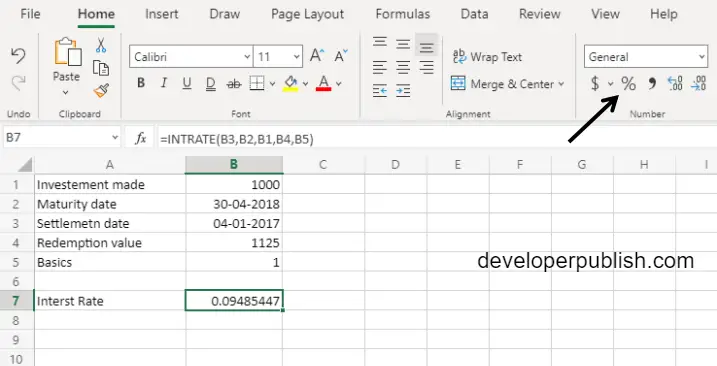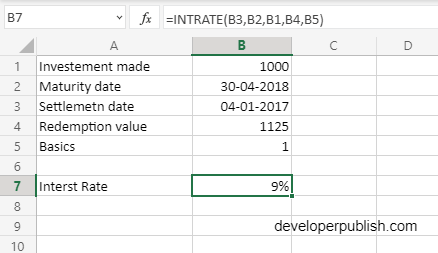In this post, you will be guided through simple and easy-to-follow steps on how to use the INTRATE function in Excel.
Microsoft Office Excel provides the INTRATE function, which helps to calculate the interest rate for a fully invested security. This is a built-in Excel function under the Finance category.
INTRATE Syntax
=INTRATE(settlement, maturity, investment, redemption, [basis])
The INTRATE function and arguments
- settlement (required) – Settlement date of the security.
- maturity (required) – Maturity date of the security.
- investment (required)– The amount originally invested.
- redemption (required)– The amount received at maturity.
- basis (optional)– Day count basis (see below, default =0).
How to use the INTRATE function in Excel?
- Open Microsoft excel and launch a workbook or create a new Excel sheet.
- As said in the description, you need the values of all the above arguments to carry out the INTRATE function and get the correct Interest Rate.
- Enter the arguments in the same order of the syntax, one below the other, as shown in the picture below.
- At this time, in a similar way enter the values of each of the arguments in their corresponding adjacent cells in the worksheet.
- Below the tabulated list of arguments, select a cell and enter “Interest Rate”, the cell to the right will display the value of the formula (making identification easier).
- When entering the formula, always start with the “=” operator. After entering the “=” operator enter INTRATE to initiate the formula followed by an open parenthesis. Excel recognizes “=’ as the start of a formula, if not included, excel will not accept and evade the execution of the function.
- With the parenthesis open, select the arguments in the order of syntax. The position of the cell will be visible in the formula. According to the order of the syntax, the value of the argument must be selected followed by a comma. The change in color of the cells aids to identify the name and of the cells in the formula.
- To conclude, close the parentheses and click enter. The cell which contains the formula will display the Interest rate. The value will be displayed in numerical form, where we should convert it into percentage.
- To convert the from numerical form to percentage, first select the cell with the value, click the Home tab, under that in the Number section, click the % symbol.
- When the % symbol is clicked, the value of the highlighted cell will change accordingly.