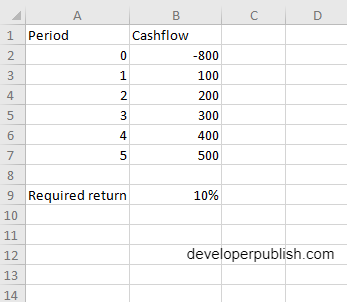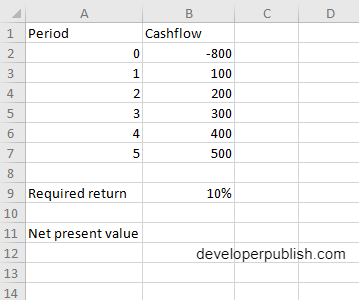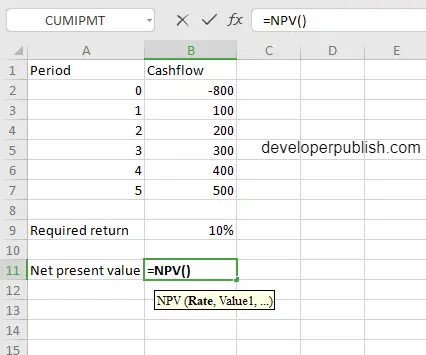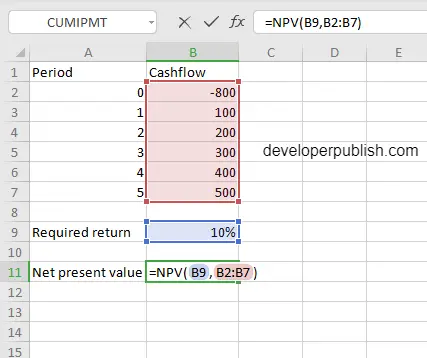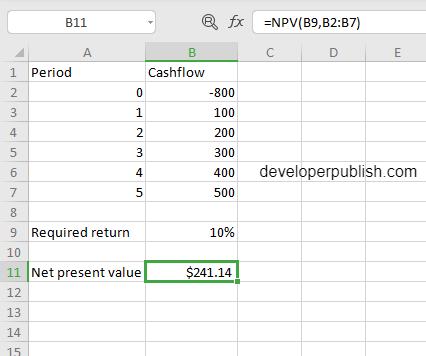In this post, you will be guided through simple and easy-to-follow steps on how to use the NPV function in Excel.
Microsoft Office Excel provides the NPV function, which calculates the net present value (NPV) of an investment using a discount rate and a series of future cash flows or income. This is a built-in function under the category Financial Function in Excel.
NPV Syntax
=NPV(rate,value1,[value2],…)
The NPV function and arguments
- rate (required) – Discount rate over one period.
- value1 (required) – The first value representing cash flows.
- value2 (optional) – The second value representing cash flows.
How to use the NPV function in Excel?
- Open Microsoft excel and launch a workbook or create a new Excel sheet.
- As said in the description, you need the values of all the above arguments to carry out the NPV function and get the correct and Net present value.
- Enter the arguments as the headings and enter the data of each of the arguments in their corresponding cells in the worksheet. Include the required return value below the tabulated argument values.
- Below that, select a cell and enter “Net present value”, the cell to the right will display the value of the formula (making identification easier).
- When entering the formula, always start with the “=” operator. After entering the “=” operator enter NPV to initiate the formula followed by an open parenthesis. Excel recognizes “=’ as the start of a formula, if not included, excel will not accept and evade the execution of the function.
- With the parenthesis open, select the arguments in the order of syntax. The position of the cell will be visible in the formula. Here, as the argument values are entered in a group, use the fill handle to enter the values. The change in color of the cells aids to identify the name and of the cells in the formula.
- To conclude, close the parentheses and click enter. The cell which contains the formula will display the Net present value.