How to Organize your PowerPoint slides into sections ?
Here is an article that helps to understand how to organize your PowerPoint slides into sections.
How to Organize your PowerPoint slides into sections ?
To have organized PowerPoint slides into sections, you need to follow certain steps and they are:
- Create a presentation with the needed amount of slides in it.
- Now select the section menu from the Home toolbar and click on the add section menu, to add a section in the presentation slide (also select the slide, after which you want to add the section).
- After selecting the add section menu, you get a new dialog box where you can rename your section from the untitled section to an appropriate name.
- After naming the section, you can collapse the slides by clicking on the small triangle near the section name.
- Momentarily, to view all the slides, select view from the toolbar, and then click on the slide sorter.
- To move a section, click on the section name, and a dialog box pop-ups from that select were (up /down) you want to move the section.
- To remove a section, click on the small triangle of the section that you want to remove and then select the remove section.
Your PowerPoint Slides have been organized now.

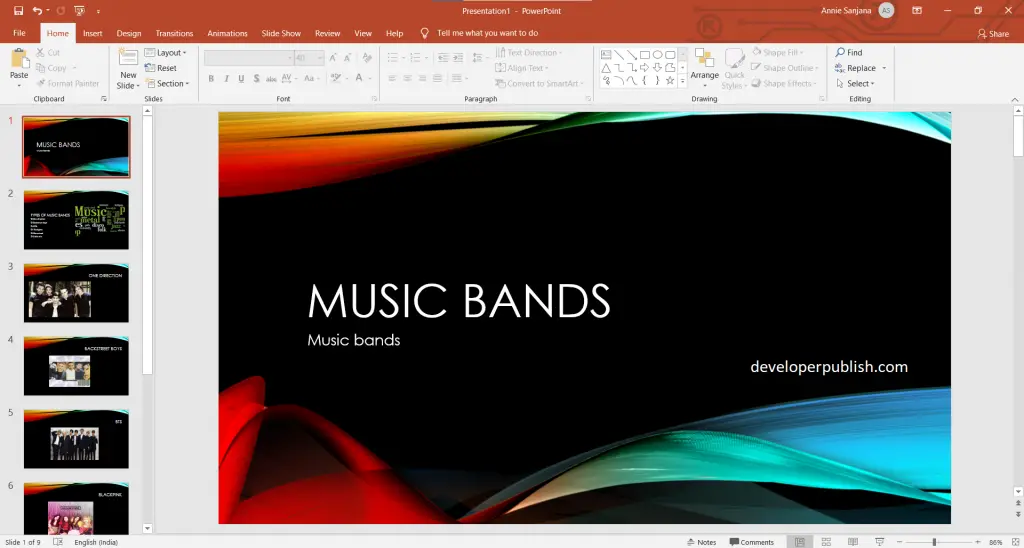
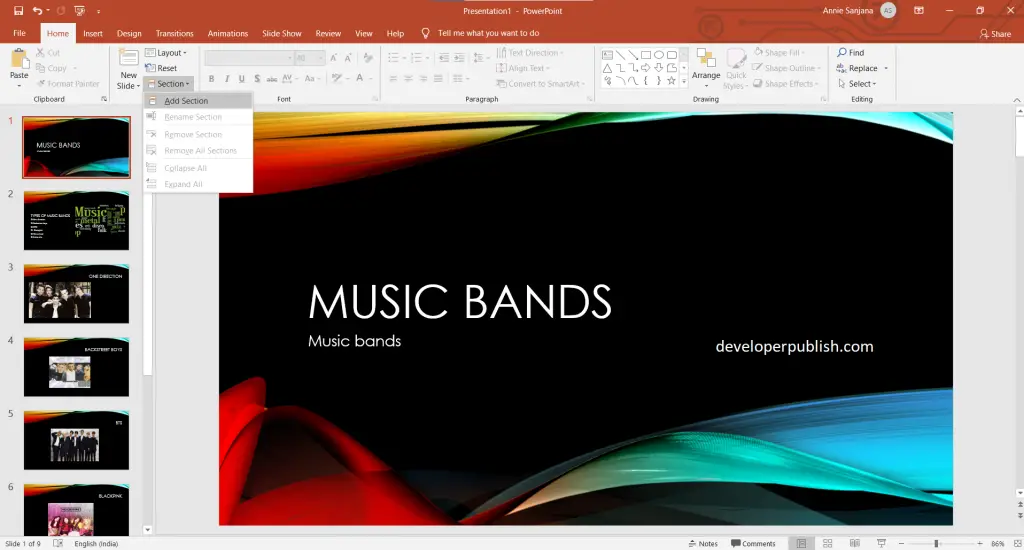
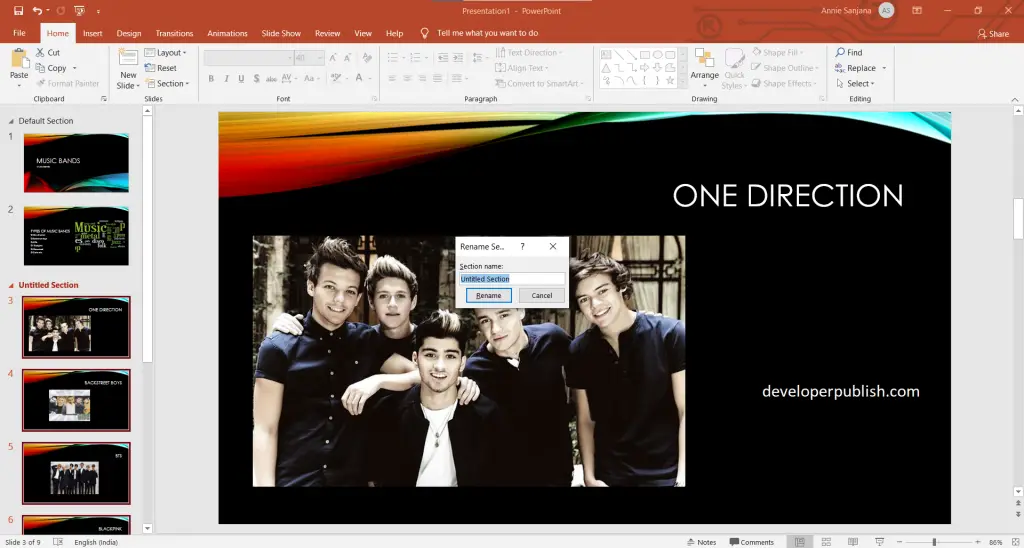
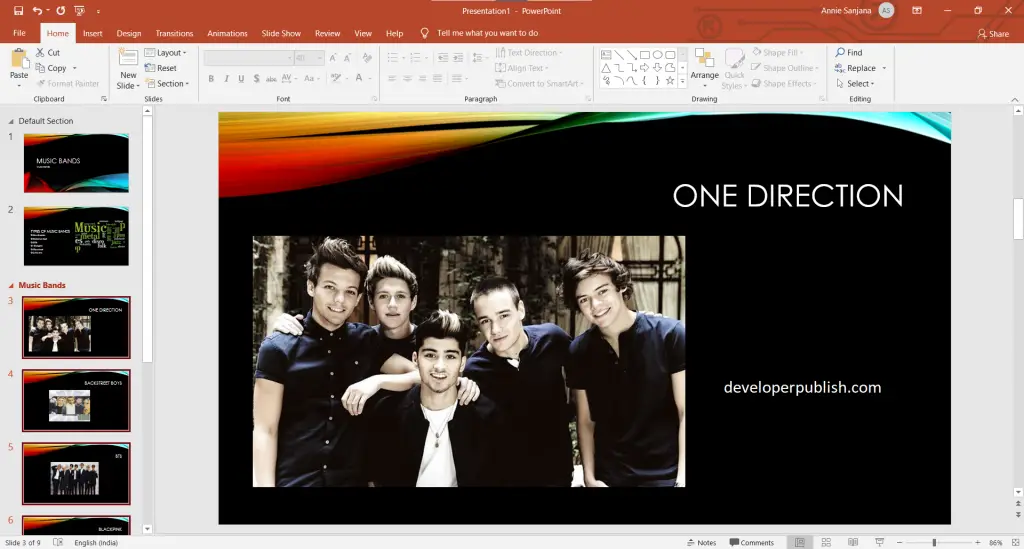
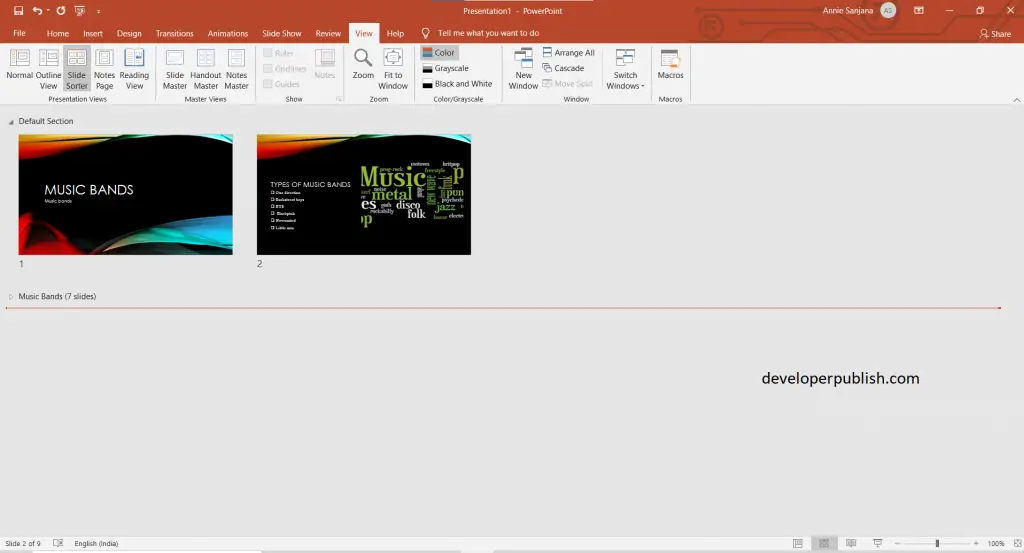

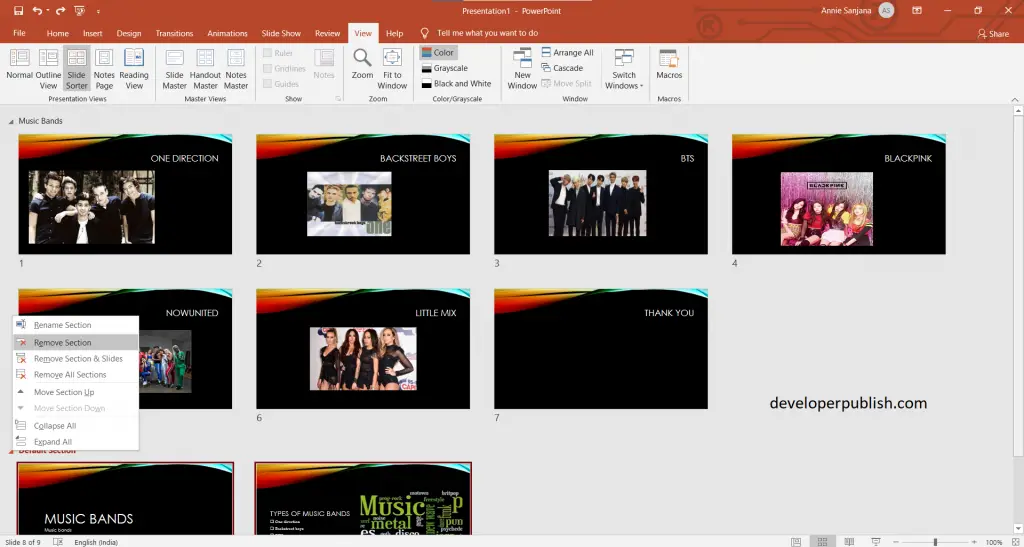
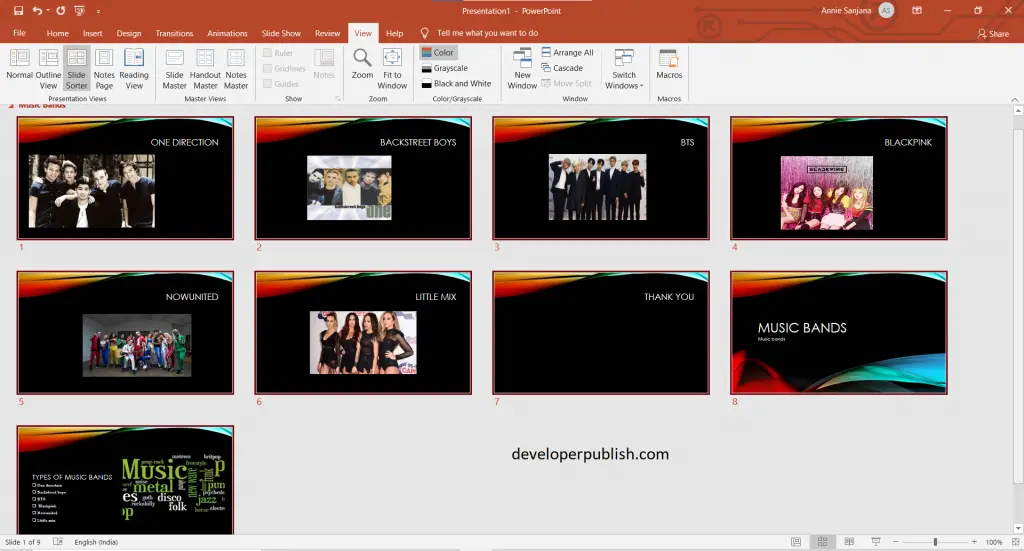


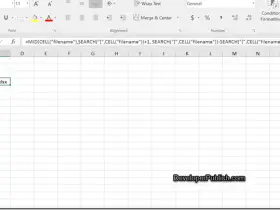

Leave a Review