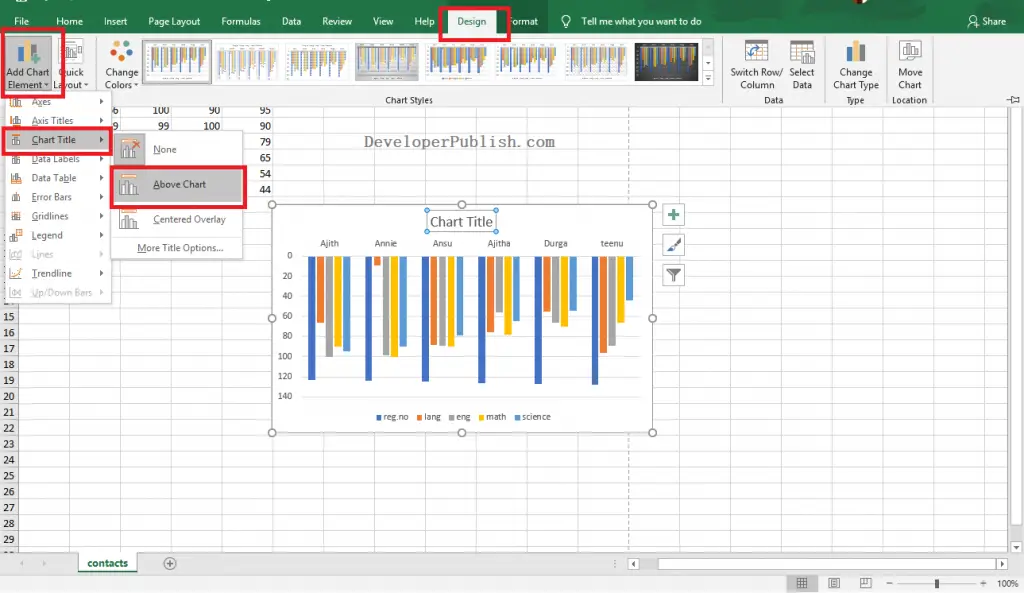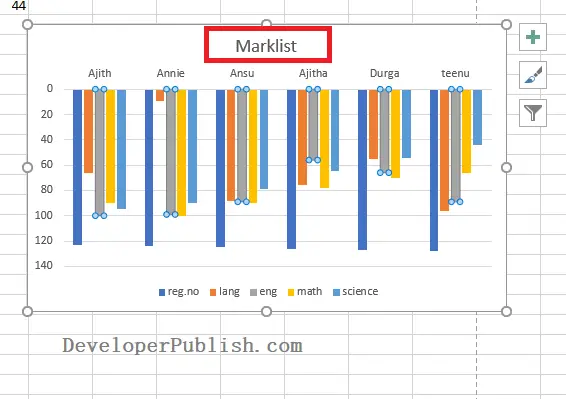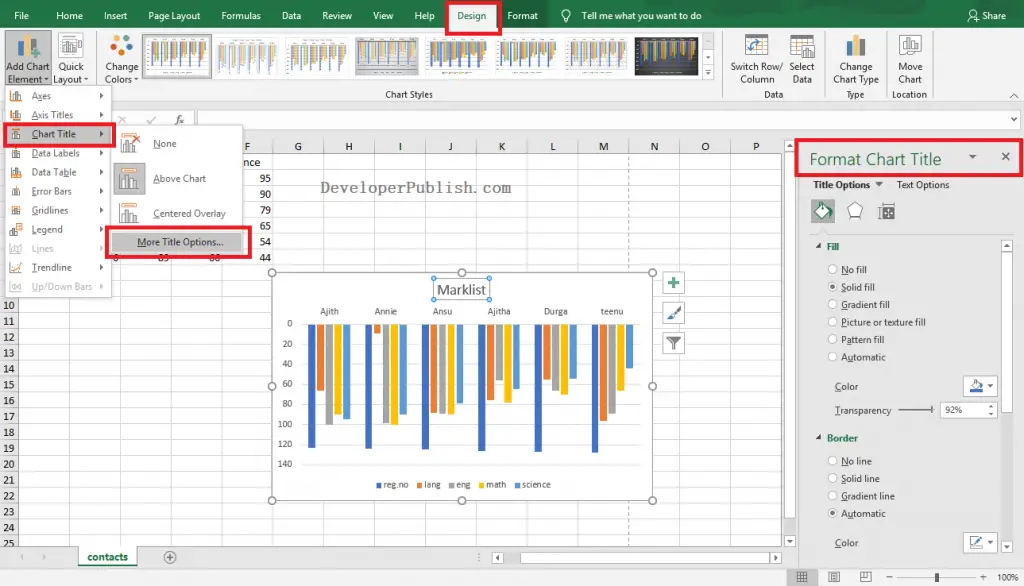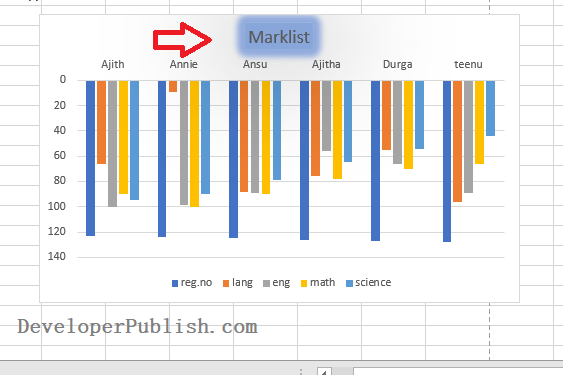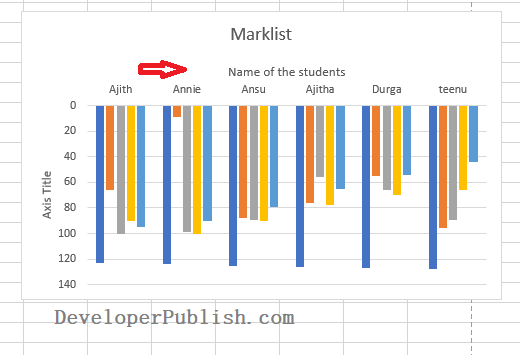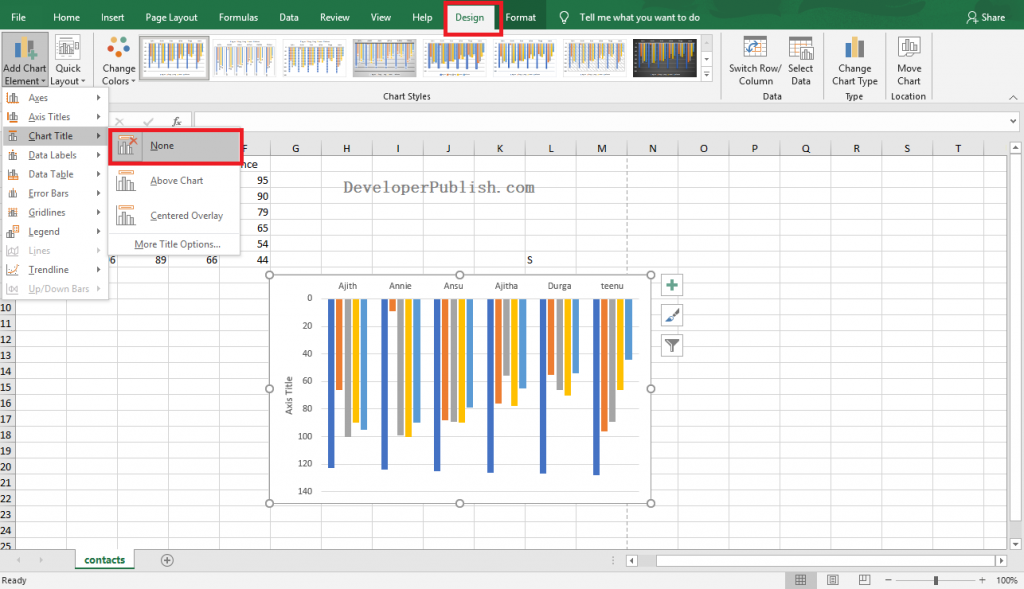In this post, you will get know in depth about chart titles in Microsoft excel and how to use it with-in your Excel spreadsheet. This post will also helps to know how to add, format, and remove the Chart Titles in Excel.
How to Add a Chart Title in Excel?
- To get started, click on the chart that you want to give the title in the worksheet.
- Go to the Design tab in the ribbon.
- Click on the Add Chart Elements option from the Charts Layout group.
- On the drop list, select the Chart title option from the menu.
- Also, select the position to add the title to the chart.
Enter the title name in the Chart Title text box that appears on the chart. You can see the created chart title as in the below image.
How to Format a Chart Title in Excel?
- To get started, go to the Design tab in the ribbon.
- Click on the Add Chart Elements option from the Charts Layout group.
- On the drop list, select the Chart title option from the menu.
- Select the More Title Options to get the Format Chart Title navigation pane.
- You can use the various options in the Format Chart Title pane like Fill, Border, Shadow, Glow to format the chart title.
The above image shows the formatted chart title in the Excel worksheet.
How to Add an X-Axis Title in Excel?
- To get started, go to the Design tab in the ribbon.
- Click on the Add Chart Elements option from the Charts Layout group.
- On the drop list, select the Chart title option from the menu.
- Select the More Title Options to get the Format Chart Title navigation pane.
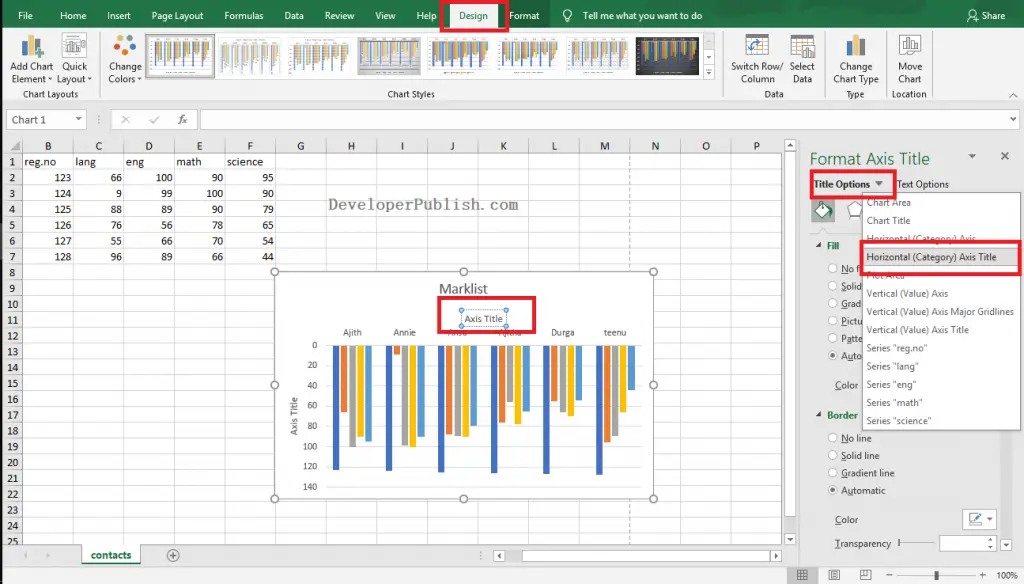
- Click on the down arrow in the Title Options and select the Horizontal (Category) Axis Title option.
- Enter the title in the Axis Title text box that appears on the chart.
The above image shows the created x-axis chart title in the Excel worksheet.
How to Remove a Chart Title in Excel?
- To get started, click on the chart that you want to remove the title in the worksheet.
- Go to the Design tab in the ribbon.
- Click on the Add Chart Elements option from the Charts Layout group.
- On the drop list, select the Chart title option from the menu.
- Also, select the None option to remove the title of the chart.
The above shows the removed chart tile in the Excel worksheet.