You would have come across Watch Window in Visual Studio IDE , similarly Microsoft Excel 2016 too provides the Watch Window that lets the users to monitor the value of a cell when you are working on the excel sheet.
What is the use of Watch window in Microsoft Excel 2016 ?
The watch window shows the value of the cell in it. It is a kind of task pane which you can dock it. This is useful especially when you are working a large sheet where you need to view a particular cell value without scrolling through the worksheet.
How to add the cell to the Watch Window in Microsoft Excel 2016?
To add the cell to the watch window , follow the below steps.
1. Open the Excel worksheet and navigate to Formulas -> Formula Auditing and click the Watch window.
2. Click the Add watch button in the Watch Window dialog and then specify the cell which you want to monitor. Now , the Watch window will start displaying the value of the cell in it.

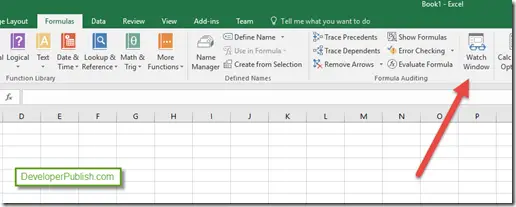
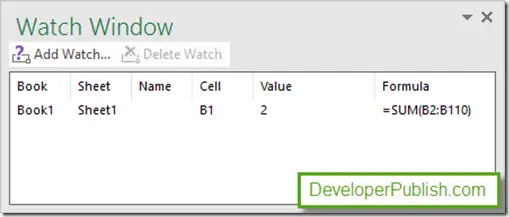



1 Comment