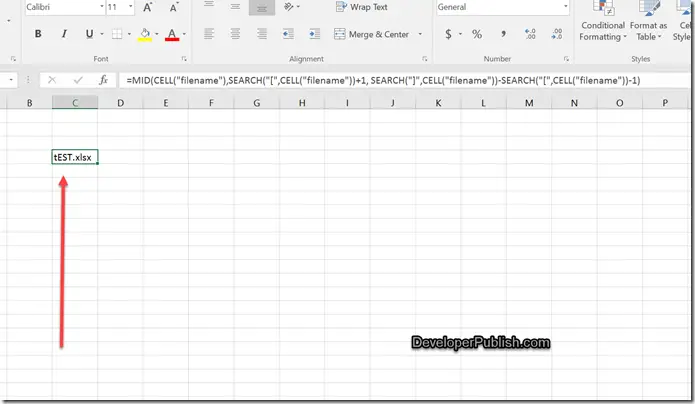Assume that you want to display the name of the current file in a cell of your worksheet , you can easily do it using the formulas in Microsoft Excel 2016.
How to insert the current file name in a cell in Microsoft Excel ?
1. Open your saved Excel workbook in Microsoft Excel 2016.
2. Select a cell where you want to display the name of the file and enter the following formula and press the enter key.
=MID(CELL(“filename”),SEARCH(“[“,CELL(“filename”))+1, SEARCH(“]”,CELL(“filename”))-SEARCH(“[“,CELL(“filename”))-1)
3. The Selected cell should display the name of the excel file in it.