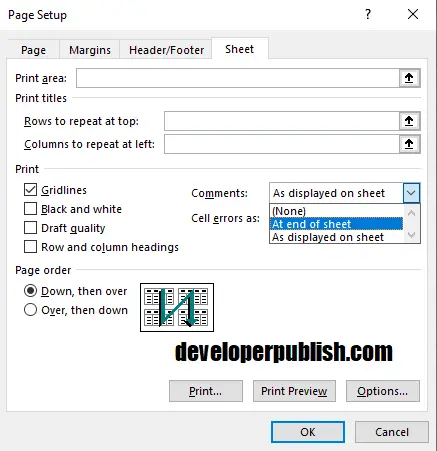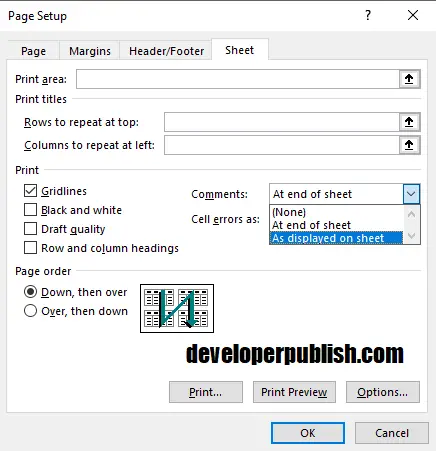In this post, we’ll learn how to print comments in Excel, a simple tip that helps the users who frequently print their spreadsheets.
Comments are a short note that appears in the corner of the cell. You can view a comment on the cell when you hover the cursor on the cell.
How to print comments in Excel?
To print comments in Excel, follow the below steps.
- Select the worksheet. Go to the Page Layout tab, in the Page Setup group, click on the expand arrow to open the Page Setup dialog box.
- Go to the Sheet tab, in the comments box, click At the end of the sheet option.
- Click on OK. Go to the Print menu, Print>File tab, to view the preview.
How to print comments as displayed?
If you want to print the comments in excel as displayed , you can follow the below steps.
- Select the worksheet. Go to the Page Layout tab, in the Page Setup group, click on the expand arrow to open the Page Setup dialog box.
- Go to the Sheet tab, in the comments box, click As displayed on Sheet option.
- Click on OK. Go to the Print menu, to view the preview.