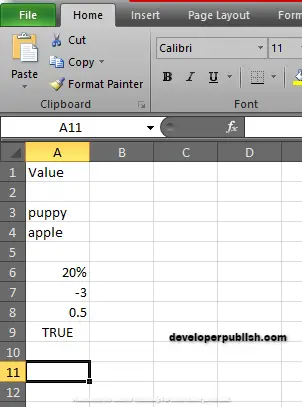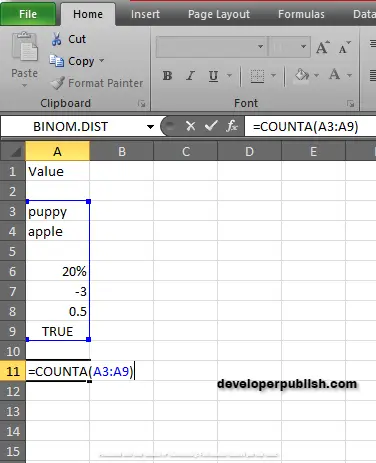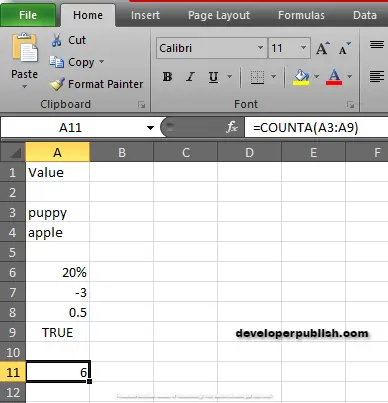In this post, you’ll learn about COUNTA Function, its syntax and arguments also the way of using COUNTA Function in Excel spreadsheet.
What is COUNTA Function?
COUNTA Function in Excel calculates and returns the count of cells that contains numbers, text, logical values, error values and empty text (“”). COUNTA does not count empty cells.
Syntax
=COUNTA(value 1, [value 2],…)
Arguments
- = – built-in function.
- COUNTA() – function name.
- value 1 – cell reference or range.
- value 2 – (optional) cell reference or range.
In MS EXCEL 2007, you can enter u to 255 arguments and in the updated versions, but in earlier versions you can enter only up to 30 arguments.
NOTE:
- COUNTA Function counts the cells that contain numbers, text, logical values, error values, and empty text(“”).
- To count numeric values only, use COUNT Function.
- If you want to count cells that meet certain criteria, use the COUNTIF Function or the COUNTIFS Function.
- Invisible Characters;
- COUNTA function will also count cells that look empty, but actually there will be invisible characters or an empty string(“”) returned by a formula. You can also check which cells are not blank by using;
- Select range.
- Open dialog box( ctrl + G).
- Press “special”.
- Select “Blanks”.
- COUNTA function will also count cells that look empty, but actually there will be invisible characters or an empty string(“”) returned by a formula. You can also check which cells are not blank by using;
Difference between COUNT Function and COUNTA Function
| COUNT FUNCTION | COUNTA FUNCTION |
| COUNT Function counts only numbers. | COUNTA Function counts all the conditions except empty cells. |
How to use COUNTA Function in Excel?
COUNTA Function is used to count number of cells in single or multiple non- blank cells.
Example:
STEP 1: Open the workbook in Microsoft Excel.
STEP 2: Enter the data in the workbook.
STEP 3:
In the new cell, give the formula or the syntax. Always start with ‘ =’ for every functions, COUNTA function name, followed by the open parenthesis, the arguments of the syntax.
The values are from A3 to A9.
STEP 4 : Press enter to get the results.
Returns 6.