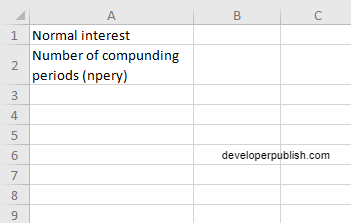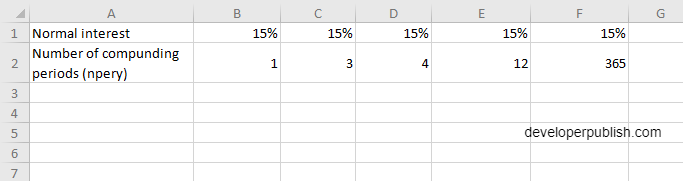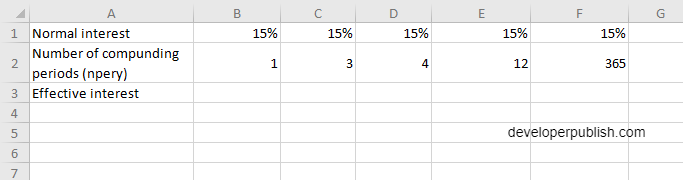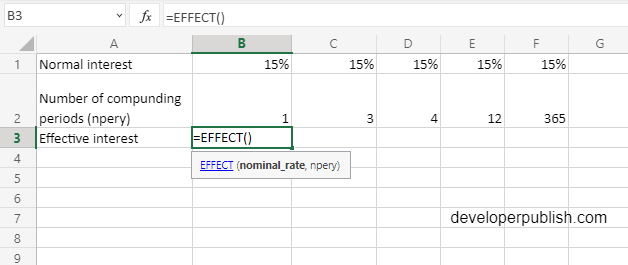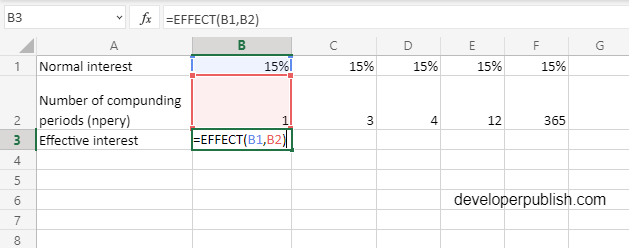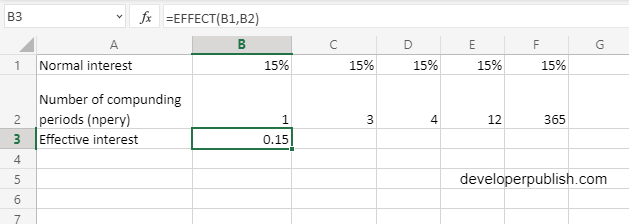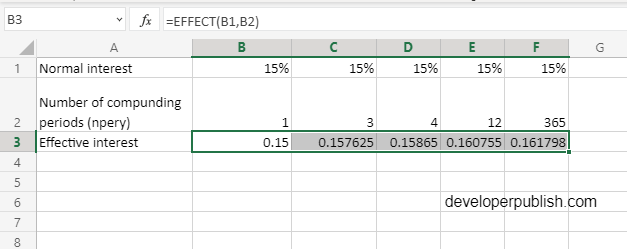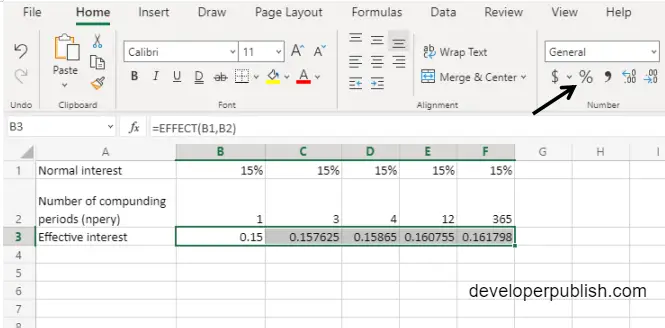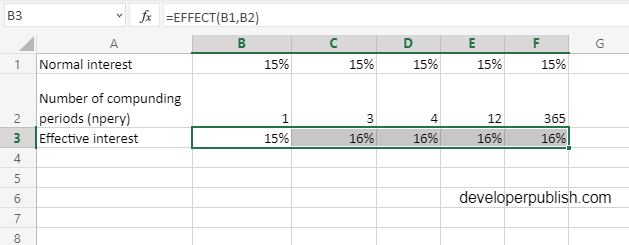In this post, you will be guided through simple and easy-to-follow steps on how to use the EFFECT function in Excel
Microsoft Office Excel provides the EFFECT function, which returns the effective annual interest rate, given an interest rate and the number of compounding periods per year. Effective annual interest rate is the interest rate got due to compounding. This is a built-in Excel function under the Finance category.
EFFECT Function in Excel
The EFFECT function helps to calculate the annual interest rate with the number of compounding periods per year. It returns the effective interest rate taking into account the compounding period. It takes nominal_rate & compounding period as arguments.
EFFECT Syntax
=EFFECT(nominal_rate, npery)
The EFFECT function and arguments
– Nominal_rate (required) – This is the nominal or stated interest rate.
Npery (required) – This is the number of compounding periods in one year.
How to use EFFECT function in Excel?
1) Open Microsoft excel and launch a workbook or create a new Excel sheet.
2) As said in the description, you need the values of all the above arguments to carry out the EFFECT function and get the correct and effective interest.
3) Enter the arguments in the same order of the syntax, one below the other, as shown in the picture below.
4) At this time, in a similar way enter the values of each of the arguments in their corresponding adjacent cells in the worksheet.
5) Below the tabulated list of arguments, select a cell and enter “Effective interest”, the cell to the right will display the value of the formula (making identification easier).
6) When entering the formula, always start with the “=” operator. After entering the “=” operator enter EFFECT to initiate the formula followed by an open parenthesis. Excel recognizes “=’ as the start of a formula, if not included, excel will not accept and evade the execution of the function.
7) With the parenthesis open, select the arguments in the order of syntax. The position of the cell will be visible in the formula. According to the order of the syntax, the value of the argument must be selected followed by a comma. The change in color of the cells aids to identify the name and of the cells in the formula.
8) To conclude, close the parentheses and click enter. The cell which contains the formula will display the effective interest.
9)Use the fill handle to copy the same function to the other cells of the table. Since the value has displayed in decimal value, we have to convert it into a percentage.
10) To convert the decimal value into a percentage, first select the range of the values to be converted. In the home tab, in the number section, click on the % symbol. The highlighted values will be converted accordingly.