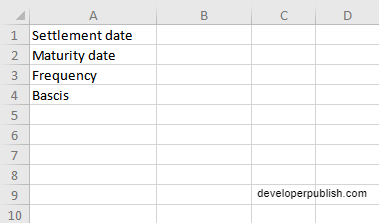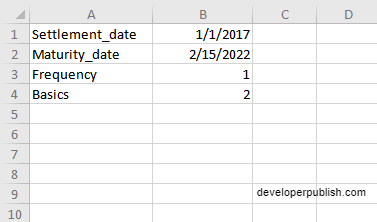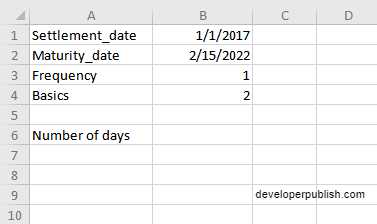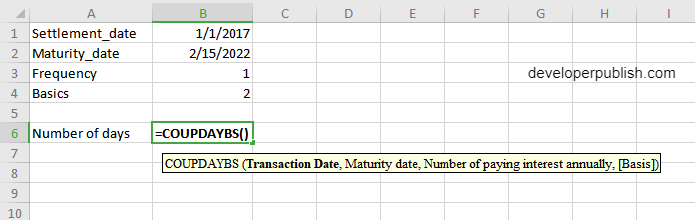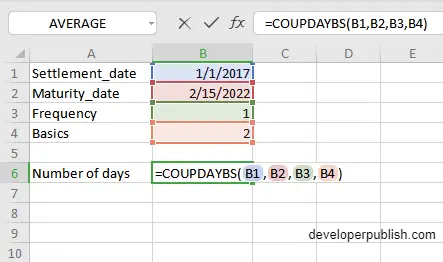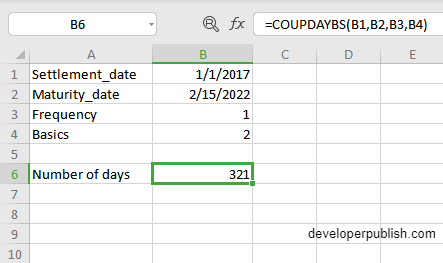In this post, you will be guided through simple and easy-to-follow steps to use the COUPDAYBS function in Excel.
Microsoft Office Excel provides the COUPDAYBS function, allowing the user to calculate the number of days in a coupon period, including the coupon’s settlement date. It is categorized under Excel Financial Functions.
Table of Contents
COUPDAYBS Function in Excel
The COUPDAYBS function helps the user calculate the number of days which is the period of the coupon. It calculates and returns the number of days of the coupon period from the start till the settlement date. This function is similar to the COUPDAYS Function in Excel.
COUPDAYBS Syntax
=COUPDAYBS (settlement, maturity, frequency, [basis])
Arguments
- Settlement (required) – Settlement date of the security.
- maturity (required) – Maturity date of the security.
- Frequency (required) – Number of coupon payments per year (annual = 1, semi-annual = 2, quarterly = 4).
- Basis (optional) – Day count basis (default =0).
How to use COUPDAYBS function in Excel?
- Open the Microsoft excel and launch a workbook or create a new Excel sheet.
- As said in the description, you need the values of all the above arguments to carry out the COUPDAYBS function to get the correct and desired accrued interest.
- Enter the arguments in the same order of the syntax, one below the other, as shown in the picture below.
- At this time, in a similar way enter the values of each of the arguments in their corresponding adjacent cells in the worksheet.
- Below the tabulated list of arguments, select a cell and enter “Number of days”, the cell to the right will display the value of the formula (making identification easier).
- When entering the formula, always start with the “=” operator. After entering the “=” operator enter COUPDAYBS to initiate the formula followed by an open parenthesis. Excel recognizes “=’ as the start of a formula, if not included, excel will not accept and evade the execution of the function.
- With the parenthesis open, select the first argument value. The position of the cell will be visible in the formula. According to the order of the syntax, the value of the argument must be selected followed by a comma. The change in color of the cells aids to identify the name and of the cells in the formula.
- To conclude, close the parentheses and click enter. The cell which contains the formula will display the number of days.