Self-Running Presentation in PowerPoint
Ever wondered how to make your presentations more easier and automated with the self-running presentation in PowerPoint?. This post explains exactly that.
What is Self- Running presentation?
Most users end up having a PowerPoint slides in the meeting and speak a lot with the PowerPoint presentations running in the background on the projector or screen. The presenting user would end up using the presentation remote or mouse manually to navigate to the next slide.
You can use the self running presentation slides in PowerPoint to run unattended in a booth or kiosk at a trade show or convention. The following are the steps, and they are as follows:
How to Create Self-Running Presentation in PowerPoint?
Follow the below steps to create a better self running and unattended presentation in PowerPoint.
- First, create a PowerPoint presentation with the required number of slides in it.
- To get a self-running presentation, go to the slideshow tab > then click on the Set-Up Slideshow option.
- A Set-Up Slideshow dialog box opens up where you can pick one of the Show Type menus and then press the Ok button.
- After selecting the from show type menus, You will have to rehearse and record timings for the self-running presentation effect.
- Now go to slideshow tab > rehearse timings.
- Rehearse timings will show a slide time, where you will be able to set an exact length of time for a slide to appear.
- In case if you want to add narration or sound to your presentation, click on the slideshow tab > record slideshow > select either option visible there in the slide.
- Now you can record your narration or sound.

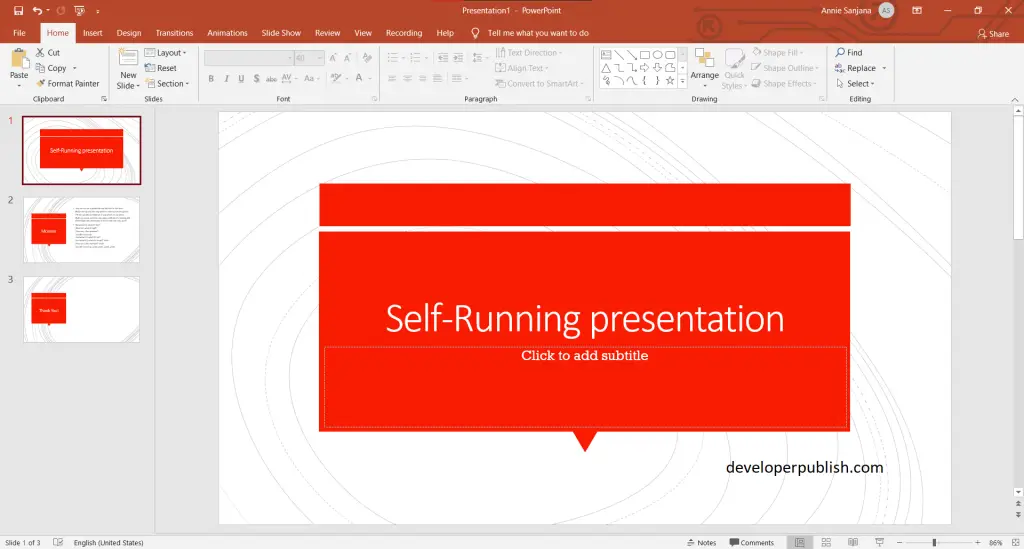
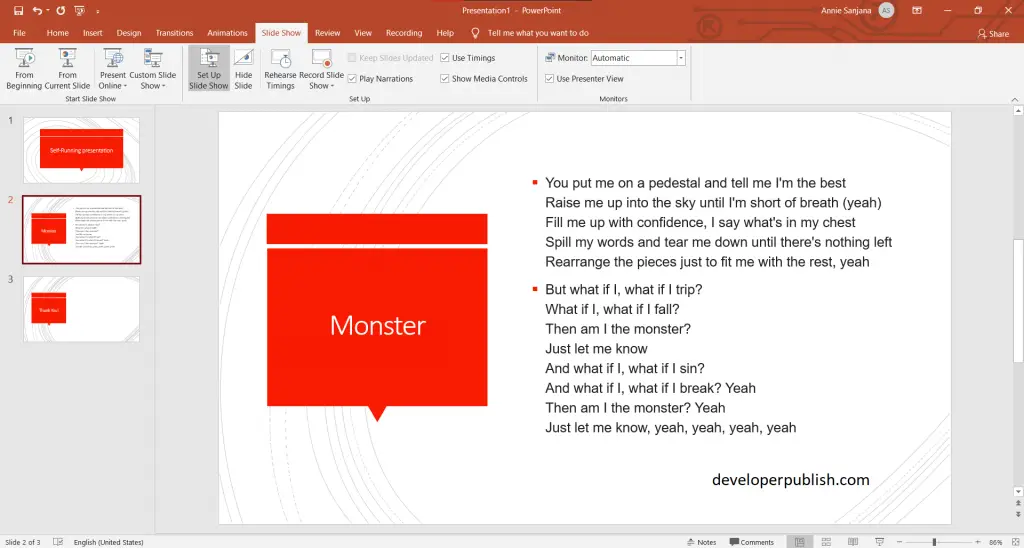
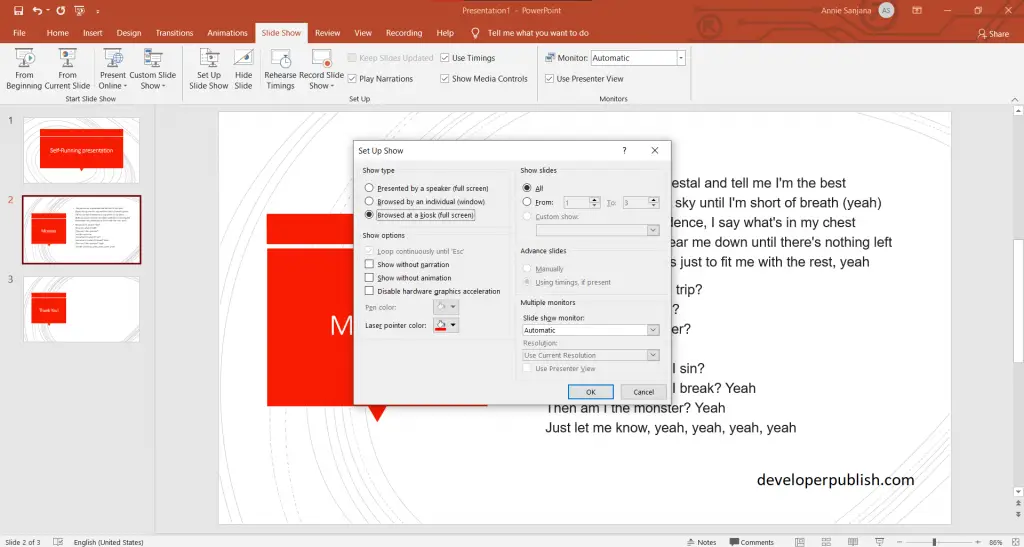
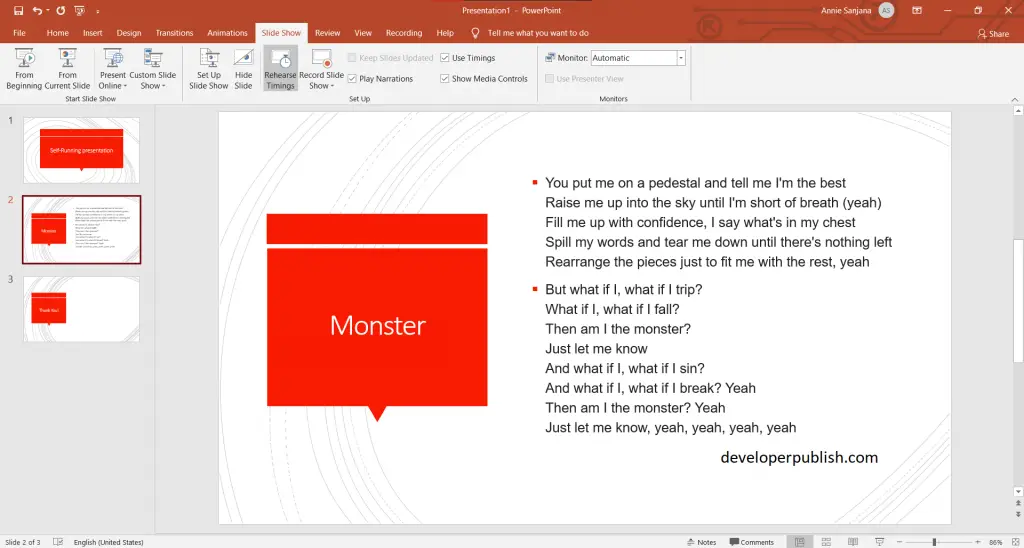
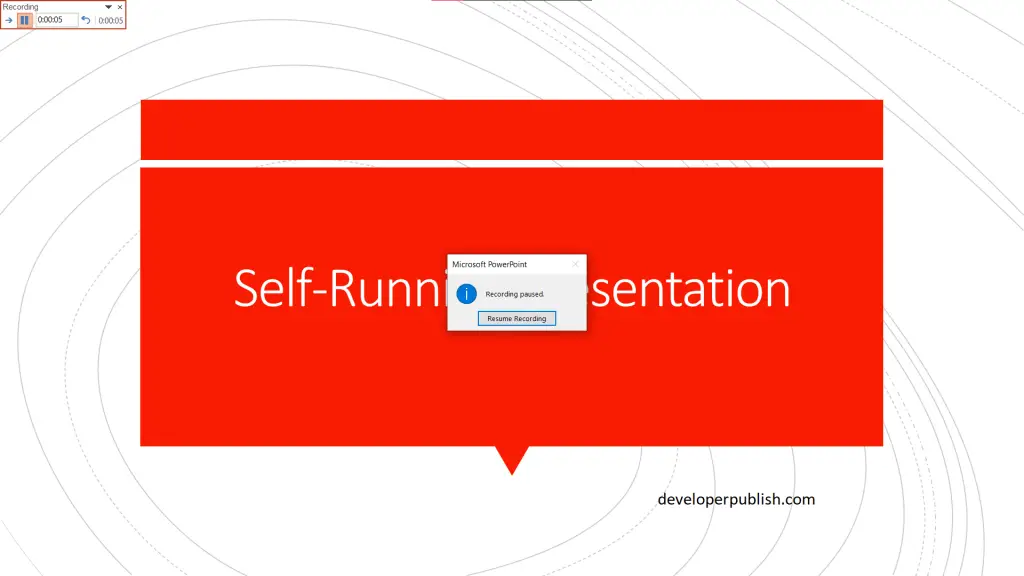
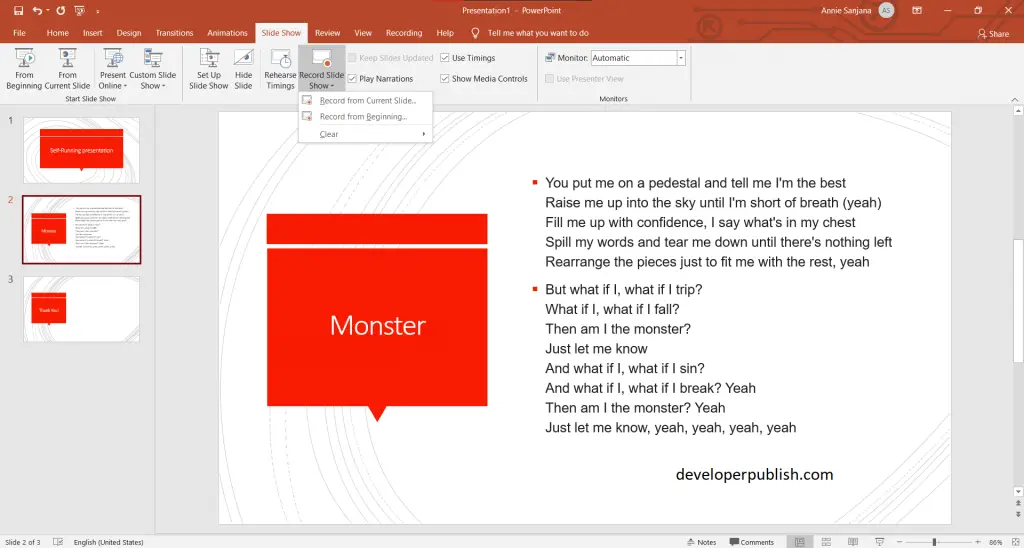
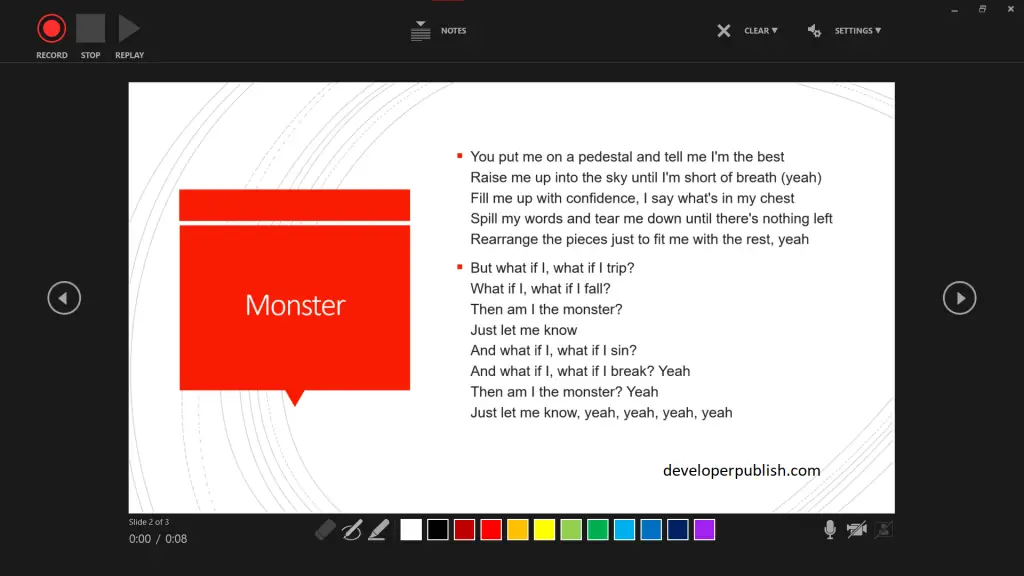



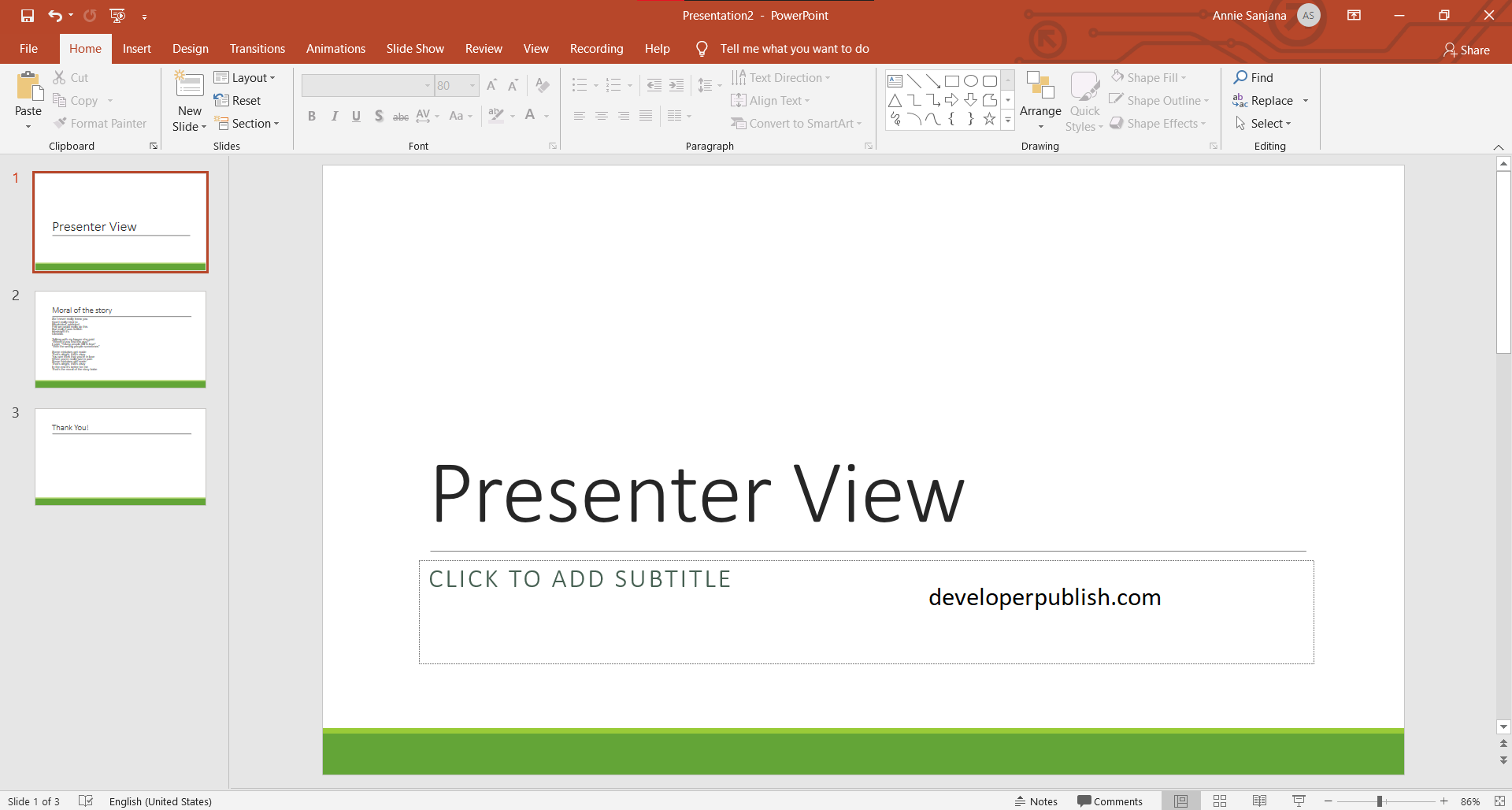
Leave a Review