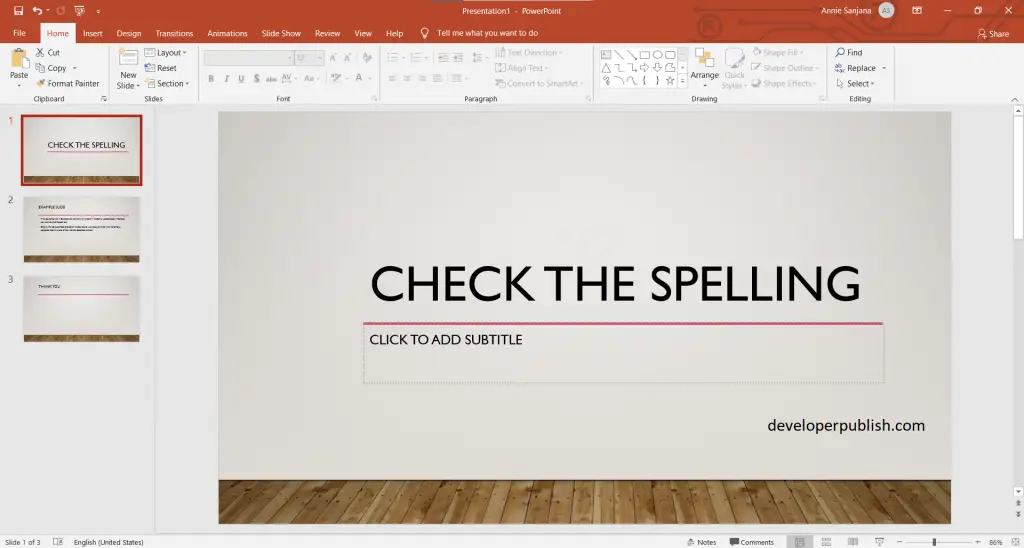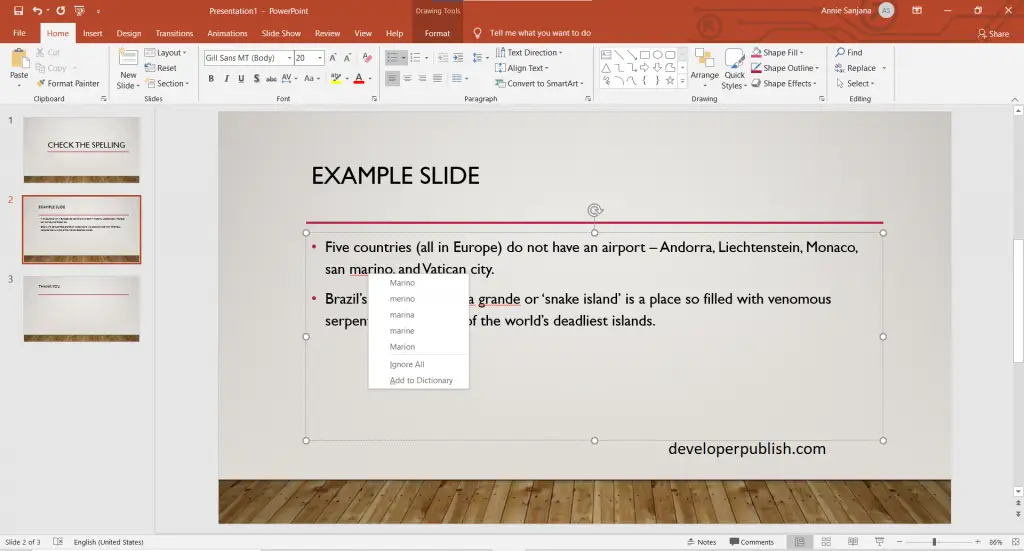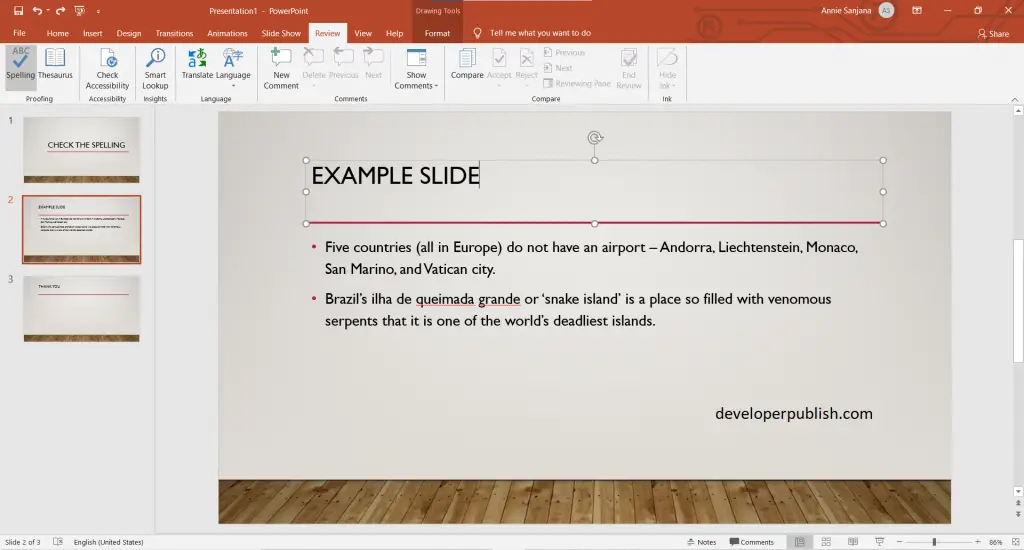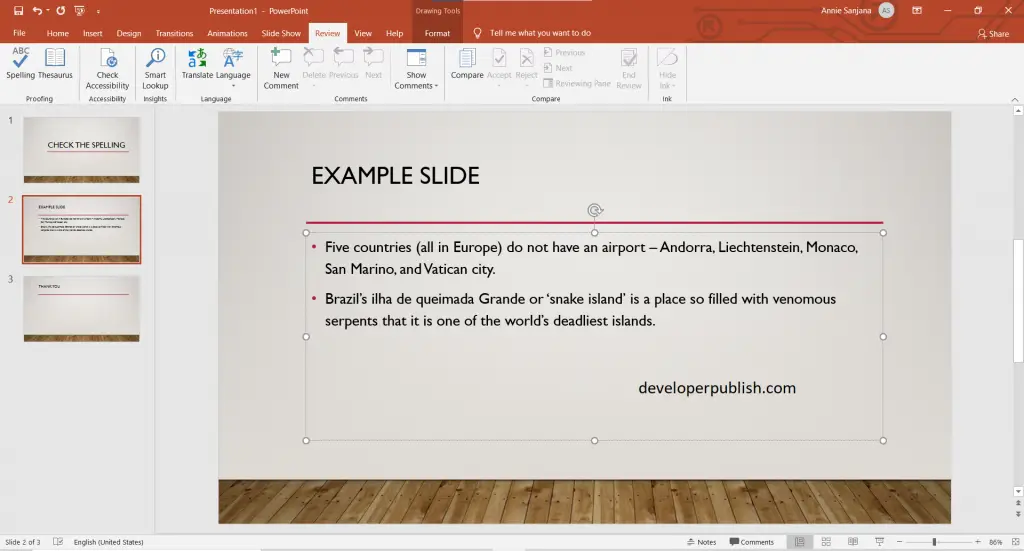Here’s an article that explains the concept of checking spelling in your PowerPoint presentation. It is possible by the following steps mentioned in this article.
How to Check for Spellings in PowerPoint?
- Open a presentation with the needed number of slides in it and add the text that you want.
- To check the spelling in a PowerPoint presentation, right-click on the word with a red line beneath > select the correct spelling, or you can choose (ignore all, add to dictionary).
- To check the spelling for the entire presentation, click on the review tab > spelling (a dialog box opens where you can select the correct spelling, or can choose as ignore, ignore all, add).
- Review it once to make sure all the spelling is checked.