In this post, you will learn about the Save As option in Microsoft PowerPoint. Also, you will get to know the different locations to save your PowerPoint Presentations.
The Save As option in Microsoft PowerPoint helps you save the Presentations in your desired location.
Save As Locations in PowerPoint
Let’s explore each of the locations to save the PowerPoint presentation. You can save your Presentation file both online and offline.
Saving the Presentation Online in PowerPoint
- Go to the File tab and click on the Save As tab.
- Select the One Drive option from the Personel by clicking on it.
- Now, pick the desired path from your drive by clicking on it.
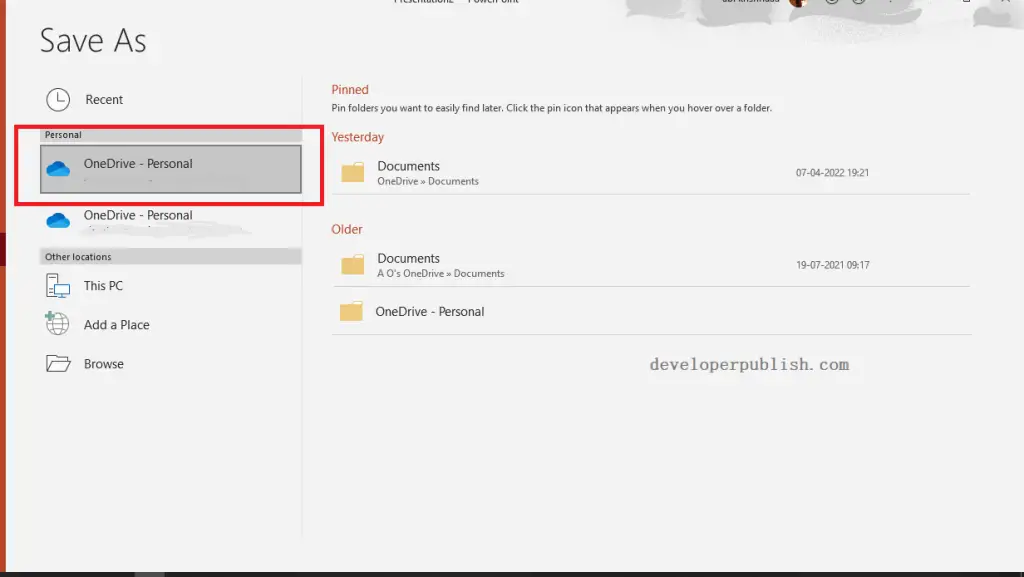
- Now, Click the Save button to save your Powerpoint Presentation on the selected location of the One Drive.
OneDrive is a Microsoft Cloud Service that allows you to connect all your files virtually. It helps to save, share, and collaborate files anytime and anywhere.
Saving the Presentation Offline in PowerPoint
- Go to the File tab and click on the Save As tab.
- Select This PC from the Other Locations by clicking on it.
- Now, pick the desired path to save the Presentation file on your Pc.
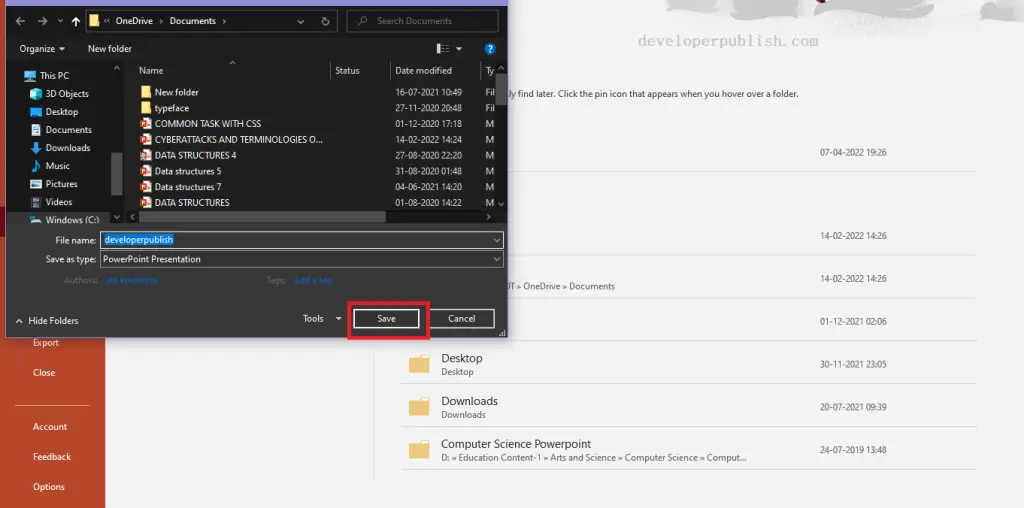
- Click the Save button to save the Presentation in the selected location.



