ROUND Function in Excel
In this post you will learn about the ROUND Function in Excel, how to use it in your excel spreadsheets.
Syntax
=ROUND(number, num_digits)
- number – This holds the number to be round off.
- num_digit – This holds number of digits that you want to round off the number.
Both the arguments are required to perform this function
How to use ROUND Function in Excel?
- The function rounds up the number to a given number of digits. The function can be used to round up the numbers before and after the decimal point.
- This function is usually used for decimal numbers.
- To start with enter the numbers and the second argument data in the excel sheet and in a new cell enter the syntax. Highlight the data to include them in the syntax
- Press enter to display the answer, and use the fill handle to apply the function on the rest of the data.
- To round off the number towards the decimal point, use positive numbers in the num_digit argument. For example
=ROUND(a, 1) rounds up the number to 1 number after the decimal point
=ROUND(b, 2) rounds up the number to 2 numbers after the decimal point
- Negative numbers are used in the num_digit argument to round off the number towards a whole number. For example
=ROUND(a, -1) rounds up the number to the nearest 10.
=ROUND(b, -2)rounds up the number to the nearest 100.
Additional Points
- The syntax does not accept non – numeric values and returns an error.
- This function is one of the different Rounding functions in Excel.
- If the number is already round off the function does not take place.


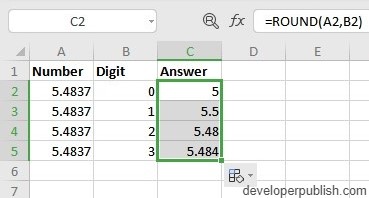
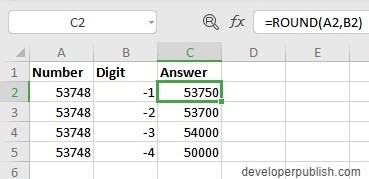




Leave a Review