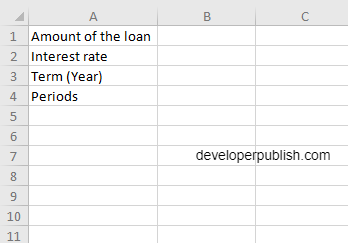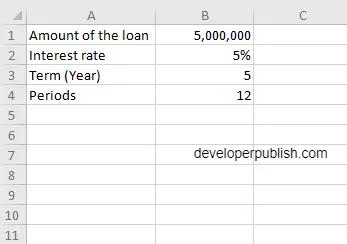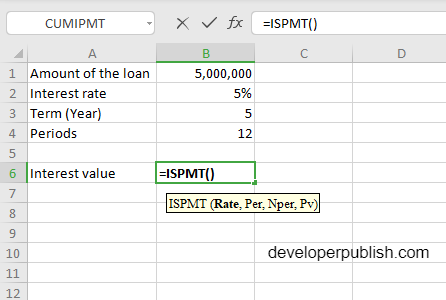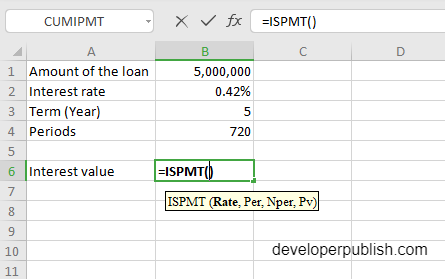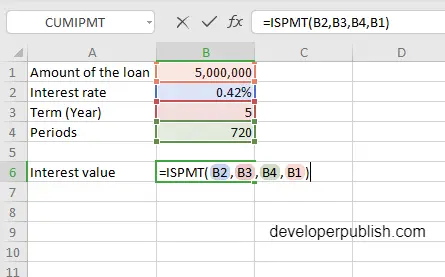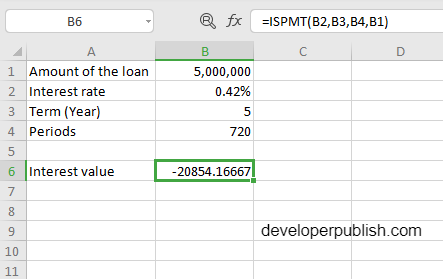In this post, you will be guided through simple and easy-to-follow steps on how to use the ISPMT function in Excel.
Microsoft Office Excel provides the ISPMT function, which helps to calculates the interest paid during a given period of an investment where principal payments are equal. In simpler words, it returns the interest paid or received for a specified period of a loan or investment, when the principal payments are the same. This is a built-in Excel function under the Finance category.
ISPMT Syntax
=ISPMT(rate,per,nper,pv)
The ISPMT function and arguments
- rate (required) – The Interest rate of the investment or loan.
- per (required) – The period to calculate the interest (starts with zero, not 1).
- nper (required) – The number of periods the loan or the investment should be paid.
- pv (required) – The present value of the investment or loan.
How to use ISPMT function in Excel?
- Open Microsoft excel and launch a workbook or create a new Excel sheet.
- As said in the description, you need the values of all the above arguments to carry out the ISPMT function and get the correct and Interest value.
- Enter the arguments in the same order of the syntax, one below the other, as shown in the picture below.
- At this time, in a similar way enter the values of each of the arguments in their corresponding adjacent cells in the worksheet.
- Below the tabulated list of arguments, select a cell and enter “Interest value”, the cell to the right will display the value of the formula (making identification easier).
- When entering the formula, always start with the “=” operator. After entering the “=” operator enter ISPMT to initiate the formula followed by an open parenthesis. Excel recognizes “=’ as the start of a formula, if not included, excel will not accept and evade the execution of the function.
- The payments are made monthly, so we need to convert the annual interest rate of 5% into the monthly rate, that is divide the value by 12 and the number of periods from years to months, that is multiply the value with 5*12.
- With the parenthesis open, select the first argument value. The position of the cell will be visible in the formula. According to the order of the syntax, the value of the argument must be selected followed by a comma. The change in color of the cells aids to identify the name of the cells in the formula.
- To conclude, close the parentheses and click enter. The cell which contains the formula will display the Interest value.