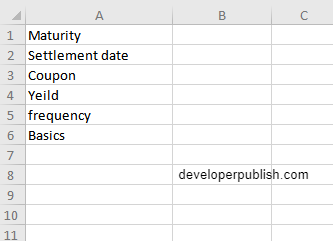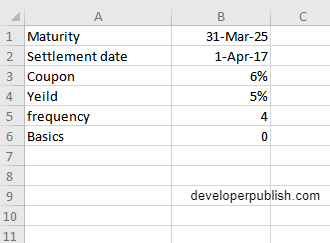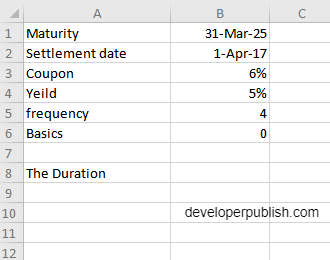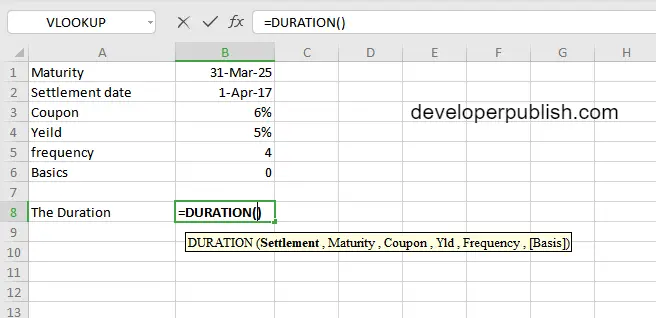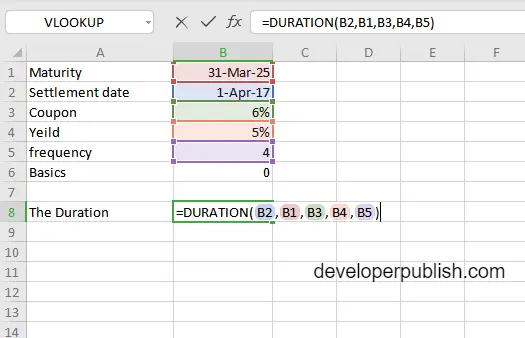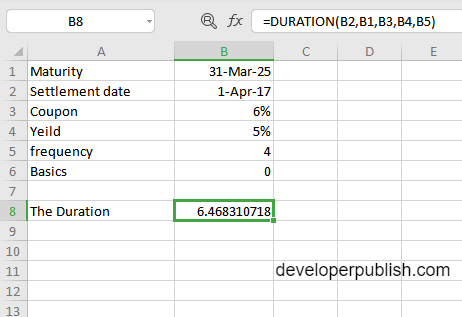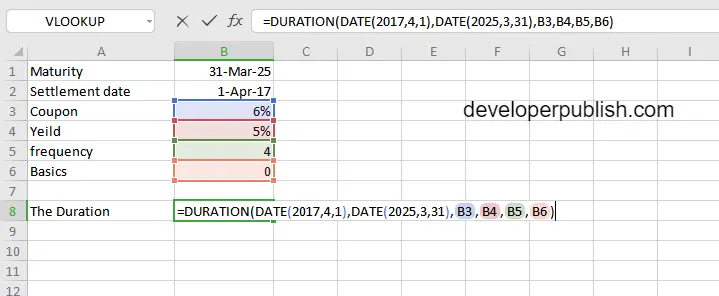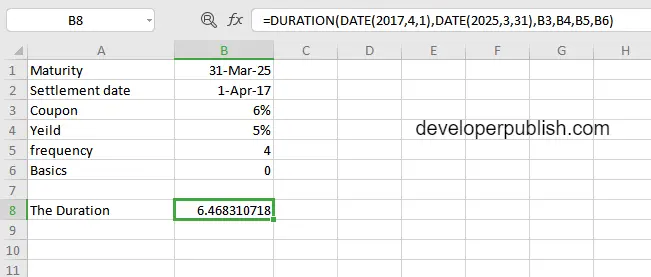In this post, you will be guided through simple and easy-to-follow steps on how to use the DURATION function in Excel.
Microsoft Office Excel provides the DURATION function, returns the annual duration of a security with periodic interest payments, calculated with the Macauley duration formula. It calculates the duration of a security that pays interest on a periodic basis with a par value of $100. This is a built-in Excel function under the Finance category.
DURATION Syntax
=DURATION(settlement, maturity, coupon, yield, frequency, [basis])
The DURATION function and arguments
- settlement (required) – Settlement date of the security.
- maturity (required) – Maturity date of the security.
- coupon (required) – The security’s annual coupon rate.
- yld (required) – The security’s annual yield.
- freq (required) – Number of coupon payments per year (annual = 1, semi-annual = 2, quarterly = 4).
- basis (optional) – Day count basis (default =0).
How to use the DURATION function in Excel?
- Open Microsoft excel and launch a workbook or create a new Excel sheet.
- As said in the description, you need the values of all the above arguments to carry out the DURATION function and get the correct and The Duration.
- Enter the arguments in the same order of the syntax, one below the other, as shown in the picture below.
- At this time, in a similar way enter the values of each of the arguments in their corresponding adjacent cells in the worksheet.
- Below the tabulated list of arguments, select a cell and enter “The Duration ”, the cell to the right will display the value of the formula (making identification easier).
- When entering the formula, always start with the “=” operator. After entering the “=” operator enter DURATION to initiate the formula followed by an open parenthesis. Excel recognizes “=’ as the start of a formula, if not included, excel will not accept and evade the execution of the function.
- With the parenthesis open, select the arguments in the order of syntax. The position of the cell will be visible in the formula. Here, as the argument values are entered in a group, use the fill handle to enter the values. The change in color of the cells aids to identify the name and of the cells in the formula.
- To conclude, close the parentheses and click enter. The cell which contains the formula will display the Duration.
- Another method to carry out this function is by entering the date manually in the formula, followed by selecting the values for the last two arguments, where the position of the cell will be visible in the formula. It should be in this format DURATION(DATE(year,month,day),DATE(year,month,day),B3,B4,B5,B6)
- Conclude the formula by giving the closing parenthesis, click enter. The cell which contains the formula will display the Duration.