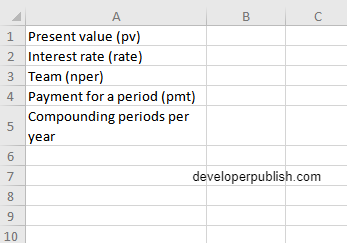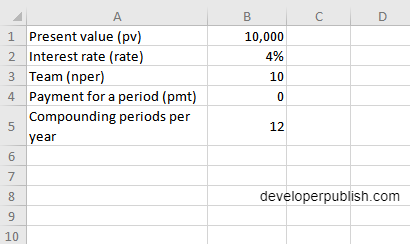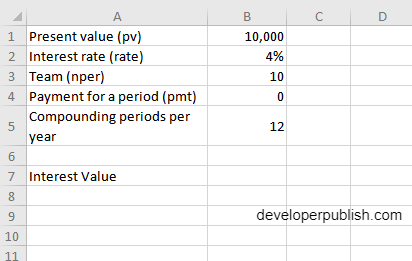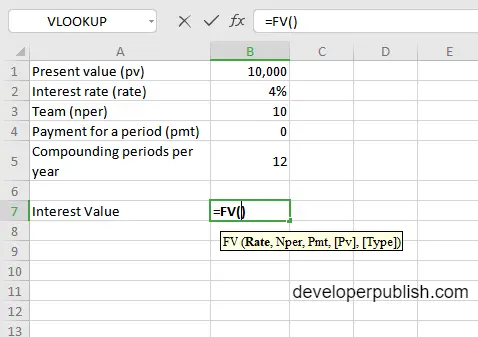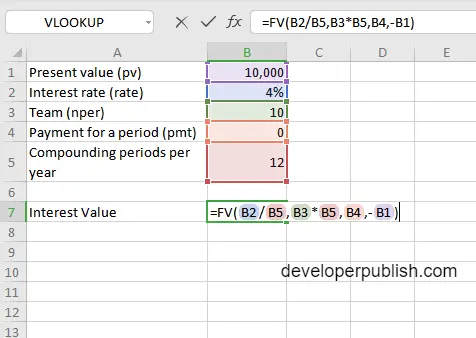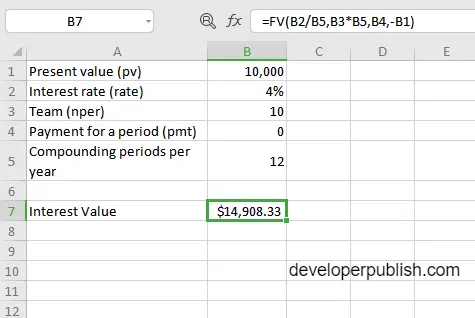In this post, you will be guided through simple and easy-to-follow steps on how to use the FV function in Excel.
Microsoft Office Excel provides the FV function, calculates the future value of an investment. The FV function is used to get the future value of an investment assuming periodic, constant payments with a constant interest rate. It is a built – in Excel function under the category Financial Functions.
FV Function Syntax
=FV(rate,nper,pmt,[pv],[type])
The FV function and arguments
- rate (required) – The interest rate per period.
- nper (required) – The total number of payment periods.
- pmt (required) – The payment made each period. Must be entered as a negative number.
- pv (optional) -The present value of future payments.(default = 0)
- type (optional) – When payments are due. (Default = 0)
How to use FV function in Excel?
- Open Microsoft excel and launch a workbook or create a new Excel sheet.
- As said in the description, you need the values of all the above arguments to carry out the FV function and get the correct and desired Investment value.
- Enter the arguments in the same order of the syntax, one below the other, as shown in the picture below.
- At this time, in a similar way enter the values of each of the arguments in their corresponding adjacent cells in the worksheet.
- Below the tabulated list of arguments, select a cell and enter “Interest value”, the cell to the right will display the value of the formula (making identification easier).
- When entering the formula, always start with the “=” operator. After entering the “=” operator enter FV to initiate the formula followed by an open parenthesis. Excel recognizes “=’ as the start of a formula, if not included, excel will not accept and evade the execution of the function.
- With the parenthesis open, select the arguments in the order of syntax. The position of the cell will be visible in the formula. According to the order of the syntax, the value of the argument must be selected followed by a comma. The change in color of the cells aids to identify the name and of the cells in the formula.
- Since the compounding periods are monthly, we should divided the interest rate by 12 and the total number of payment periods is multiplied with 12. For all the arguments, the cash you pay out is represented by negative numbers, therefore the values of the arguments pmt, pv and type are entered as negative values.
- To conclude, close the parentheses and click enter. The cell which contains the formula will display the Interest value.