Insert picture in PowerPoint
Here’s an article that helps in understanding how to Insert a Picture in Microsoft PowerPoint.
How to Insert picture from your computer on your slide ?
- First, create a PowerPoint presentation with the required number of slides in it.
- Select the Insert Tab > click on the Picture pane > then on the This device option.
- An Insert Picture dialog box appears, where you can choose the picture you want and then click on the Insert button.
- You can also insert pictures by clicking on the picture from the device icon, which is visible in the click to add a text box.
- As you can see, the result of Inserted Pictures from the device.
How to Insert picture from the web on your slide?
- Go to Insert Tab > click on the Pictures pane > then on Online Pictures option.
- An Online Pictures check box pops up (you can search the required picture)> select a Picture > then click on the Insert Button.
- You can also insert pictures by clicking on the picture from the web icon, which is visible in the click to add a text box.
- As you can see, the result of Inserted Pictures from the web.
Insert clip art in PowerPoint
- Go to Insert Tab > click on the Pictures pane > then on Online Pictures option.
- An Online Pictures check box pops up, where you can search for Clip Art > select the Clip Art > then click on the Insert Button.
- As you can see, the result of Inserted Clip Art.

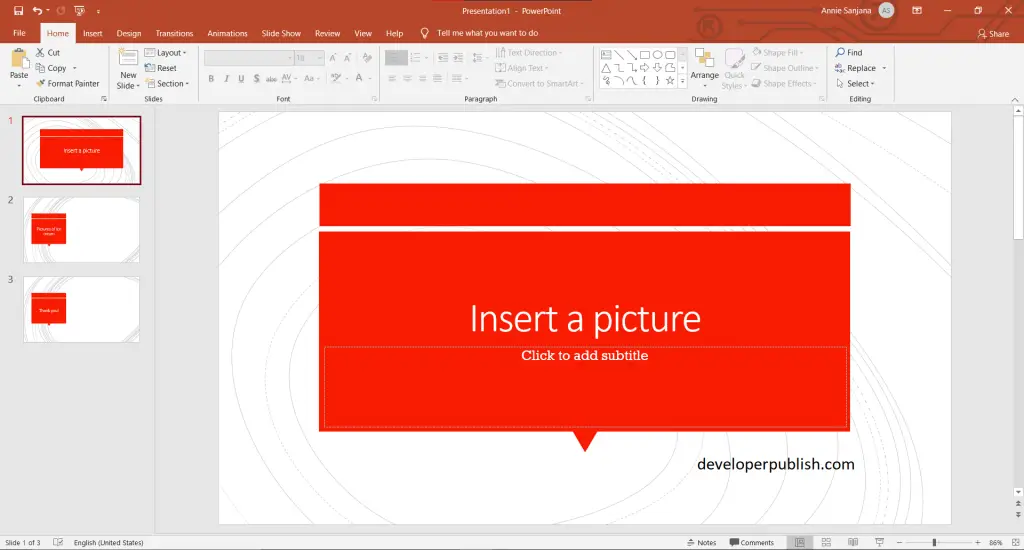
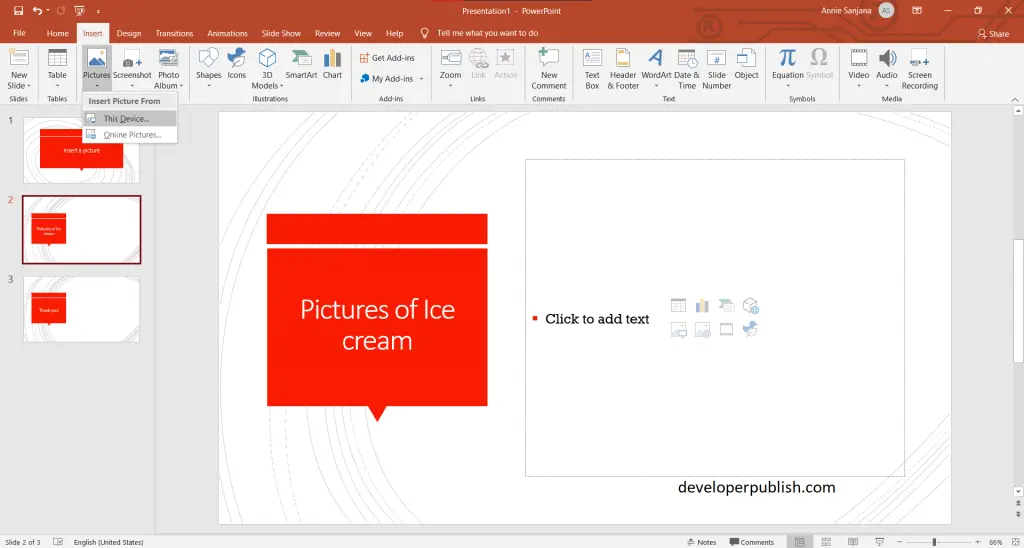
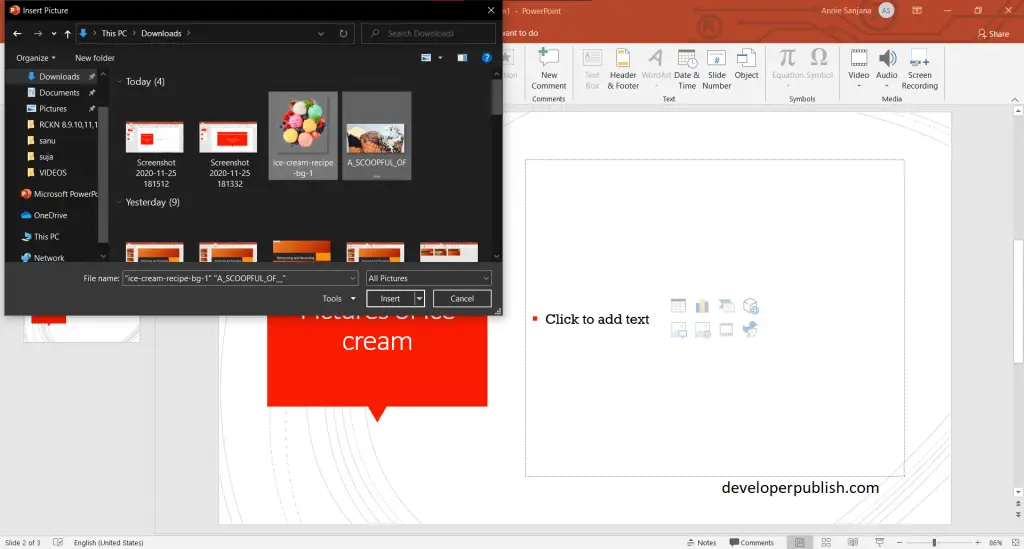
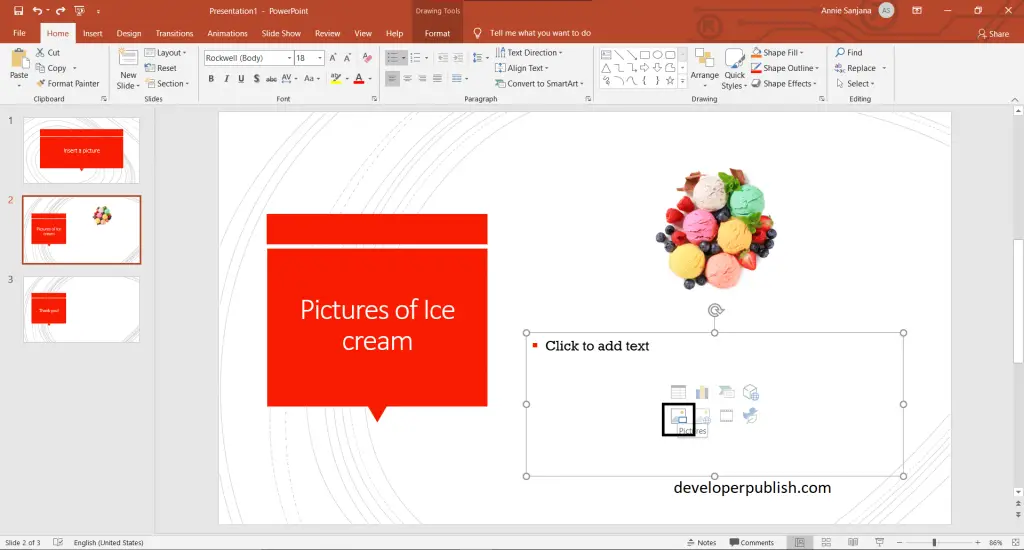
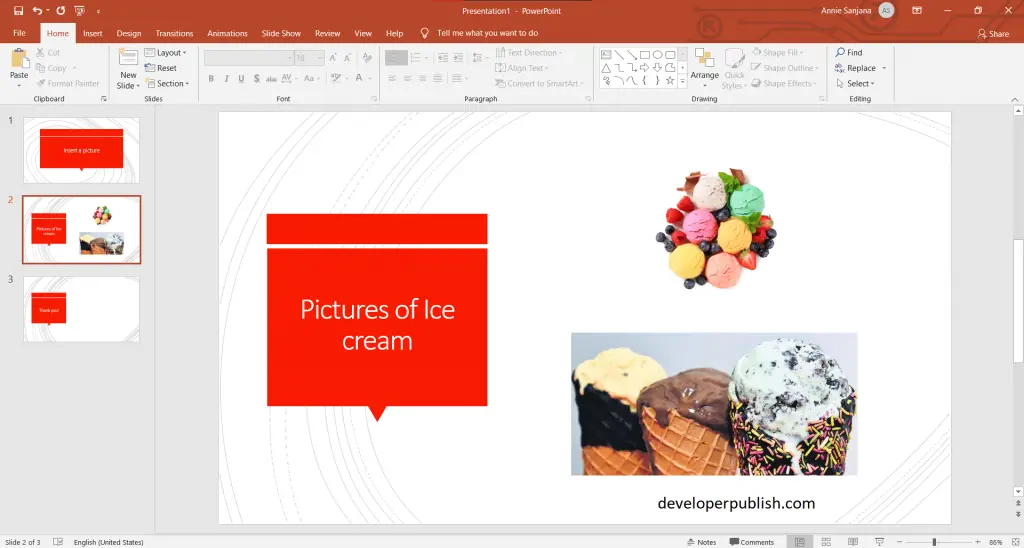
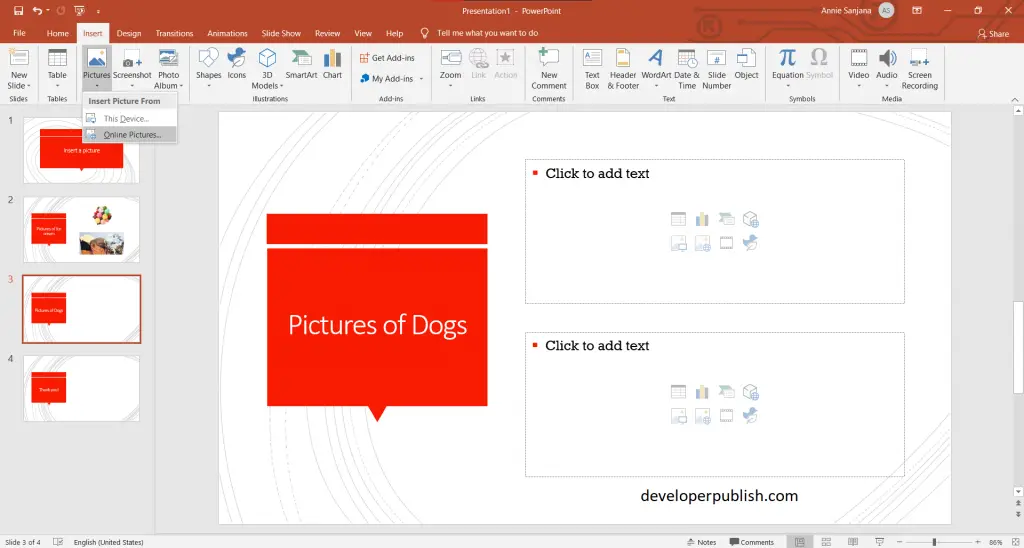
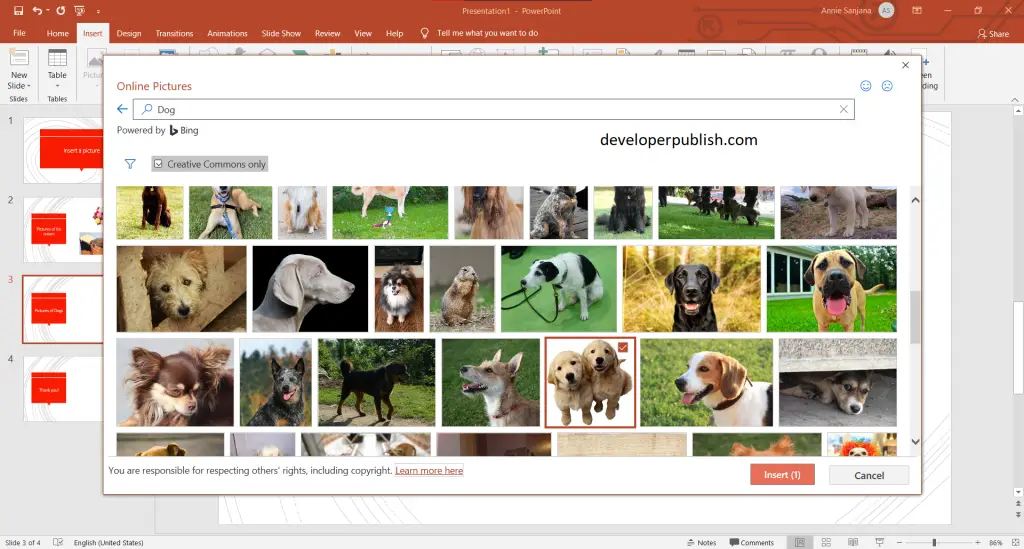
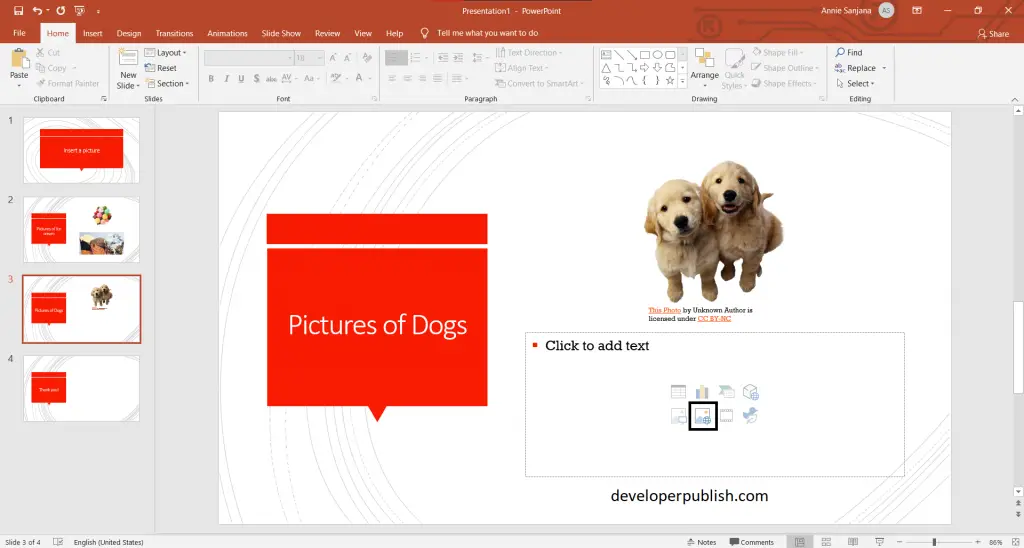
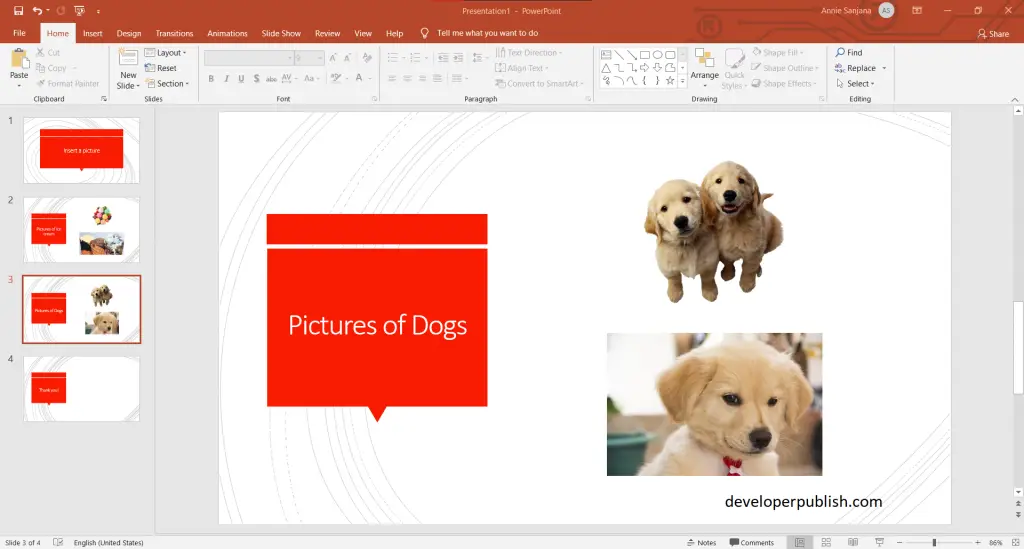
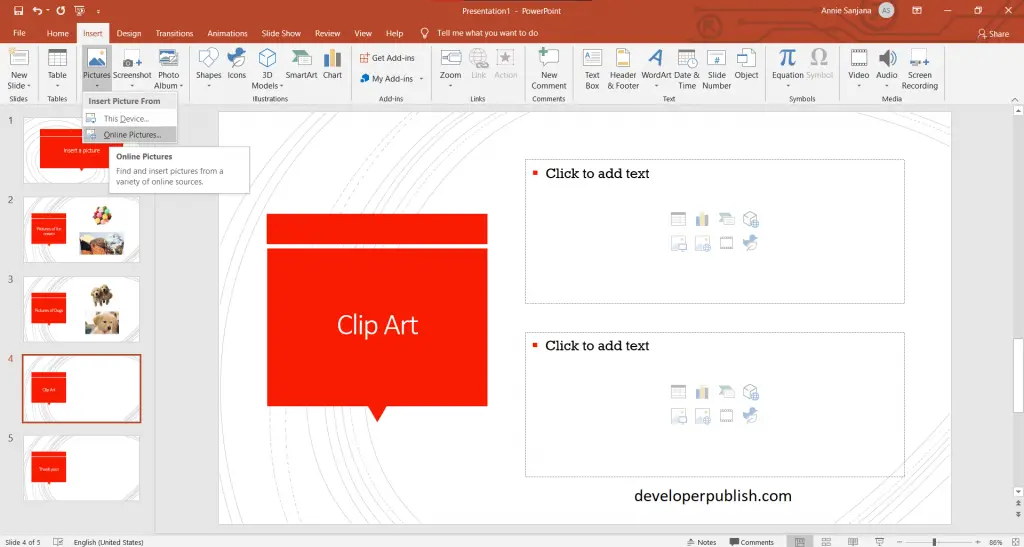
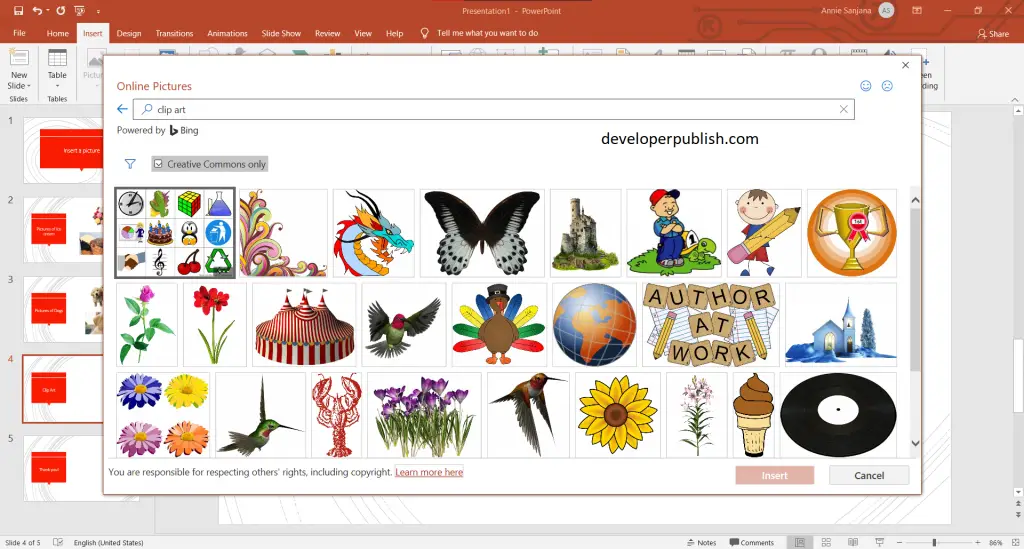
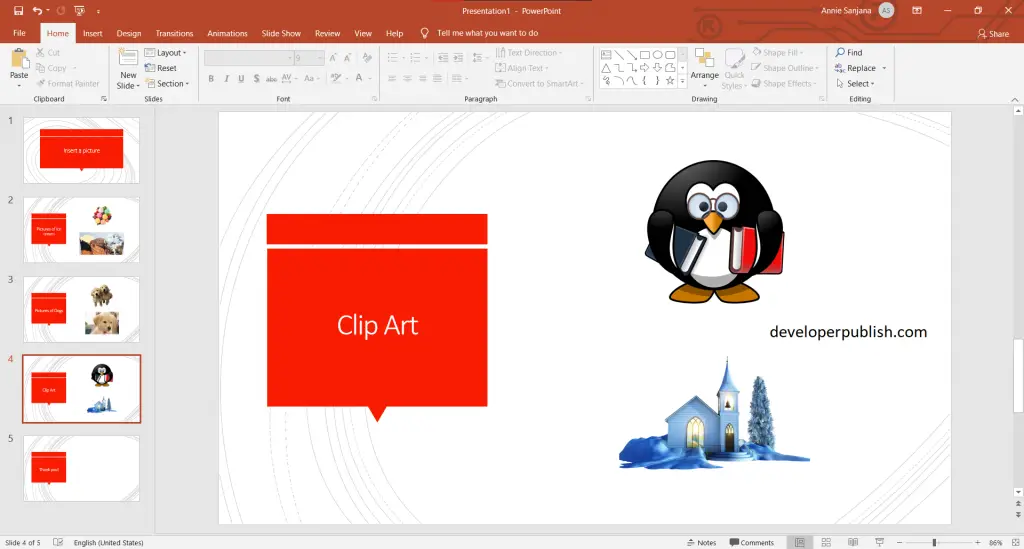


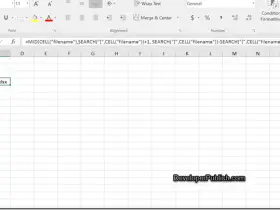

Leave a Review