In this post, you’ll learn how you can enable or disable Minimize windows when you are using multiple displays and the monitor is disconnected in Windows 11.
When you have multiple displays connected to your Windows 11 laptop, Windows will automatically minimize the windows that were opened on a monitor when the monitor is disconnected.
When you disable this option in Windows 11, the windows that were opened on the external monitor when disconnected will be stacked and shown on the main display.
How to Disable Minimize windows when Monitor is Disconnected in Windows 11?
- Open the Settings app in Windows 11.
- Click “System” in the left sidebar and then click “Display” on the right content section.
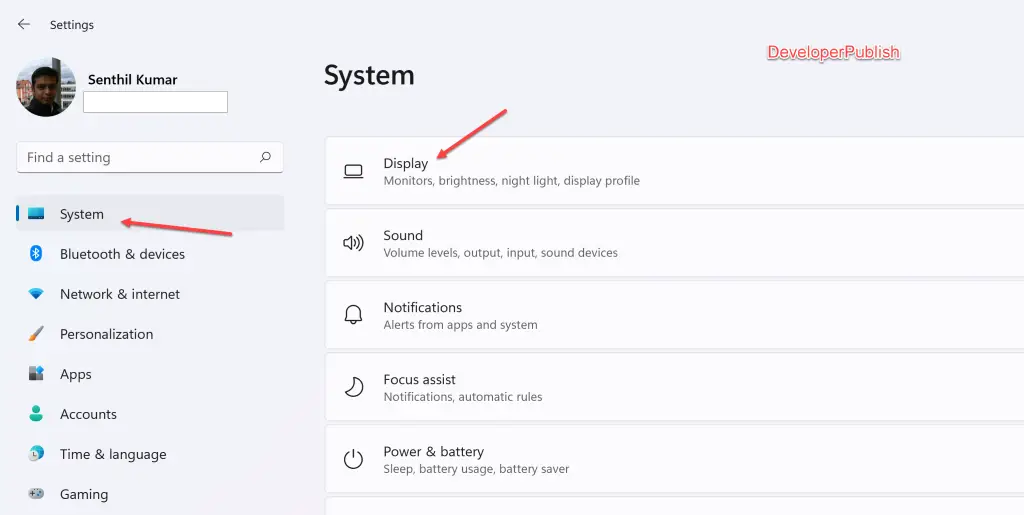
- Click “Multiple displays” to expand the list of options. Just uncheck the option “Minimize windows when a monitor is disconnected” to disable. To enable it, check the option.
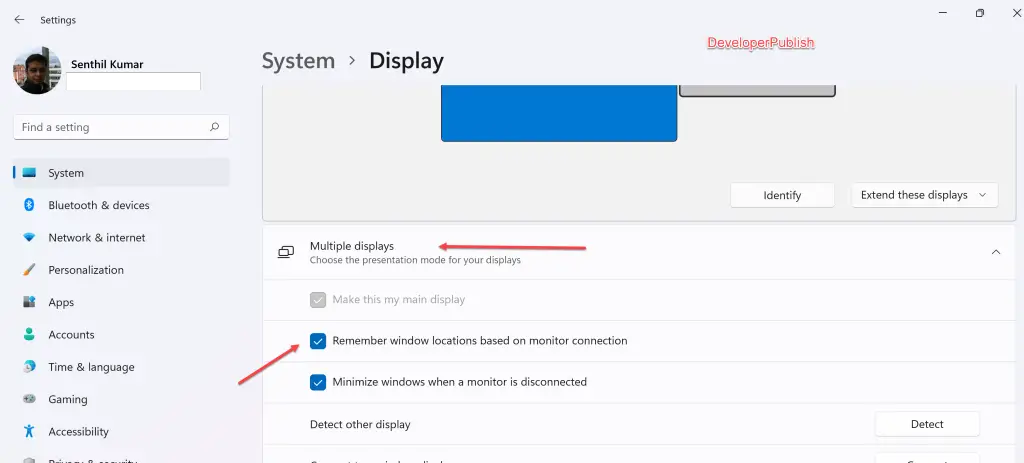
This will enable or disable the “minimize windows when the monitor is disconnected in Windows 11” based on what you have selected.

