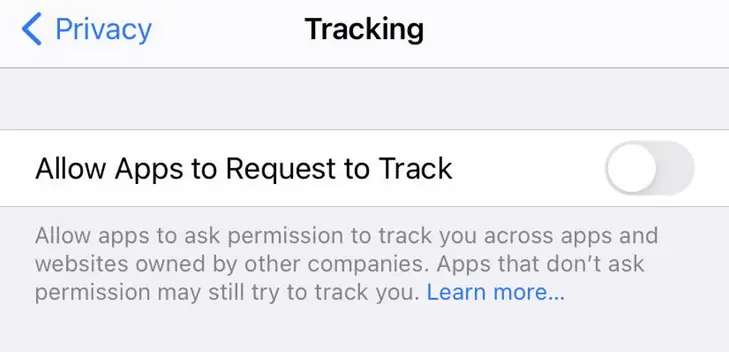Apple’s IDFA is the identifier for advertisers and with the launch of Apple iOS 14.5, Apple will start to restrict how Apps will get the IDFA from iOS 14.
It is expected that the App must receive the authorization of App Tracking from the user using the ATT (App Trackin Transparency) framework by adding the NSUserTrackingUsageDescription and implementing some changes to the App especially when you want to perform some App tracking that is reliant on IDFA.
Note: Without the implementation of the ATT framework, the IDFA from a user will be zeroed out completely and might cause a loss in ad revenue.
How to Disable Apps from Tracking in Apple iPhone (IDFA)?
You can prevent advertisers from tracking you by simply navigating to Settings App -> Privacy -> Tracking.
On this screen, you will be provided with the option of allowing apps to request to track you across apps and websites owned by other companies.
If you disable “Allow Apps to Request to Track”, any app that you have installed and that attempts to ask for your permission will be automatically informed that you have requested not be tracked and will be blocked from asking the same.