EXP Function in Excel
In this post, you will learn about the simple EXP Function or the exponential function and how to use it in-with excel spreadsheet.
EXP Function in Excel
Syntax
=EXP(number)
The syntax has a single argument,
number – The power that e is raised to.
- The task of this syntax is a simple exponential function of the constant value e.
- The value is e is called the natural number, or Euler’s number. It is an important mathematical constant approximately equal to 2.718281828459…
- This function can be defined by the expression – e ^( number).
- Note: ‘^’ symbol denotes exponential function – ‘e to the power a number’
How to use EXP Function in Excel?
- Open an Excel Worksheet
- Enter the numbers you want to use in the function
- In a new cell enter the syntax and highlight the cell which contains the number to add it to the function.
- Press enter to display the answer.
- Use the fill handle to apply the function to the rest of the data. In the example below the function is executed as e0, e1, e2, and so on.

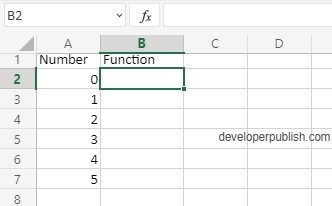


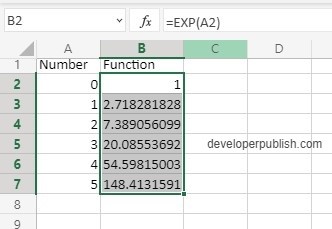




Leave a Review