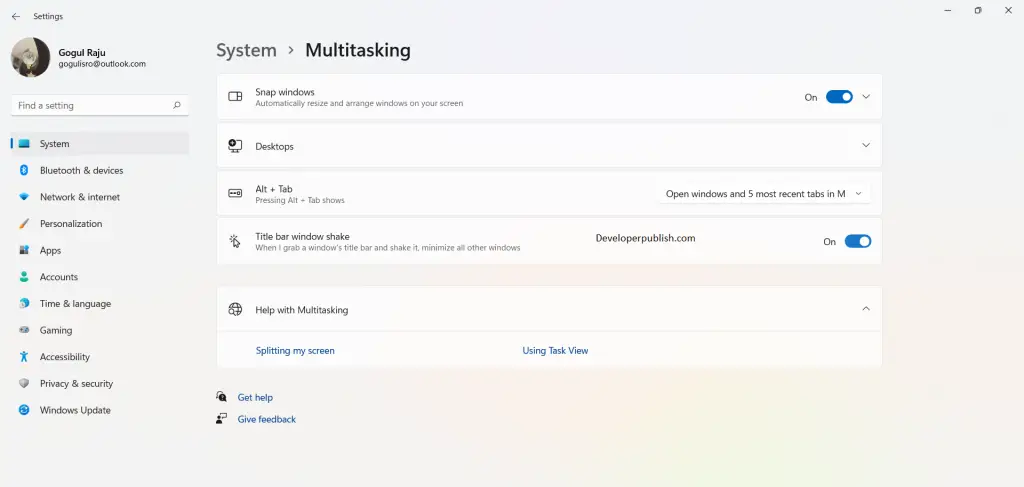In this article, you will learn about Titlebar Windows Shake in Windows 11 and how to enable or disable it in your Windows 11 PC.
Titlebar Windows Shake in Windows 11
The titlebar windows shake is an amazing feature in Windows 11. Imagine when you’re working on multiple applications, which means you have opened multiple windows. And now, you need to move to an another window which you have opened it in the background. Since you have multiple windows, you may to find it difficult to move to your concerned window. That is where the Titlebar Windows Shake feature comes for help.
When this feature is enabled, you can just grab the titlebar of the current window and shake it to find all the background windows are minimised.
How to Enable or Disable the Title Bar Window Shake in Windows 11?
Follow these steps to enable or disable the Title bar Window shake:
- Open the setting application by pressing the Windows +I key on your keyboard.
- Under the system settings scroll down and click on Multitasking.
- Toggle On or OFF the Title Bar Window Shake option to enable or disable this feature.
Note:
If the current windows is maximised, then when you shake the title bar, the current windows gets minimised first and then the Window Shake feature activates.