PROPER Function in Excel
In this post, let’s learn how the PROPER Function works in excel, describes the formula syntax, and how you can use the PROPER Function in your excel spreadsheet.
What is PROPER Function in Excel?
The PROPER function is used in Excel to convert the first character in Excel to upper case and leaves the remaining characters to lower case.
Syntax of PROPER Function
=PROPER(text)
Parameter
- Text– The text that you want to convert the first character to upper case and rest to lower case.
Example
=PROPER(A2)
=PROPER(“DEVELOPERPUBLISH.COM”)
How to use PROPER Function in Excel?
The following steps will explain the work of the PROPER function in an excel spreadsheet:
First, prepare an excel sheet with the specified details in it, or open an existing file with data.
- Here, in this example, we are going to perform PROPER Function let’s begin with the PROPER command following the “=” operator within the parenthesis declare the address of the cell or enter the text.
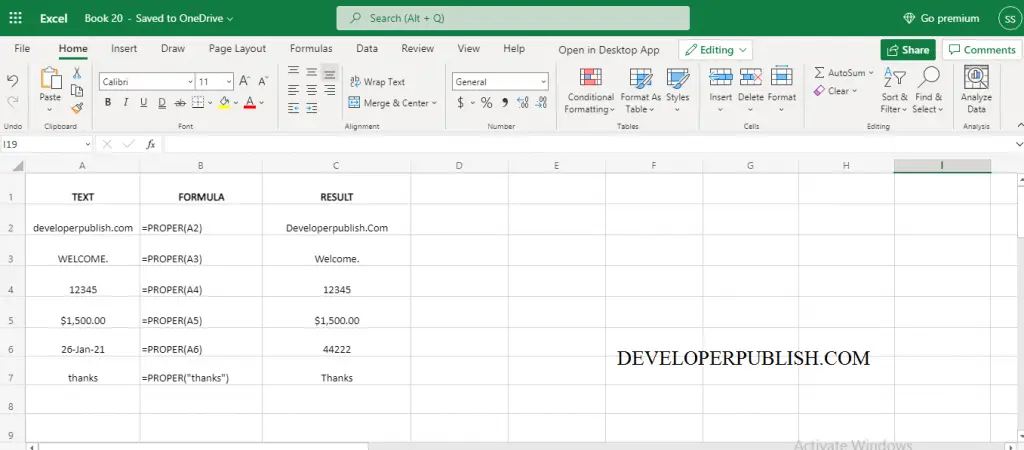
Another method to perform PROPER function is,
- In the Formulas ribbon, you can see the text command in it by choosing the text command a dropdown list appears. In the drop-down list now you going to choose PROPER function.
- After that, a function argument dialogue box appears in your excel spreadsheet. In the dialogue box by filling the arguments you can perform PROPER function. This is another method to perform PROPER function.
Note:
- The proper function converts every character after punctuation marks into upper case.





Leave a Review