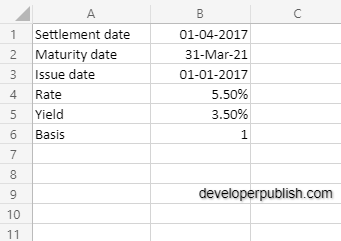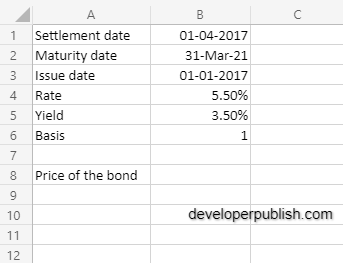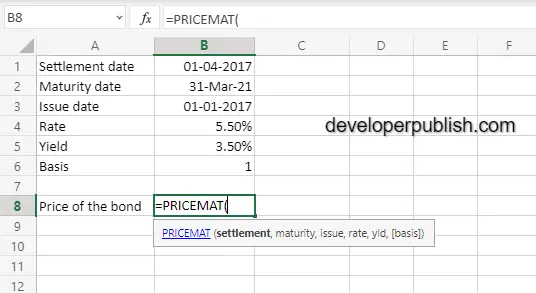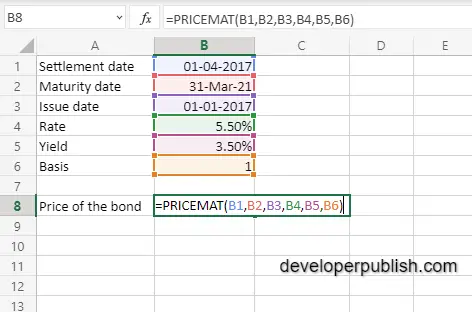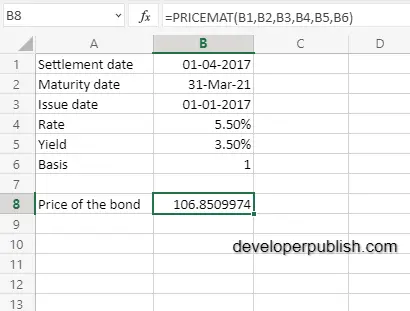In this post, you will be guided through simple and easy-to-follow steps on how to use the PRICEMAT function in Excel.
Microsoft Excel provides the PRICEMAT function, helps to calculate the price of a bond that pays interest at maturity, per $100 face value. In simpler words, it returns the price per $100 interest at a particular maturity. This is a built-in Excel function under the Finance category.
Syntax
=PRICEMAT(settlement, maturity, issue, rate, yld, [basis])
The PRICEMAT function and arguments
- sd (Required) – The Settlement date of the security.
- md (Required) – The maturity date of the security.
- id (Required)– The issue date of the security.
- rate (Required)– The Security interest rate at date of issue.
- yld (Required)– The annual yield of the security.
- basis (Optional) – The day count basis (Default =0)
How to use the PRICEMAT function in Excel?
- Open Microsoft excel and launch a workbook or create a new Excel sheet.
- As said in the description, you need the values of all the above arguments to carry out the PRICEMAT function and get the correct Price of the bond.
- Enter the arguments in the same order of the syntax, one below the other. In similar way enter the values of each of the arguments in their corresponding adjacent cells in the worksheet, as shown in the picture below.
- Below the tabulated list of arguments, select a cell and enter “ Price of the bond ”, the cell to the right will display the value of the formula (making identification easier).
- When entering the formula, always start with the “=” operator. After entering the “=” operator enter PRICEMAT to initiate the formula followed by an open parenthesis. Excel recognizes “=’ as the start of a formula, if not included, excel will not accept and evade the execution of the function
- With the parenthesis open, select the arguments in the order of syntax. The position of the cell will be visible in the formula. According to the order of the syntax, the value of the argument must be selected followed by a comma. The change in color of the cells aids to identify the name and of the cells in the formula.
- To conclude, close the parentheses and click enter. The cell which contains the formula will display the Price of the bond.