PDURATION Function in Excel
In this post, you will be guided through simple and easy-to-follow steps on how to use the PDURATION function in your Excel spreadsheet.
Microsoft Excel provides the PDURATION function, helps to returns the number of periods required for an investment to reach a desired value. In simpler terms, it calculates the time or the specific number of periods required for an investment made to reach a particular value. It is a built – in function categorized under Financial Function in Excel.
PDURATION Syntax
=PDURATION (rate, pv,fv)
The PDURATION function and arguments
- rate (required) – Interest rate per period.
- pv (required) – Present value of the investment.
- fv (required) – Future value of the investment.
How to use PDURATION function in Excel?
- Open Microsoft excel and launch a workbook or create a new Excel sheet.
- As said in the description, you need the values of all the above arguments to carry out the PDURATION function and get the correct and desired number of periods.
- Enter the arguments in the same order of the syntax, one below the other. In similar way enter the values of each of the arguments in their corresponding adjacent cells in the worksheet, as shown in the picture below.
- Below the tabulated list of arguments, select a cell and enter “Number of periods”. The cell to the right will display the value of the formula (making identification easier).
- When entering the formula, always start with the “=” operator. After entering the “=” operator enter PDURATION to initiate the formula followed by an open parenthesis. Excel recognizes “=’ as the start of a formula, if not included, excel will not accept and evade the execution of the function.
- With the parenthesis open, select the first argument value. The position of the cell will be visible in the formula. According to the order of the syntax, the value of the argument must be selected followed by a comma. The change in color of the cells aids to identify the name and of the cells in the formula.
- To conclude, close the parentheses and click enter. The cell which contains the formula will display the number of periods.

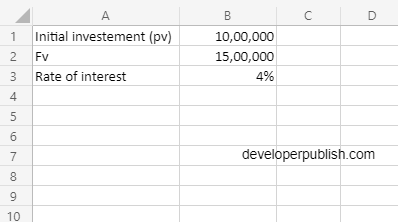
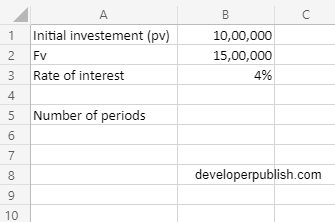
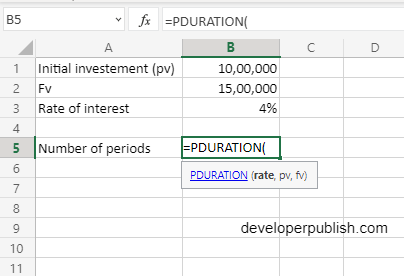
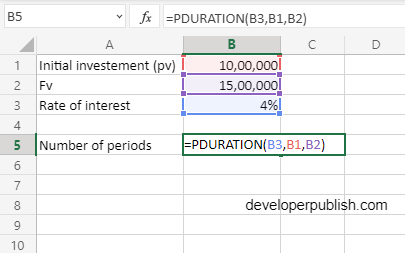
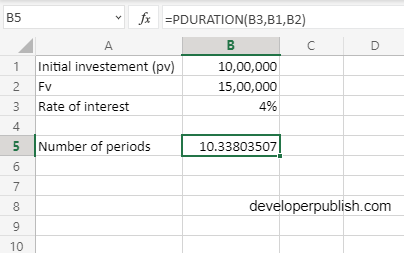




Leave a Review