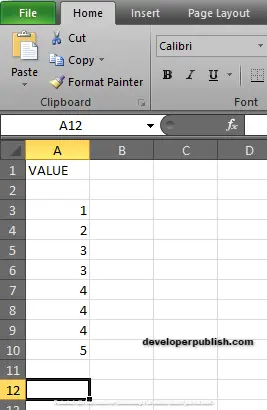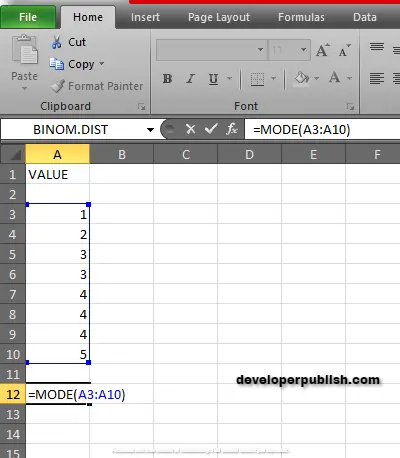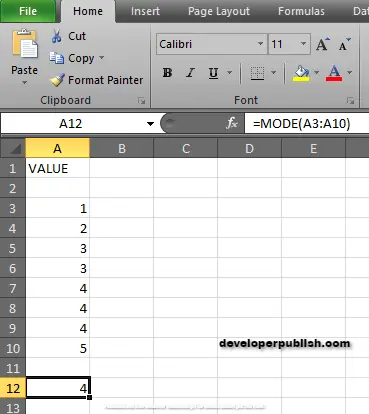In this post, you’ll learn about MODE Function its syntax and the way of using MODE Function in Excel spreadsheet.
What is the MODE Function?
MODE Function in excel is a statistical function. The MODE Function calculates the most frequent occurring number in the given numeric data set.
Syntax
=MODE(number 1, [number 2],…)
Arguments:
- = – built-in function.
- MODE() – function name.
- number 1 – values or cell reference that refers to numeric value.
- number 2 – values or cell reference that refers to numeric values.
Arguments can be 255 separate values; it can be supplied as numbers, named ranges, or cell references that contain numeric values.
Note:
- # NUM! – If the given numbers, does not contain any duplicates.
- Ignores empty cells, Boolean values or text.
- Arguments can be numbers, names, arrays and zero.
- In Excel 2010, the MODE Function was replaced by MODE.SNGL.
- # VALUE! Error – if the values are non-numeric.
- The MODE Function only works with numbers. Use INDEX MODE and MATCH MODE to find the most frequently occurring word.
Remark:
The MODE Function is classified as one of the “compatibility function”. Microsoft use MODE.SNGL or MODE.MULTI instead of it.
How to use MODE Function in Excel?
The MODE Function is used to calculate the most occurring value in the given data set.
EXAMPLE:
STEP 1:
Open the workbook in your Microsoft Excel.
STEP 2:
Enter the data in the workbook.
STEP 3:
In the new cell, give the formula or the syntax. Always start with ‘ =’ for every functions, MODE Function name, followed by the open parenthesis, to the arguments of the syntax.
In this example, the values are from A3 : A10.
STEP 4:
Press enter to get the results.
Return 4. The most frequent number among all the values is 4.