If you’ve recently worked on a file in Windows 11 but can’t remember where you saved it or what you named it, don’t worry. Windows 11 makes it easy to view your recently opened files, so you can quickly find and access the files you need. In this blog post, we’ll walk you through the steps to view recently opened files in Windows 11.
How to View Recently Opened Files in Windows 11?
You can view your recently opened files in Windows 11 by following these steps:
- Click on the file explorer or press the Windows key + E on your keyboard. Click on the “File Explorer” icon in the Start menu.
To view your recently opened files in Windows 11, you’ll need to open File Explorer. You can do this by clicking on the File Explorer icon in the taskbar or by pressing the Windows key + E on your keyboard.
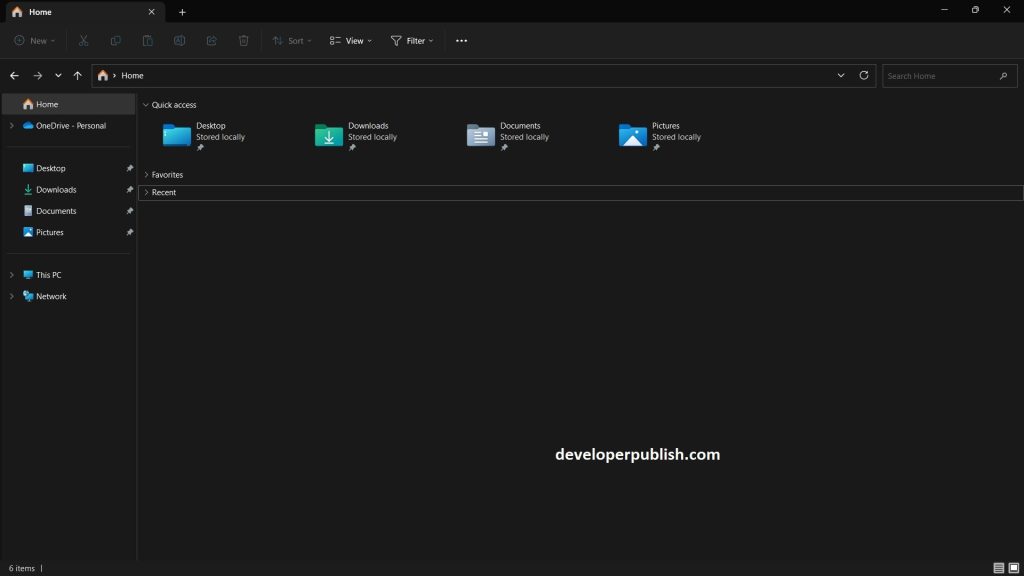
- In the File Explorer window, click on the “Quick access” option under the Home menu in the left sidebar.
Once you have File Explorer open, click on “Quick access” in the left-hand pane. This will show you a list of the folders and files that you have accessed recently.
- Scroll down to the “Recent files” section to see the list of files you have recently opened.
To view your recently opened files, scroll down until you see the “Recent files” section. This section will show you a list of the files that you have opened recently, with the most recent files at the top of the list.
- All the recently opened files will appear in the home page of file explorer.
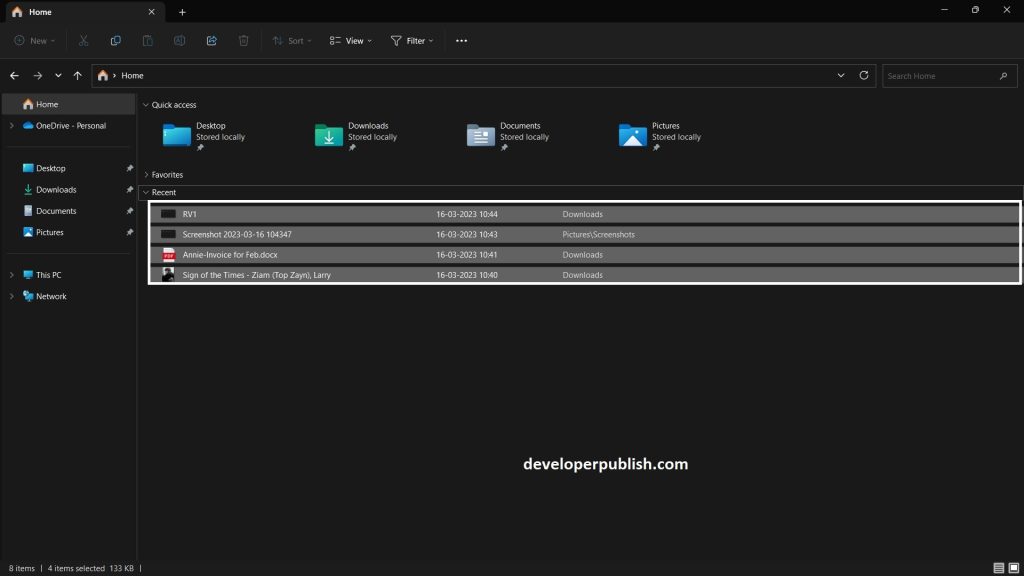
There are lot of chance for you to not see the “Recent files” section in the Quick access menu, you may need to turn on the option to show recently opened files.
To do this, follow these additional steps:
- Open the Settings app by clicking on the Start button and then clicking on the gear icon.
- Click on the “Personalization” option in the left sidebar.
- Click on the “Start” option under the personalization menu.
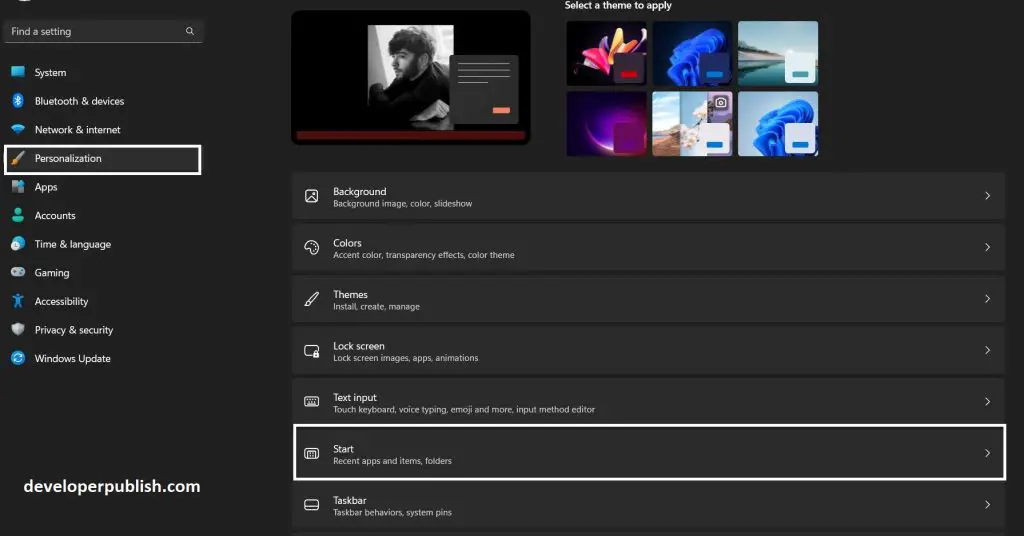
- Turn on the switch next to “Show recently opened items in Jump Lists on Start or the taskbar” to enable the feature.
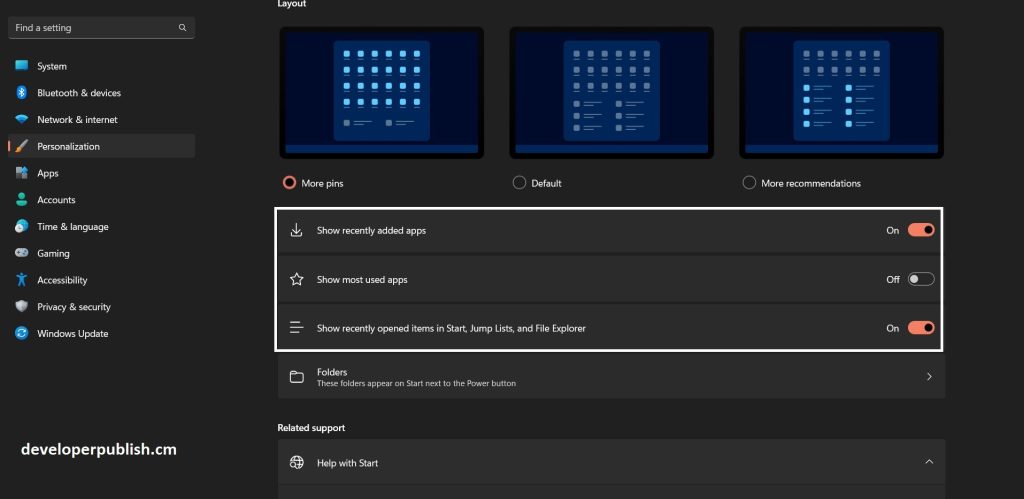
- Once you have enabled this option, the “Recent files” section should appear in the Quick access menu and also in the start menu.
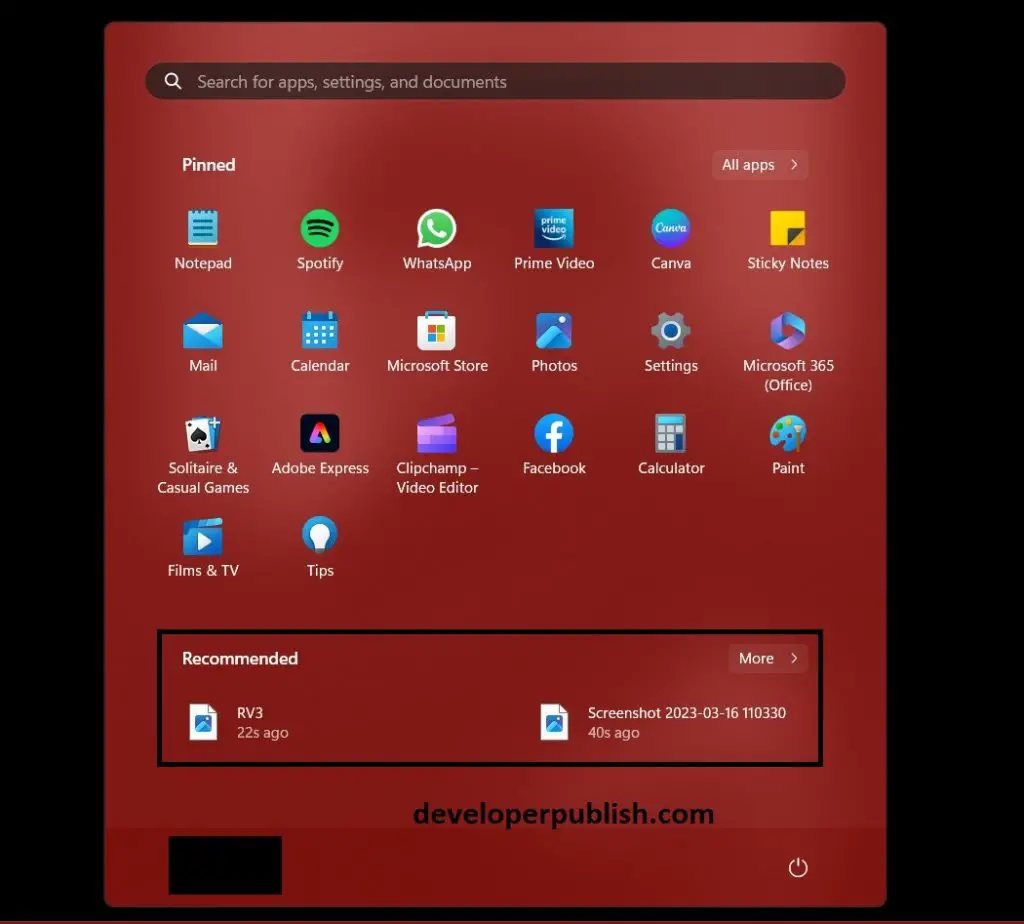
- Now, when you click on the Start button or click on an app in the taskbar, you’ll see a list of recently opened files.
In conclusion, Windows 11 makes it easy to view your recently opened files, so you can quickly find and access the files you need. By following these steps, you can easily view your recently opened files and even pin them to the Quick access section for easy access in the future.

