In Windows 11, File Explorer allows you to group files and folders together based on different attributes such as name, date modified, and type. This can make it easier to navigate through your files and find what you need. In this blog post, we’ll show you how to expand or collapse a group in File Explorer in Windows 11.
How to Expand or Collapse Group in File Explorer in Windows 11?
In Windows 11, you can expand or collapse a group in File Explorer by following these steps:
- Open File Explorer by clicking on its icon in the taskbar or by pressing the Windows key + E.
- Navigate to the folder that contains the groups you want to expand or collapse.

- To expand the group, click on the arrow next to the folder. This will reveal the subfolders or files contained within the group.
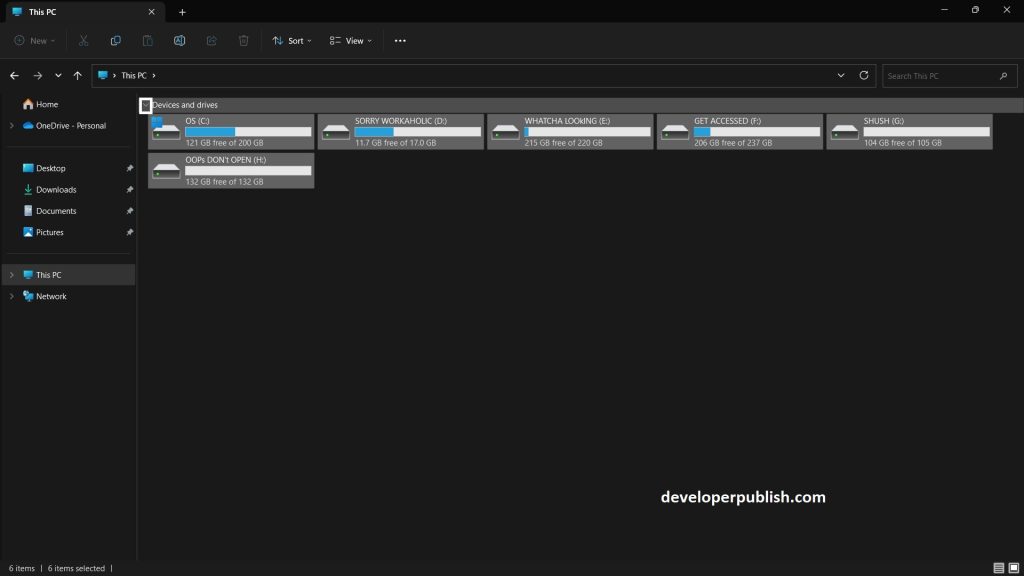
- To collapse the group, click on the arrow again. This will hide the subfolders or files contained within the group.
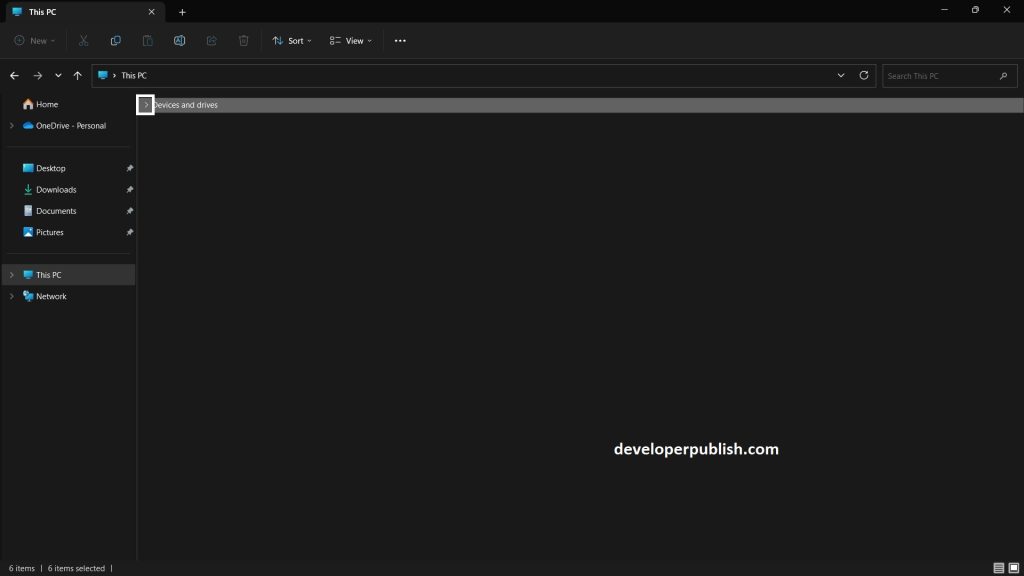
- You can also expand or collapse all groups in the folder by clicking on the “Expand all” or “Collapse all” buttons by right clicking on the selected folder.
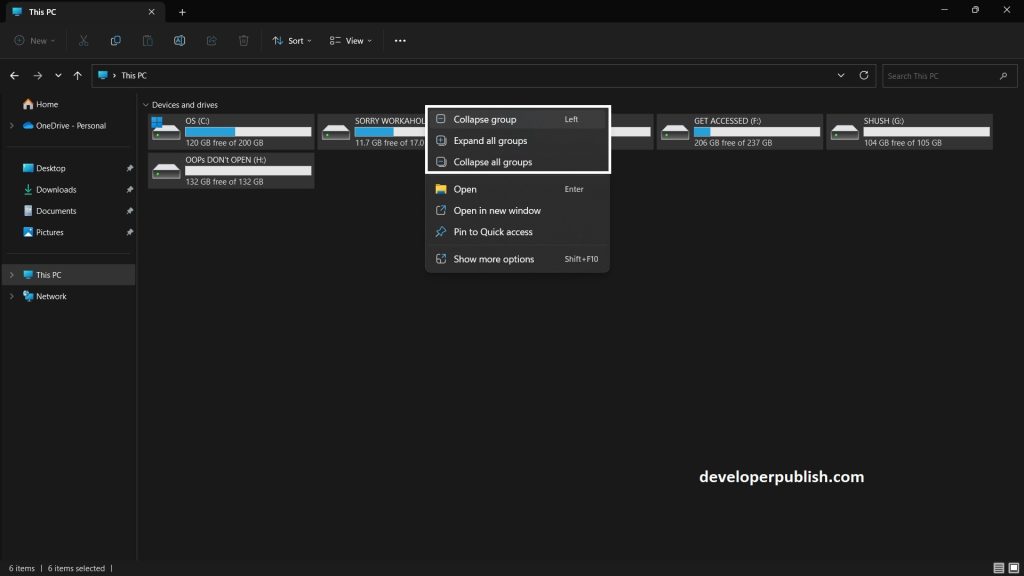
- That’s it! With these simple steps, you can easily expand or collapse groups in File Explorer in Windows 11.
In conclusion, grouping files and folders in File Explorer in Windows 11 can help you organize and navigate through your files more efficiently. By expanding or collapsing a group, you can quickly view or hide the files and folders within that group.

