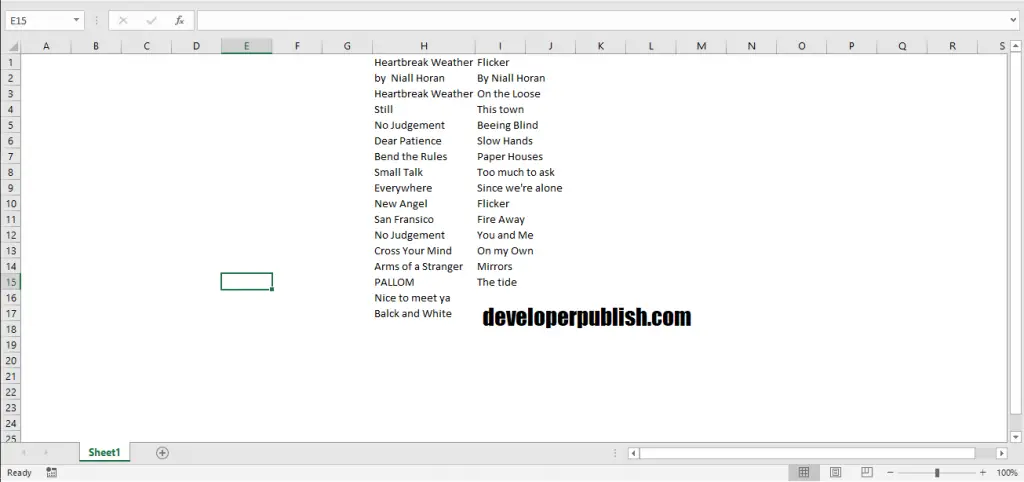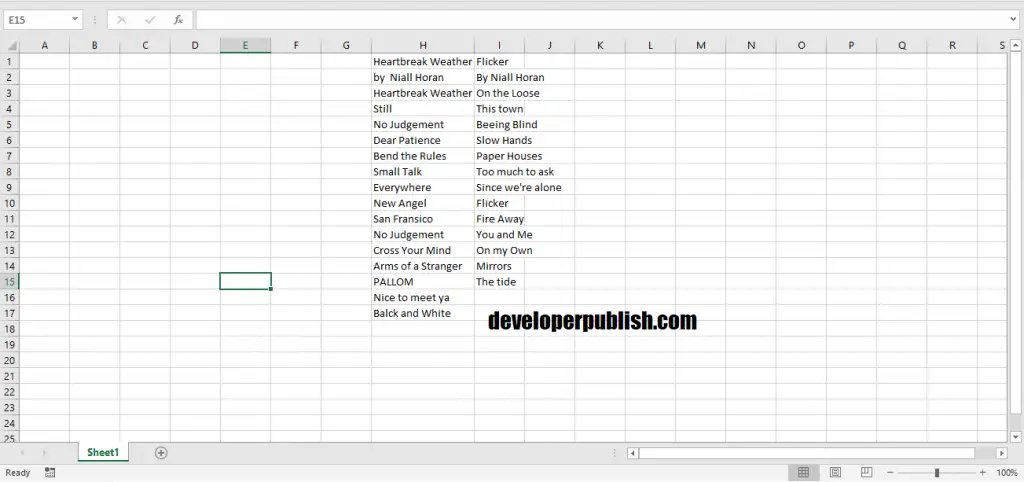Gridlines in Excel are the thin faint lines that appear between the cells in a worksheet. This post will explain how to remove gridlines in Excel as well as show it back.
How to Remove Gridlines in Excel?
By default, gridlines are visible in a worksheet. So to make it disappear follow the steps mentioned below:
- Firstly, select the worksheet . Go to the View tab. Under the Show group, uncheck the Gridlines check box.
- Now you can notice that Gridlines are no more there.
How to Show Gridlines in Excel?
To bring back gridlines, follow the below steps.
- Select the worksheet. Go to View tab> Show group> check Gridlines box.
- Now the Gridlines would have appeared.