In this post, you will learn how to Password Protect a Presentation in Microsoft PowerPoint.
Sometimes, you might share your Confidential Presentations with your colleague. Also, you may share your presentations with your friends, which can cause data leakage.
To avoid this kind of situation, you have to protect your presentation with a password so that no one can access it without your knowledge.
How to Encrypt your Presentation with Password?
To Encrypt your PowerPoint presentation with a password, follow the upcoming steps:
- Open the PowerPoint Presentation that you want to encrypt.
- Go to the File tab and select the Info option.
- Then, click on the down arrow from the Protect Presentation.
- Now, select the Encrypt with Password from the list.
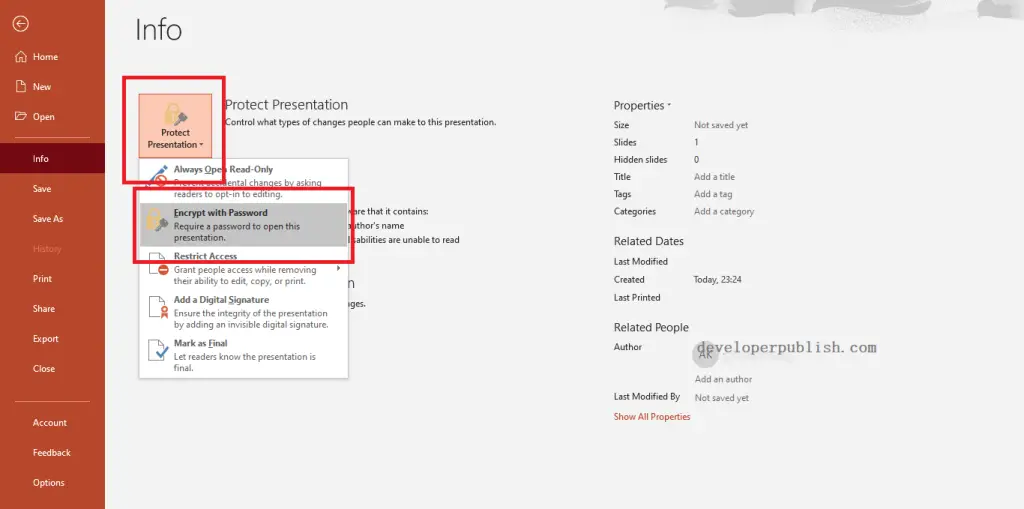
- Enter the password in the Password field from the Encrypt Document window.
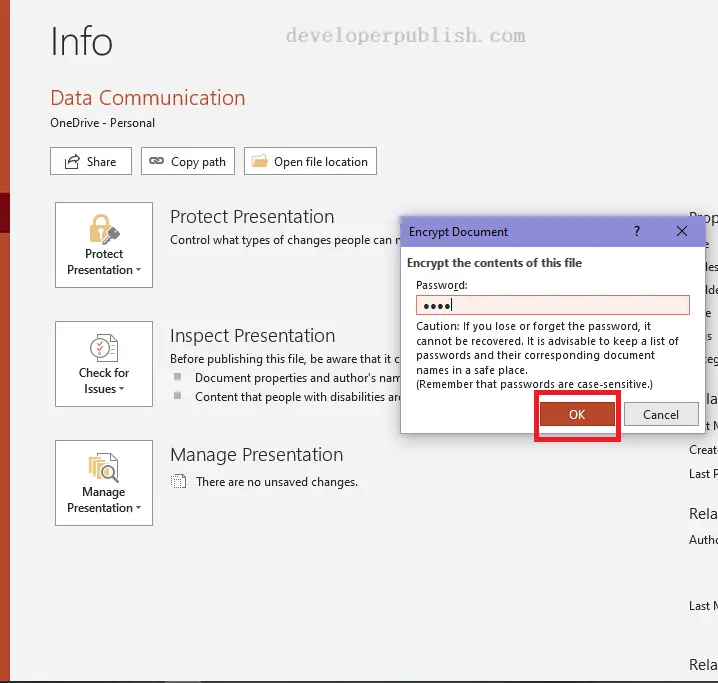
- Re-enter the password again and then click the Ok button.
- The PowerPoint Presentation will get opened, only if you provide the password.
Also, you can remove the password by clearing the entered password from the Password field and by clicking the Ok button.



