In this post, you’ll learn how to open Word document as new Microsoft PowerPoint presentation.
How to Open Word Document as a New PowerPoint Presentation?
Microsoft Word provides the option to open a document as a new PowerPoint presentation. Let’s get started with the following steps.
- Go to the View tab of the document that you want to open as a PowerPoint Presentation.
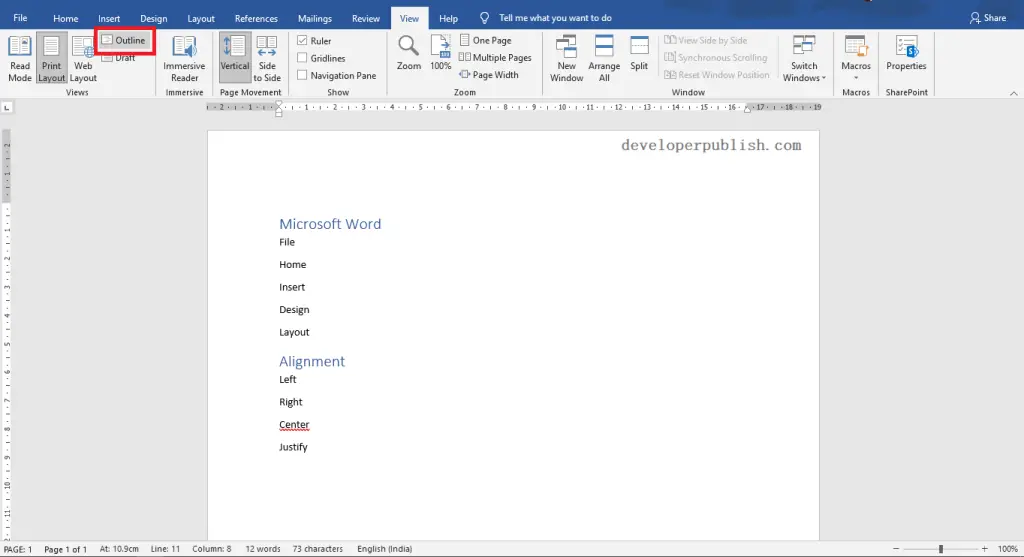
- Click on the Outline command from the Views group.
- Select all the topics of the slides that you want to add to your presentation. Set it as Level 1.
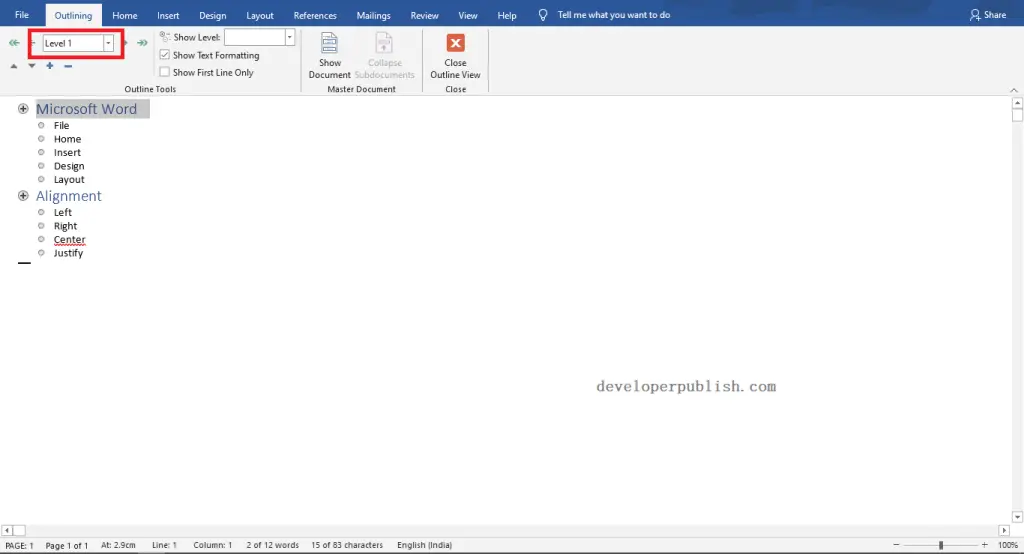
- Select the contents for each topic and set it as Level 2.
- Save the file and Close the file.
- Open the Microsoft PowerPoint and Select the New -> Blank Presentation.
You can also pick the desired theme and templates for your presentation accordingly.
- Go to the Home tab and Click on the New Slides command from the Slides group.
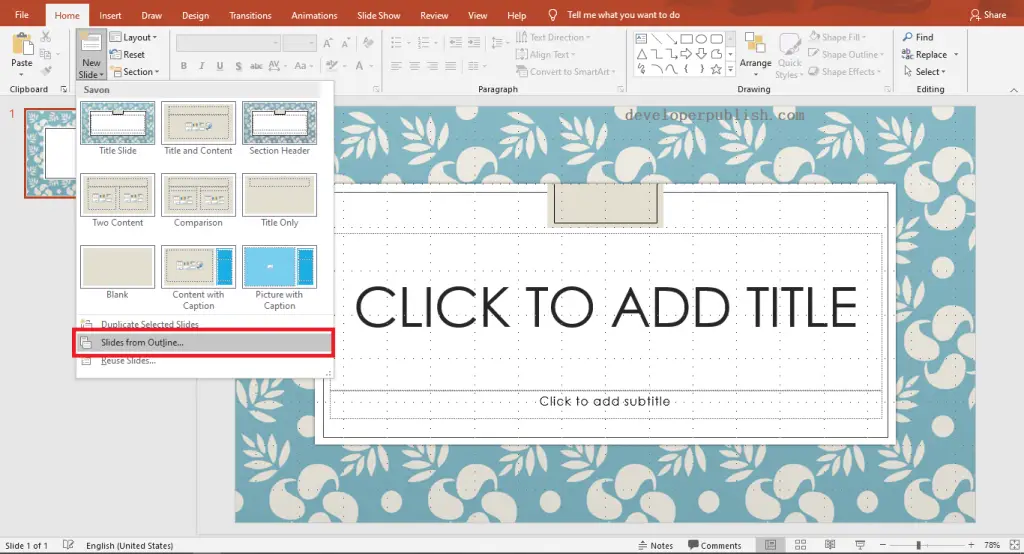
- Click on the Slides from Outline option. Go to the location where you saved your Word document -> click-> open.
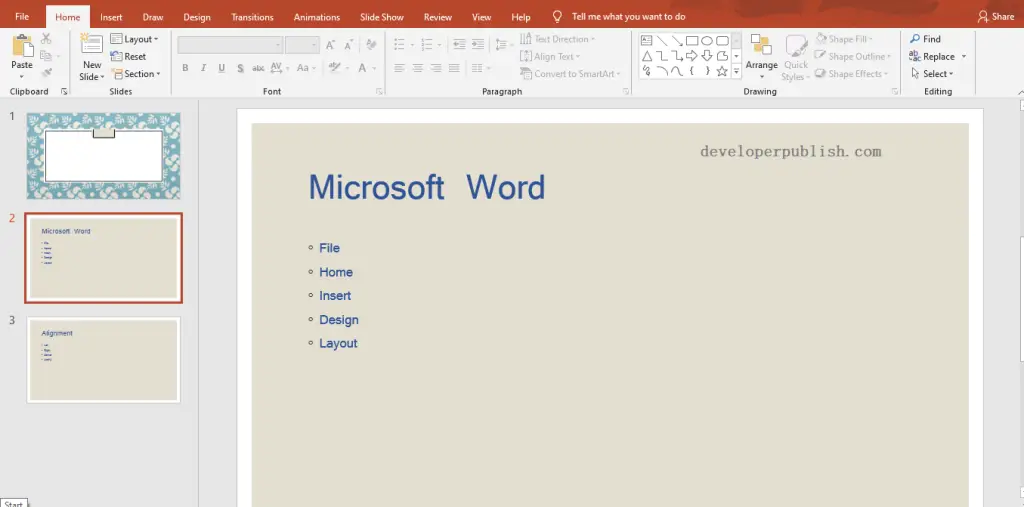
As shown in the above image, you can see the imported word document in the PowerPoint.



