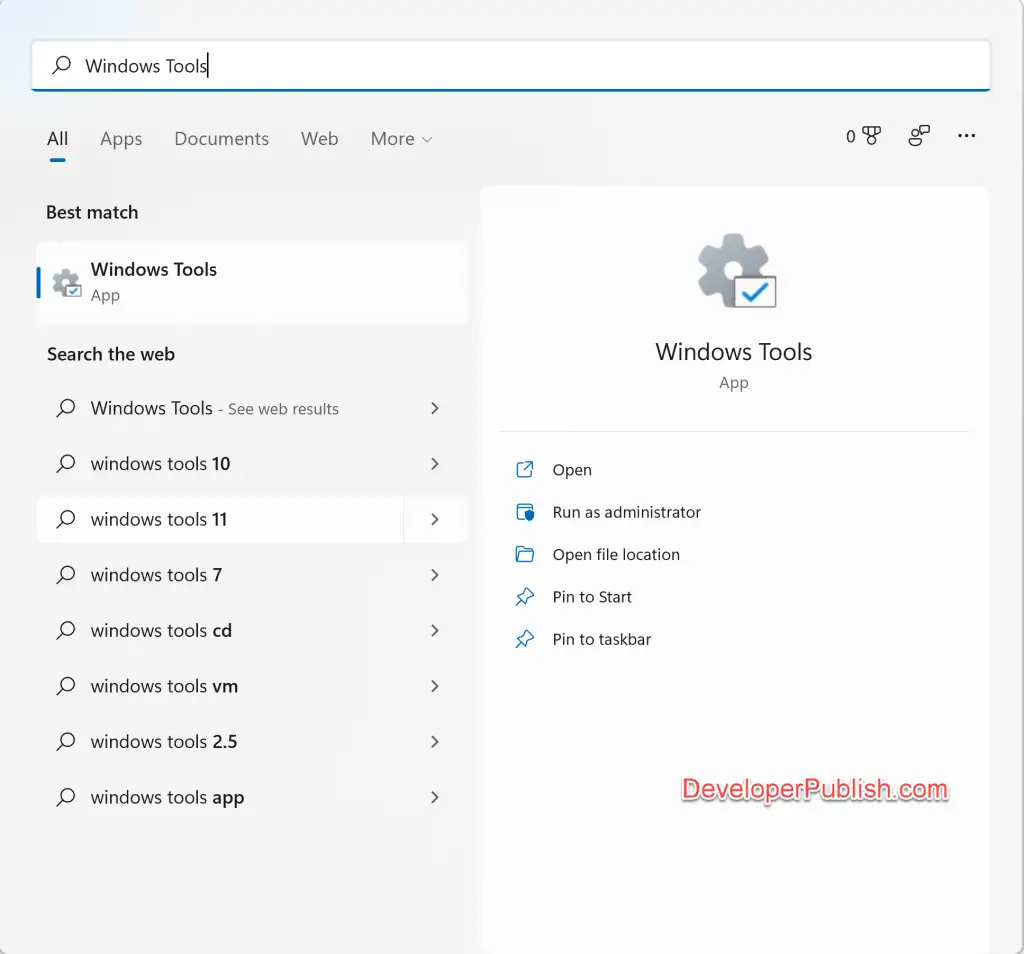In this tutorial, you’ll learn how to open Windows Tools in your Windows 11 PC.
Windows Tools is also known as Administrative Tools in Windows. Its a section in Windows 11 Control Panel that includes the tools necessary for administrators and advanced users.
Let’s have a look at different ways to open Windows Tools in Windows 11 PC.
How to Open Windows Tools in Windows 11?
1. Open Windows Tools from Start Menu
- Simply open the Start Menu from your Windows 11 PC and then click on “All apps” button.
- From All apps, select “Windows Tools” to open the app.
2. Open Windows Tools from Control Panel
- Open Control Panel on your Windows 11 PC.
- Click on the Windows Tools from your Control Panel Items.
3. Open Windows Tools from your Windows Search Tool
- Open Windows Search from Start Menu or using the shortcut key (Windows + S)
- Start typing Windows Tools in the search box and then click on Windows Tools from the results section to open the Windows Tools app.
That’s all. There are plenty of ways on how you can open Windows Tools on your Windows PC and the above list is just a few of them. Do you think there are other ways to open Windows Tools in your Windows PC? Please feel to mention them in the comment section.