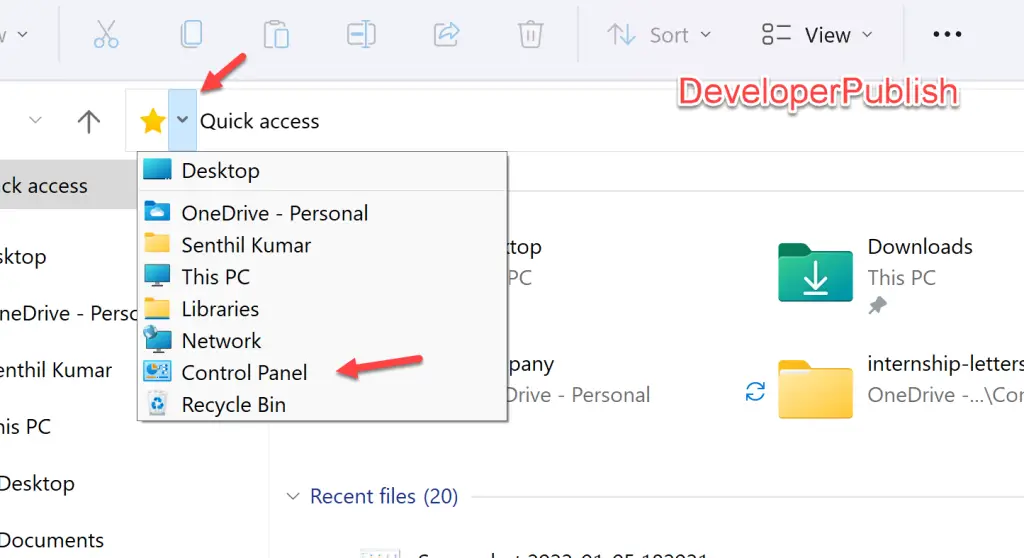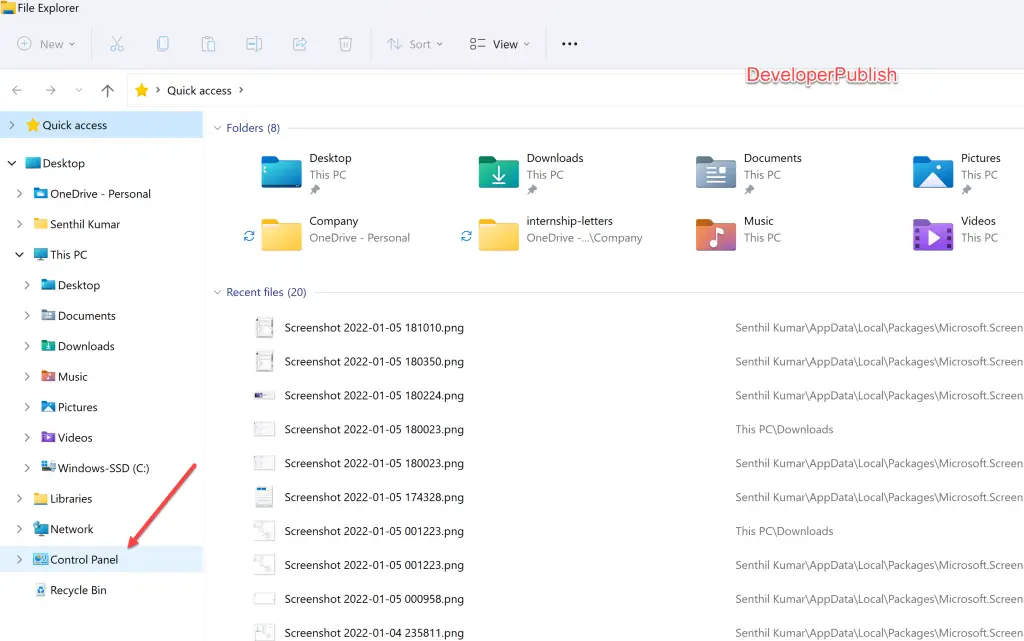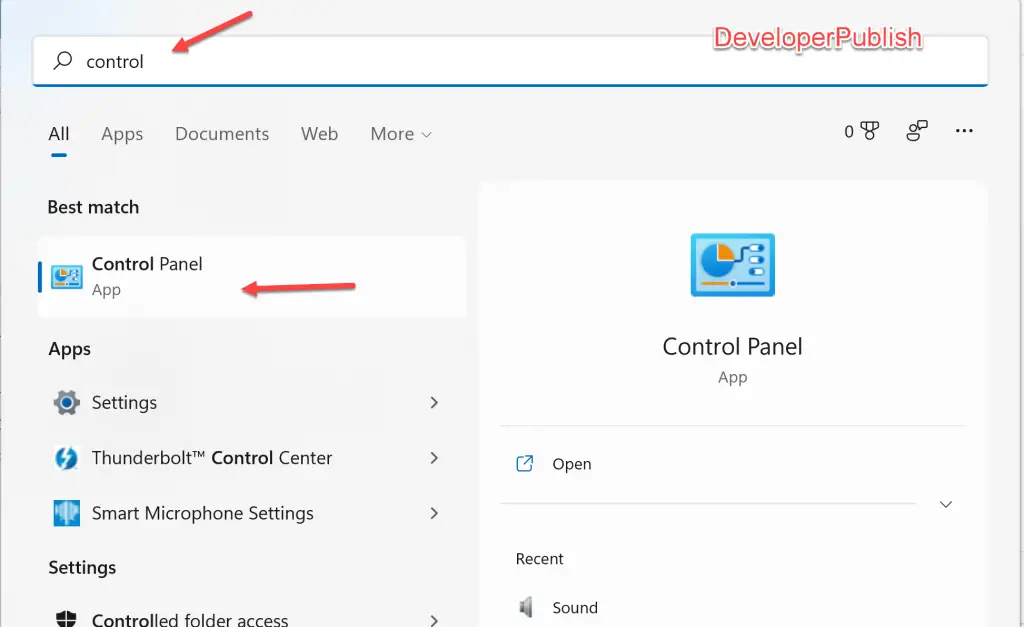In this tutorial, you’ll learn various ways to open control panel in Windows 11 that can help you to change the settings for your Windows PC.
The Control Panel as the same suggest is self-explanatory. You can control almost everything in Windows from this app. You can install programs, uninstall programs, change settings etc.
There are multiple ways of opening control panel in Windows 11 and we will exactly look at them in this post.
How to Open Control Panel in Windows 11?
1. Open Control Panel via Address bar in File Explorer
When you have the File Explorer open, just click on the dropdown menu which is found in the left side of the address bar and then click on “Control Panel” to open it.
2. Open Control Panel in Windows 11 using Navigation Pane.
If you are on File Explorer, one of the easiest way to open the control panel is to use the Navigation Pane. Ensure that “Show all Folders” is turned on in the File Explorer.
When you open the File Explorer, just click on “Control Panel” in the left side bar (navigation pane). This will launch the control panel in Windows 11.
3. Open Control Panel from Windows Search
To open the control panel from the Windows 11 Search, simply open the Search app or use the shortcut key “Windows + S“.
Then start typing “Control Panel” in the search box which will list the Control Panel app. click on it to open the control panel in Windows 11.