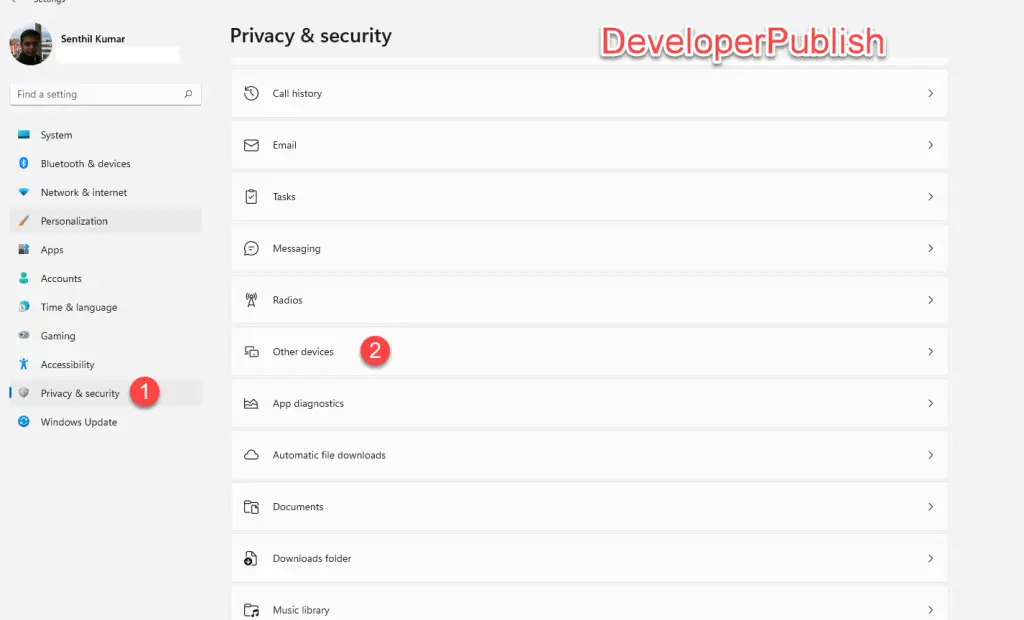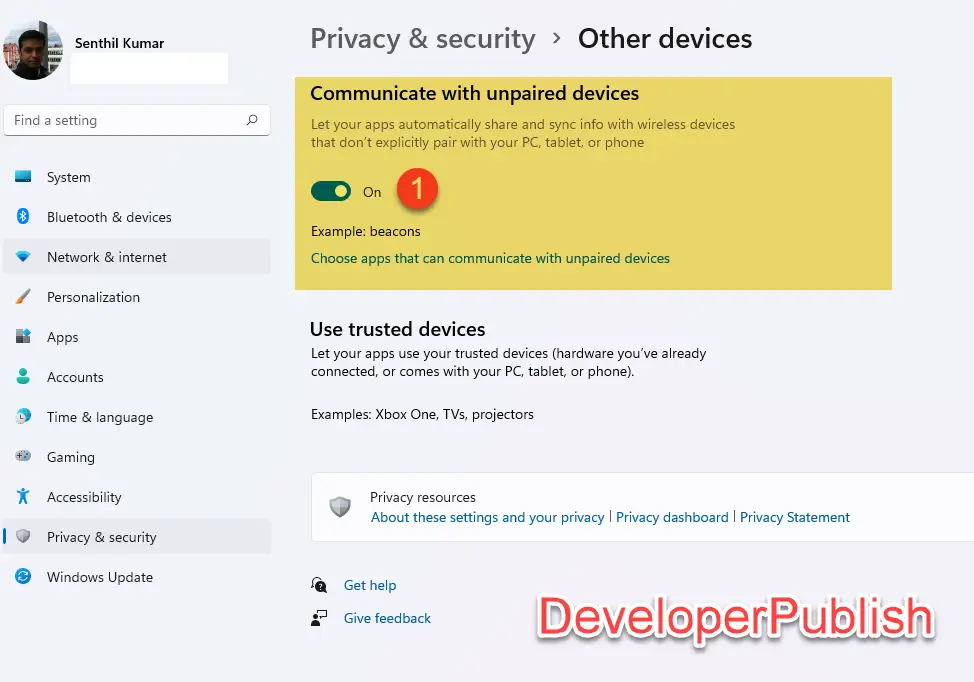In this post, you’ll learn what is Let Apps Communicate with Unpaired Devices in Windows 11 and how to enable or disable them.
In Windows 11, your apps can automatically share and sync data with wireless devices that aren’t explicitly paired with your computer, tablet, or phone. You can turn on or turn off this feature in Windows 11 based on your preference.
How to Enable or Disable Let Apps Communicate with Unpaired Devices in Windows 11?
Follow the below steps to turn or turn off this feature.
- Open the Settings App in your Windows 11.
- Click on “Privacy and Security” in the Left side bar and then scroll down a bit and click “Other devices” on the right hand side content pane.
- You can then Turn off or Turn off this feature using the Toggle button from the section “Communicate with unpaired devices”.