Here’s an article where you learn how to compress files and folders to zip format in your Windows 11 PC.
Follow the steps given below to compress files and folders to zip, and they are:
- Open the file explorer on your desktop.
- You can select the folder from where you can compress the file.
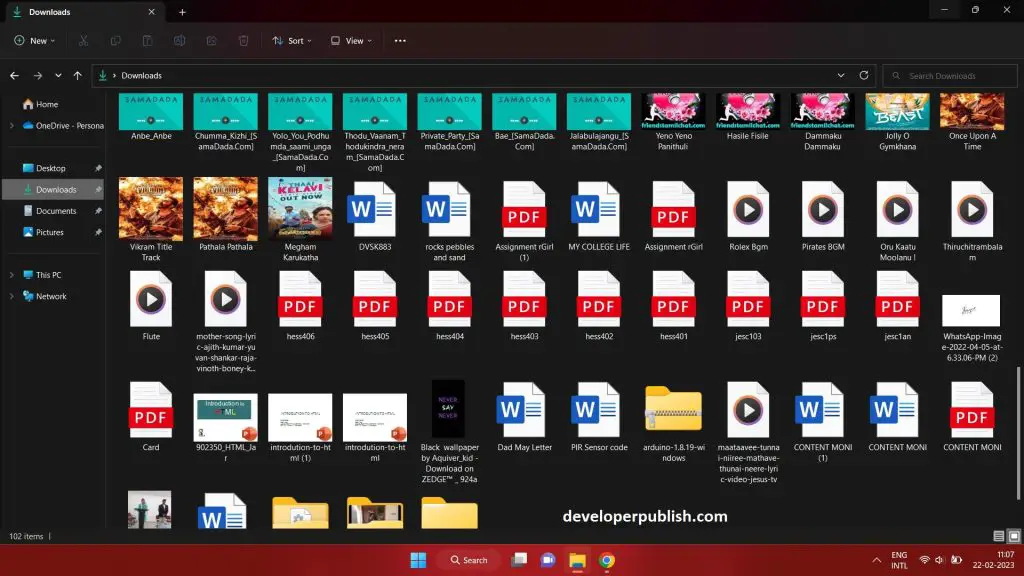
- Select the file you want to compress the file.
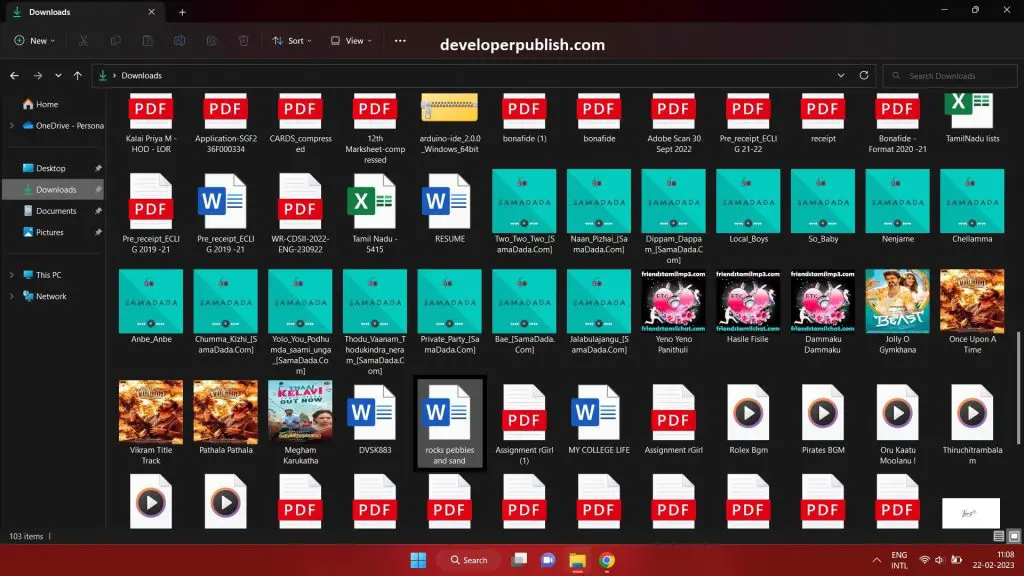
- Right-click on the selected file.
- Select the Compress to Zip file option from the right-click drop-down.
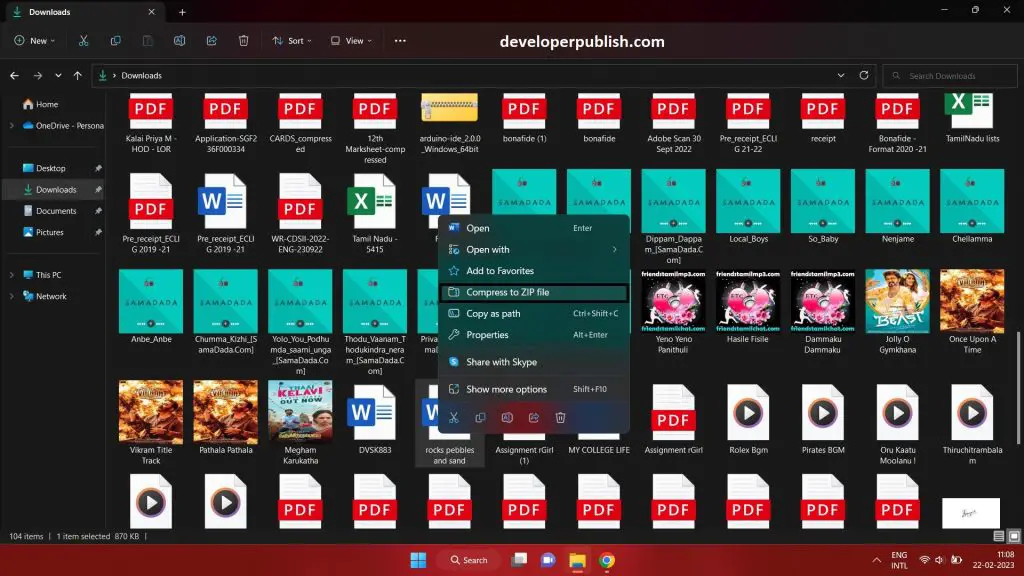
- After selecting the compress to zip file option, then the file will be compressed, and the file is zipped.
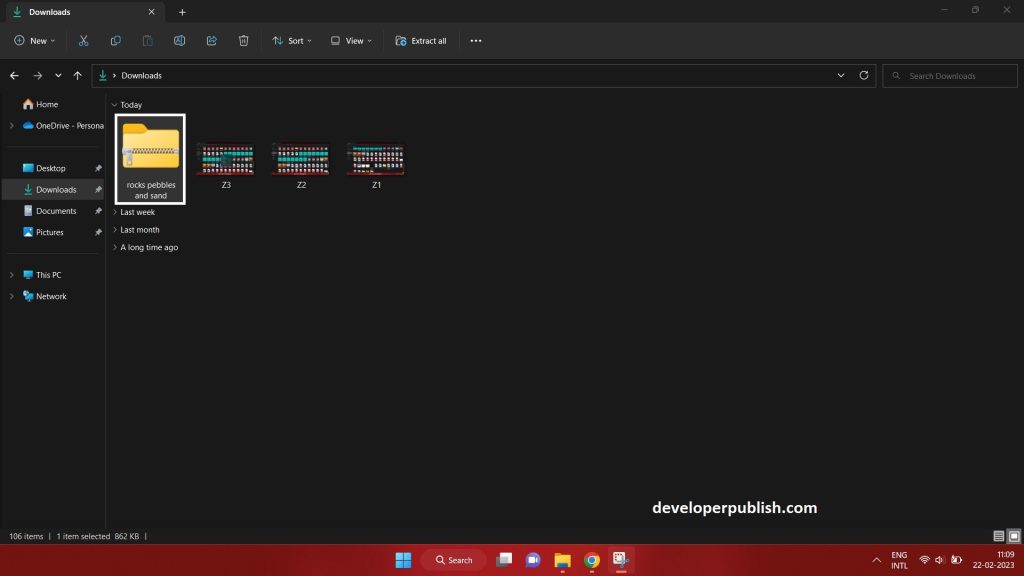
- Now you can compress and zip the files.

