GEOMEAN Function in Excel
In this post, you’ll learn about the GEOMEAN Function, its syntax and the way of using the GEOMEAN Function in excel spreadsheet.
What is GEOMEAN Function?
GEOMEAN Function in excel is a statistical function. GEOMEAN Function calculates the average rate and returns the geometric mean for the given numbers.
Syntax
=GEOMEAN(number 1, [number 2],..)
Arguments;
- = – built-in function.
- GEOMEAN() – function name.
- number 1 – first value.
- number 2 – (optional) second reference value.
- There can be 1 to 255 arguments for calculating the mean.
Notes:
- Arguments can be numbers, names, array, reference and including zero.
- #NUM! – If the given numeric values are negative.
- #VALUE! – If the supplied values are non-numeric.
- Ignore logical values, text and empty cells.
The equation of GEOMETRIC MEAN is;
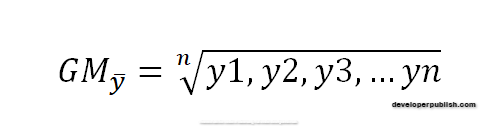
Difference between GEOMEAN and AVERAGE Function:
| GEOMEAN FUNCTION | AVERAGE FUNCTION |
| Geometric Mean. | Arithmetic Mean. |
| GEOMEAN Function referred as Multiplicative Mean. | Average Function is referred as Additive Mean. |
| The GEOMEAN Function is lower than the AVERAGE Function due to compounding effect. | The AVERAGE Function is higher than GEOMEAN Function as it calculates using a simple average. |
| Applicable only to a positive set of numbers. | Calculates with both positive and negative numbers. |
How to use GEOMEAN Function in Excel?
GEOMEAN Function calculates the Geometric mean for the given data.
Example:
Step 1:
Open the workbook in your Microsoft Excel.
Step 2:
Enter the data, in the workbook.
In this example, we have entered some values to calculate GEOMEAN Function.
STEP 3:
In the new cell, give the syntax. Start with ‘ =’ for every functions, GEOMEAN to initiate functions name, followed by open parenthesis.
The numbers are from A3:A8.
STEP 4:
Press enter to get the values.
You get 68.08111 geometric mean values for the given data.

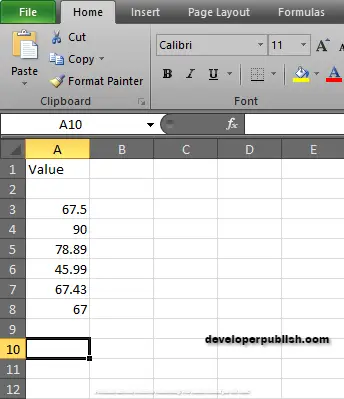
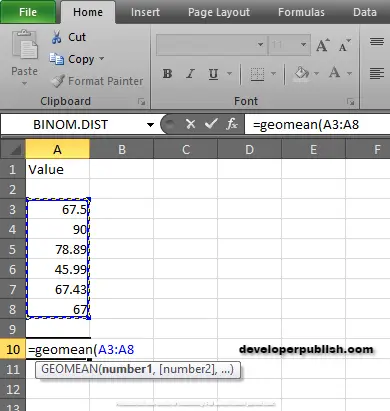
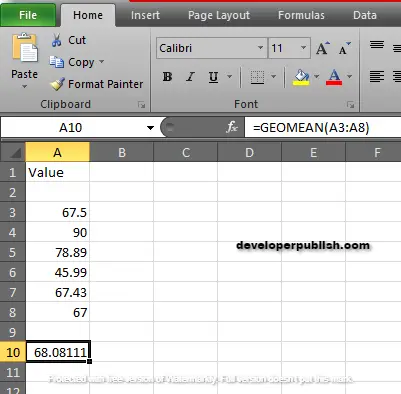




Leave a Review