By the end of this article, you’ll know what is a formula and function, why it is used, how to enter a formula in, Operator Precedence, How to copy/paste formula, and How to use a function as a formula in Microsoft Excel.
What is a formula?
A formula is an expression that calculates values in a cell or a range of cells. It is used to perform some mathematical operations.
For example, consider the cells G5 and G6 in the screenshot attached below, the sum of these cells is displayed in the cell G7 because of the use of the addition formula.

How to enter a formula in Excel?
To perform any kind of operation formula is used. Here you’ll get to know how to enter it.
Microsoft Excel has a space called Formula Bar. A Horizontal Bar, located just above the worksheet i.e, between the Menu bar and the worksheet.
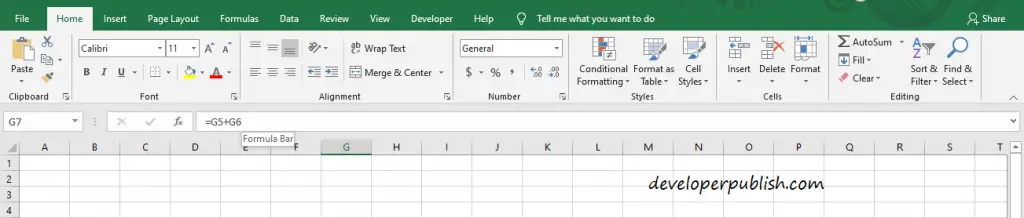
To enter the formula for a cell select the particular cell and then go to the formula bar and enter the formula you want to.
NOTE: Remember a formula always starts with the = symbol.
Operator Precedence
Operator Precedence means the priority order of the operators in Excel.
Microsoft Excel gives more preference to operations given in parenthesis or brackets. Then to Division followed by Multiplication, Addition, and finally Subtraction.
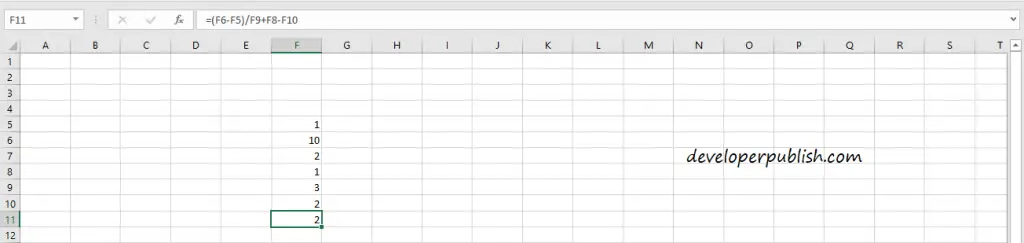
Consider this example, here the formula entered is (F6-F5)/F9+F8-F10.
First, the operation inside the parenthesis gets executed which means (10-1)= 9.
Then division operation takes place has it has more preference than the other so 9/3=3.
Followed by addition and subtraction, 3+F8 i.e, 3+1=4 and 4-F10 i.e, 4-2=2.
And the final answer is 2.
How to copy/paste a formula in Excel?
To copy/paste a formula from one cell to another in a worksheet or to another workbook.
Go to the formula bar and right-click on the formula bar.

Select Copy from the options that get displayed to copy it.
Similarly to Paste it.
Tip: You can also use the shortcut keys ctrl+c and ctlr+v to copy and paste the formula.
Another way to copy and paste is just by selecting the bottom right corner of the cell that has the formula you need and dragging the cell to the cell you want. However, this is applicable only for a worksheet.
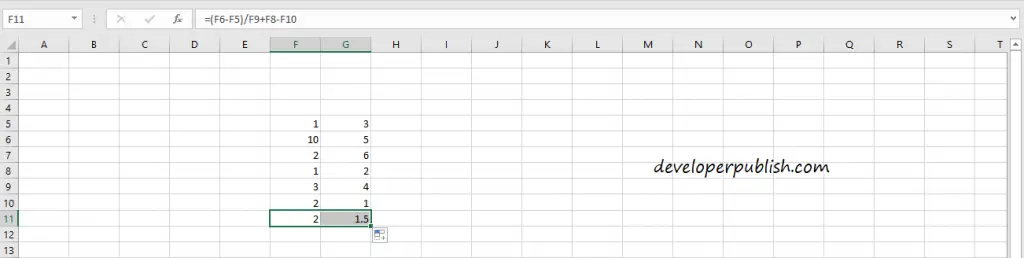
How to use a function in Excel?
To use a function follow the steps given below.
Select the fx symbol beside the formula bar.

This opens up an Insert Function dialog box where you can select the function you want.
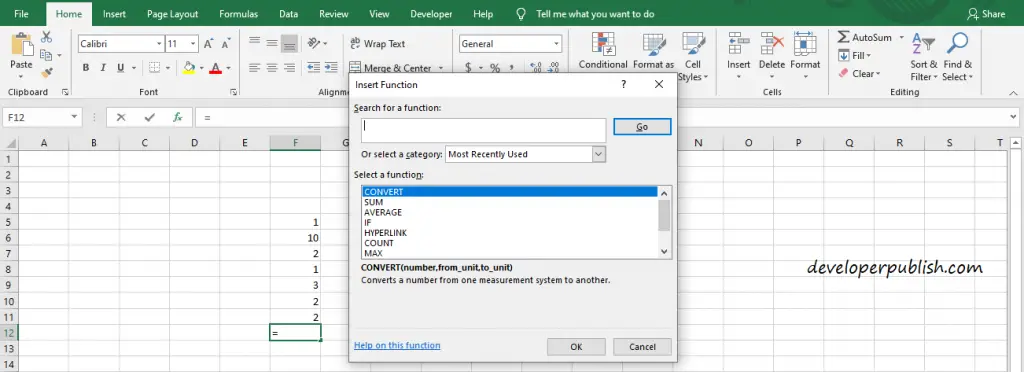
For instance, we select the MAX option to find out the maximum number within a range of cells.
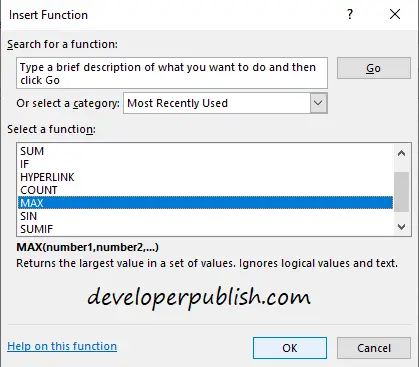
After selecting the function, click on OK to proceed. Then a dialog box pops up to decide the function arguments.
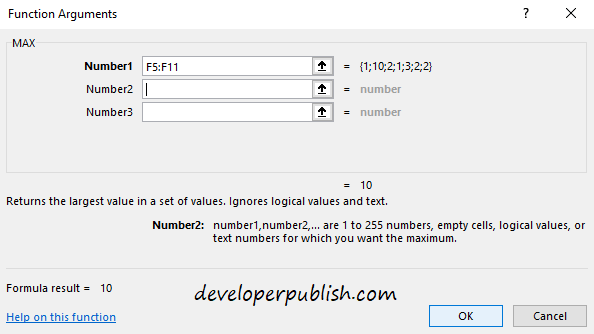
Here the Number1, Number2, Number3 fields indicate the range of the cells that function applies to. After specifying the range click on OK to proceed.
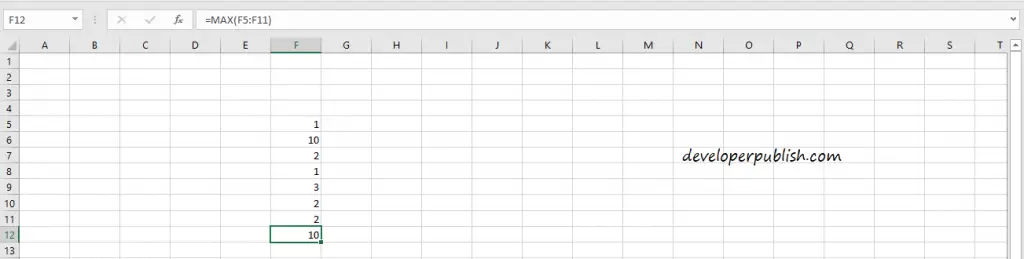
Now the desired output is obtained by the function. This is how you insert a function.



