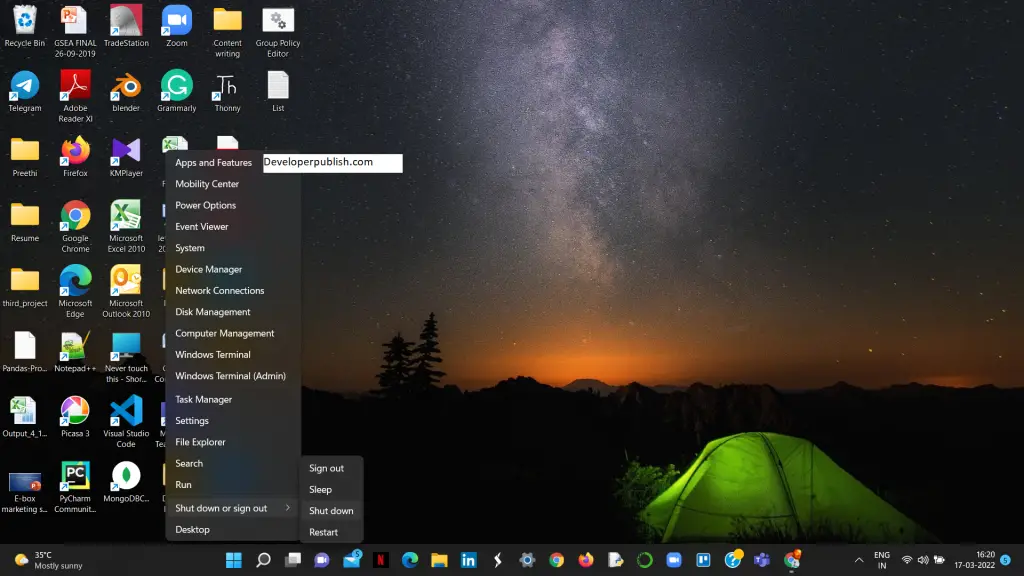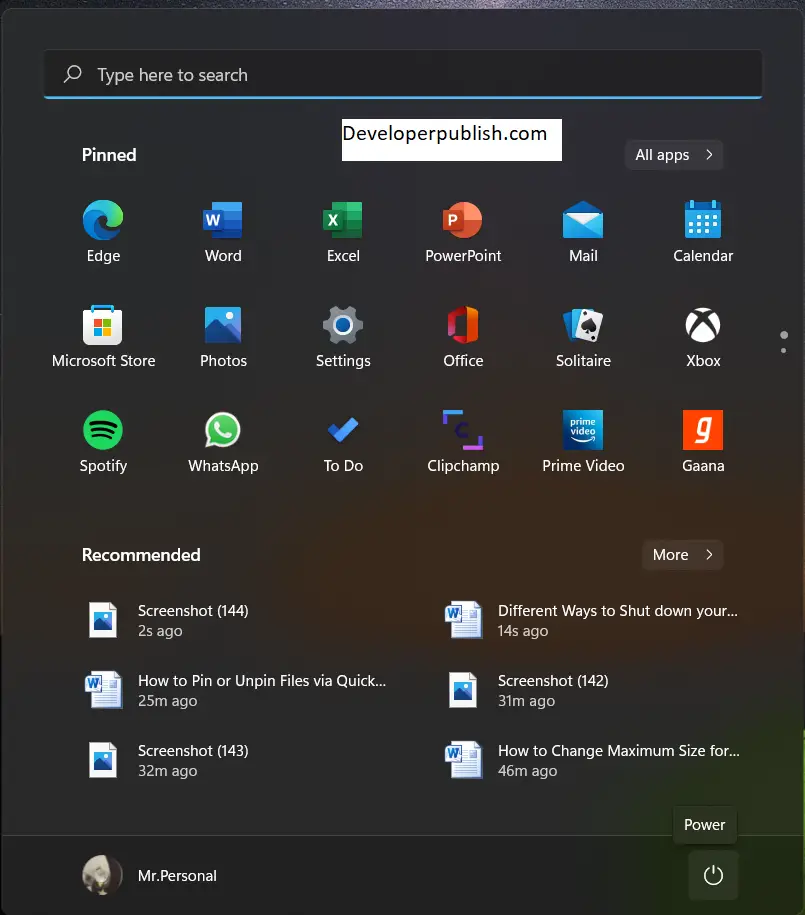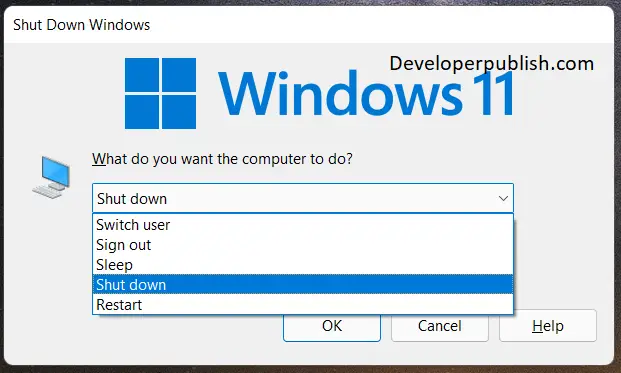In this post, you will learn different Ways in which you can Shut down your Windows 11 PC.
Different Ways to Shut down your Windows 11 PC
Your PC or Laptop can be shut down in many different ways in Windows 11. Here we have briefed you about some of the popular ways to shut down your pc.
Shut Down Windows 11 via the Start Menu
This is the easiest and most popular method among everyone.
- Right-click on the Start menu icon from the taskbar on your desktop
- Scroll to the end to find the shutdown or signout option.
- Click on it and in the corresponding menu choose shutdown.
OR
- Press the windows key, and on the lower corner, find the power symbol and click on it
Shut Down Windows 11 With Your PC’s Power Button
- By pressing your PC’s power button, you can force shutdown your machine. But just make sure, all the files that you were working on, has been saved and closed.
- A single press on the power button shut down the system
The Alt + F4 Shortcut to Shut Down Windows 11
The Alt+F4 shortcut is commonly used to close the running application. But when you press the shortcut key from the desktop, it will lead you to the Shut Down Windows dialogue box.
Choose your option and click OK.
Shut Down Windows 11 via the Command Line
- Open your command line by searching for the command line in your start menu or in the search box.
- On the command line, type shutdown /s and hit Enter.
- A dialogue box will appear on your screen containing the message, “You’re about to be signed out.”.
- Wait for a few seconds and you can find Your Windows 11 shutting down in a few seconds.
CTRL + Alt + Delete Method
- Just by the heading, press all three keys on your keyboard simultaneously.
- It will force open the shut-down menu.
- Choose your option and click OK