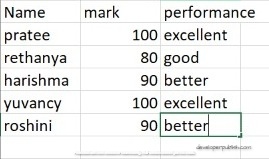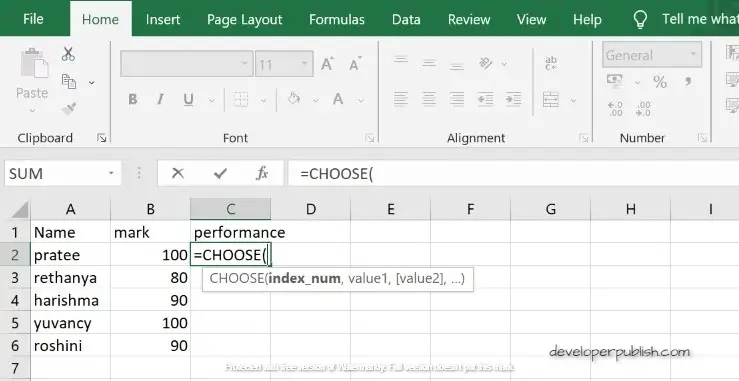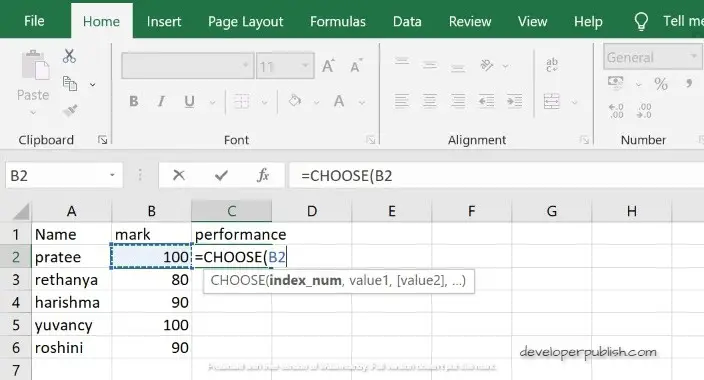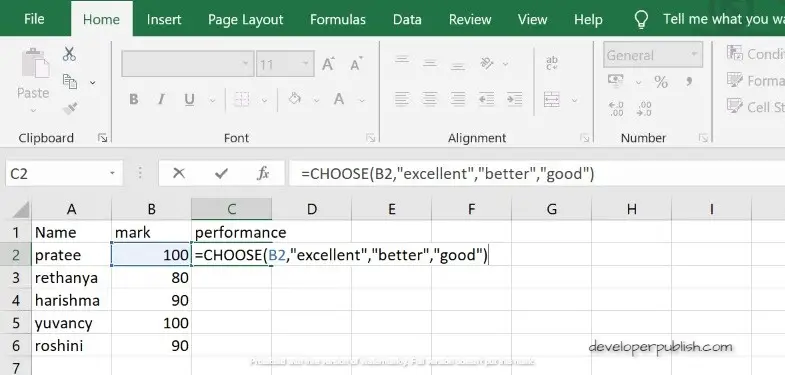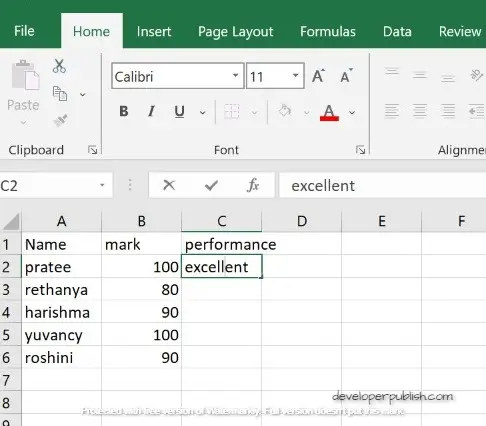In this post you’ll learn about CHOOSE Function, its syntax and the way of using choose function in excel spreadsheet.
What is a CHOOSE function?
CHOOSE function returns the value from a list of values based on the given position. This function includes built-in-function(Lookup/ Reference function) and Used in (WS)&(VBA). These function includes various types to CHOOSE the function in spreadsheet. Thus it depends on rows and columns.
Syntax
=CHOOSE( postion, value 1,[value 2,… value_n])
Argument
- Position: list of values to return
- Value 1,value 2….value_n: A list of upto 29 values
Returns
CHOOSE function : any datatype,as string ,numeric ,data etc.
Value: this follows to be a number, a cell reference, a defined named, a formule, a function , a text.
How to use CHOOSE function in Excel ?
In this ,you can learn the procedure to find the choose function in excel .
open the microsoft excel and start with the new worksheet.
This is an example code which we are going to show how to use CHOOSE function in Excel.
STEP 1: creating a table of students name with their marks and CHOOSE function will find the performance using the syntax.
As per the syntax =CHOOSE( is given followed by we have to enter the index number.
STEP 2: The index number is select by placing the cursor to the cell.
here the cell index number is B2, thus it has been entered.
STEP 3: Followed by values should be entered, the following values are excellent, better, good these should be entered individually by separated quotes.
thus the syntax is completed. next give enter the following will be the function choose
STEP 4: The choose function is resulted with the required output.